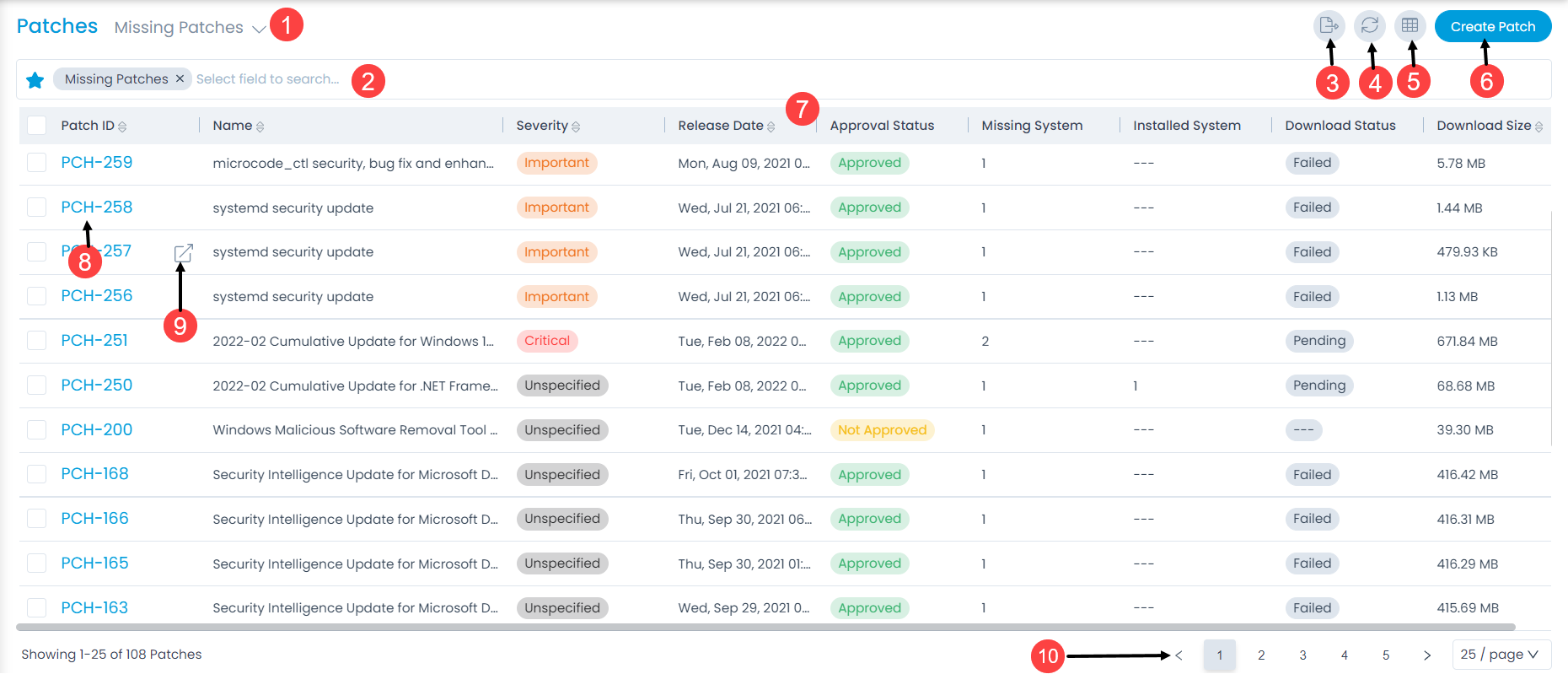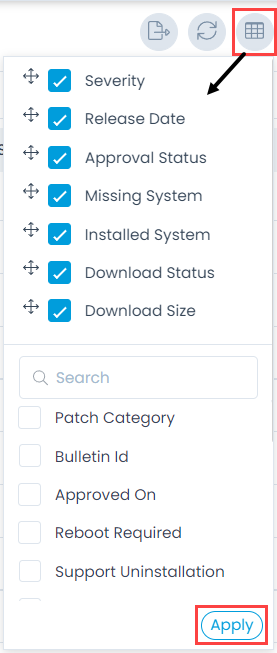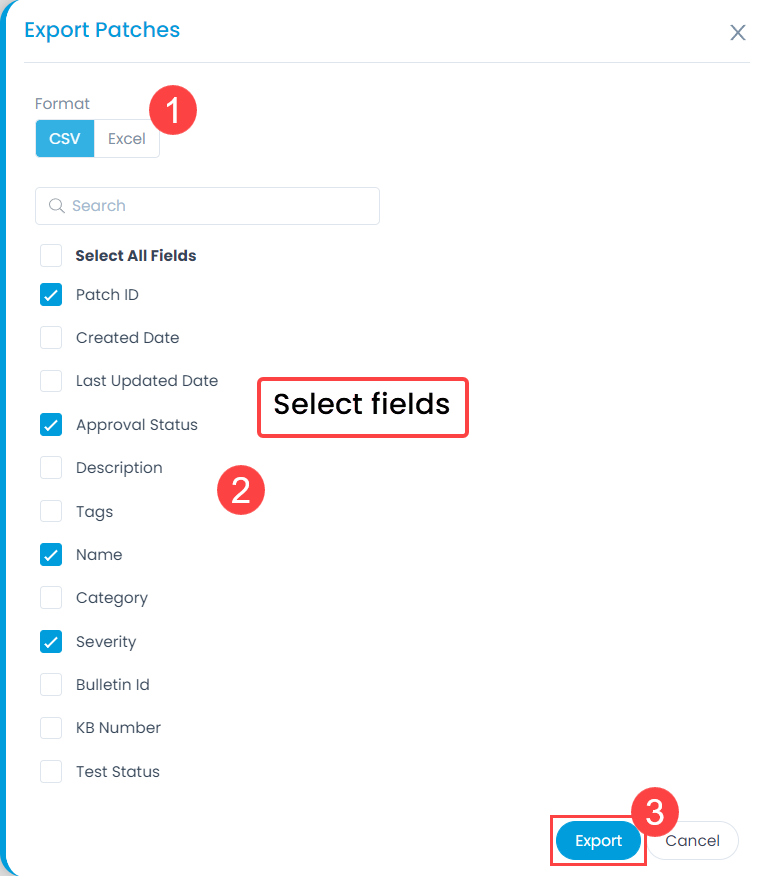Patch List View
This page displays the patches automatically discovered and manually created. The discovered patches appear in the list as and when the database updates, based on the schedule configured from the Patch Settings page. Also, it displays the options like export, refresh, column selection, and create patch at one place. The patches list page displays the details as per the columns selected. Also, you can filter the list using the default or custom filters.