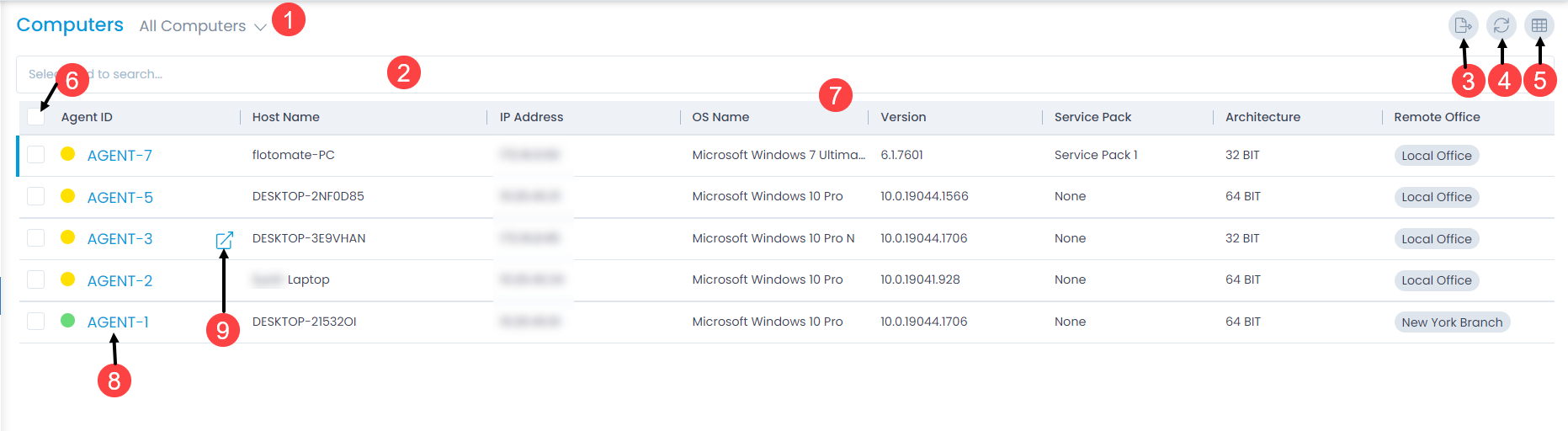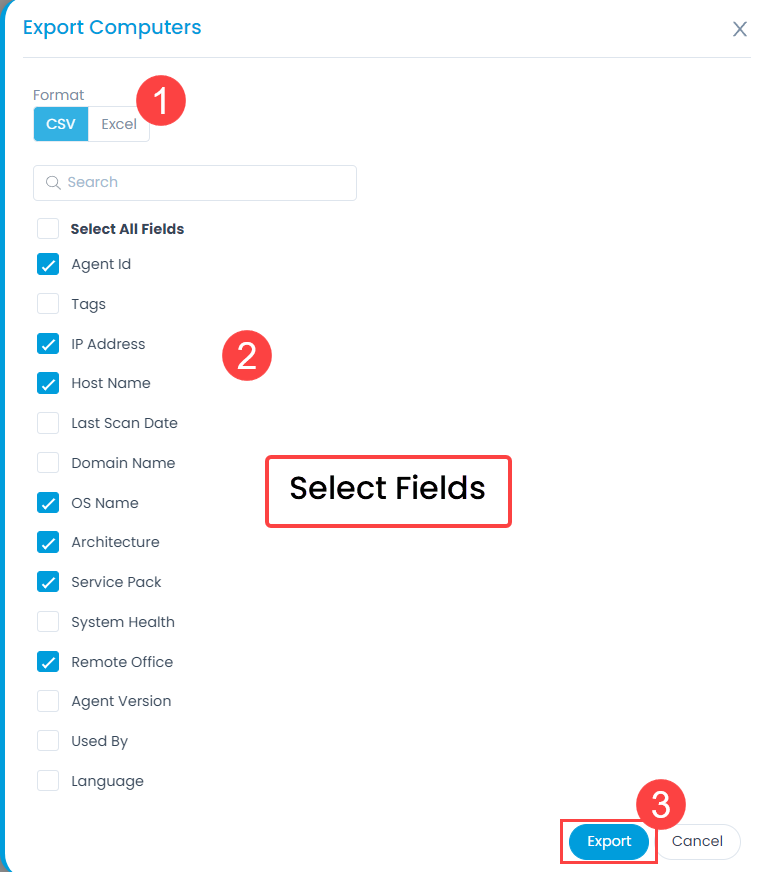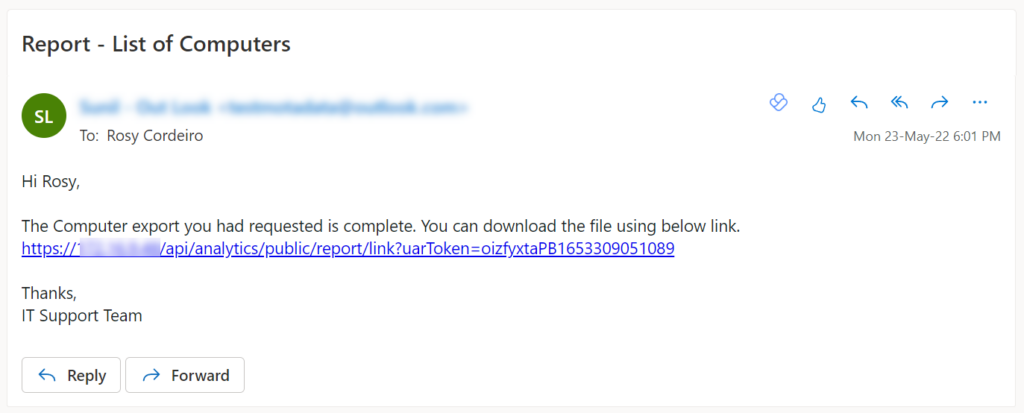Computer List View
The Computer List View allows the technicians to track and manage all the computers at one place. It displays a list of computers along with the options like export computers, refresh, and column selection at one place. The page displays the details as per the columns selected. Also, you can filter the list using the default or custom filters.