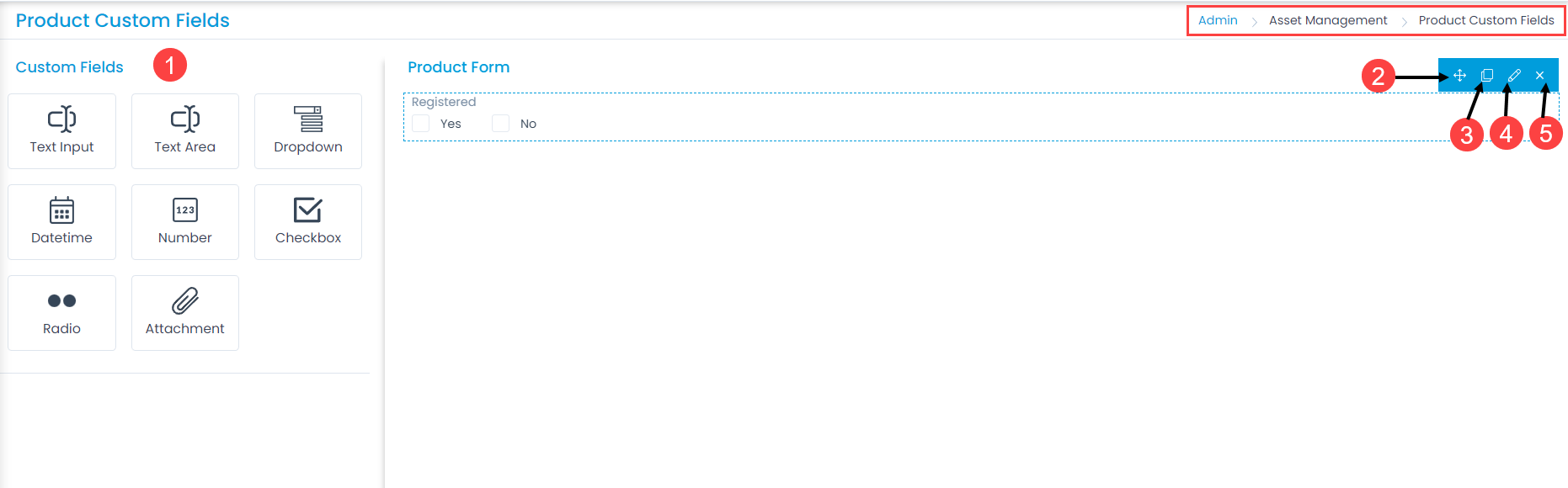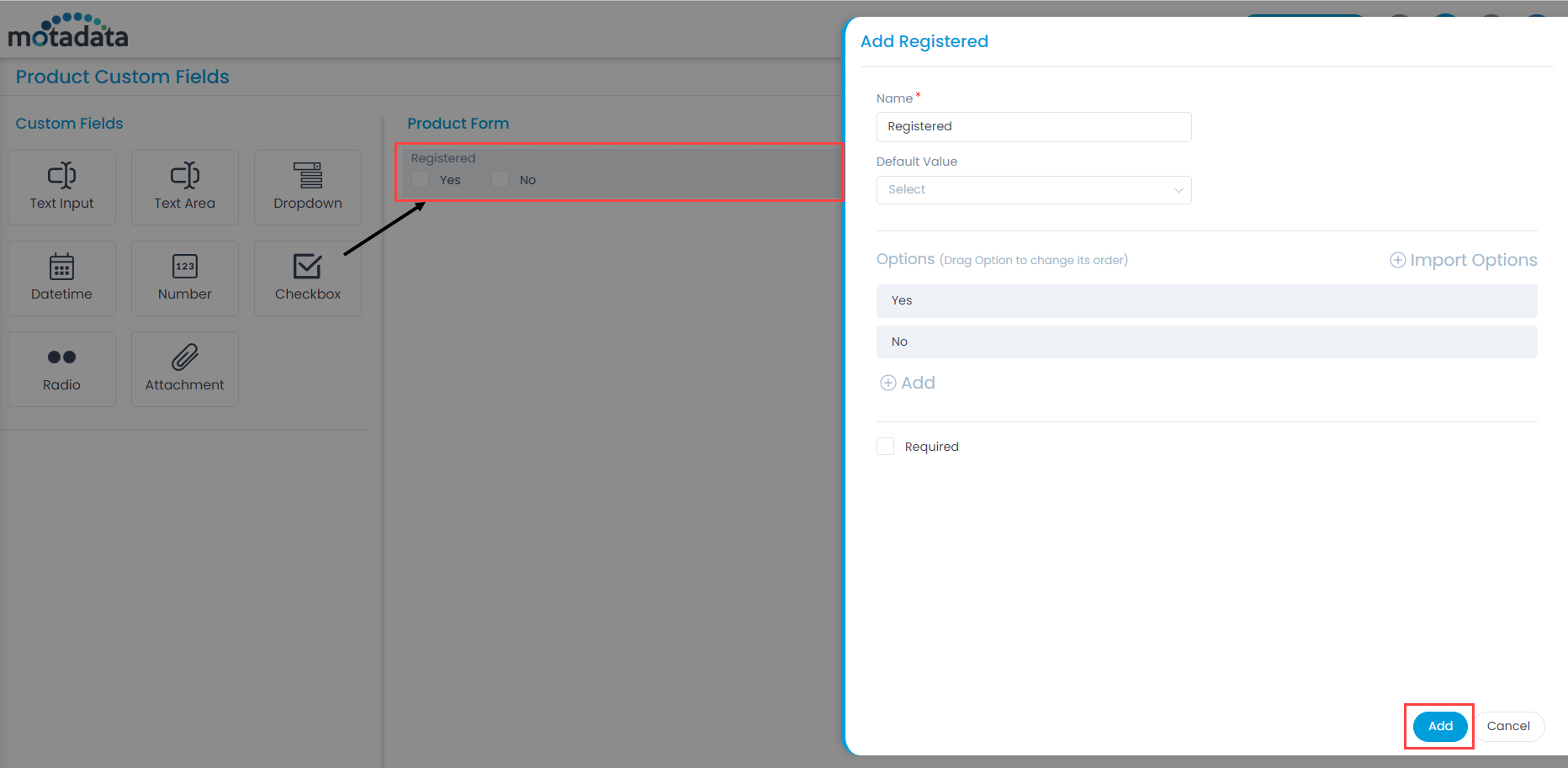Product Form
The layout of asset management has all the fields required to manage the products of an organization. However, to meet the organization’s needs, you can modify the default template and add new fields. The fields can later be used in the automation settings also.
To view the Product Custom Fields, navigate to Admin > Asset Management > Product Custom Fields and the below page appears.