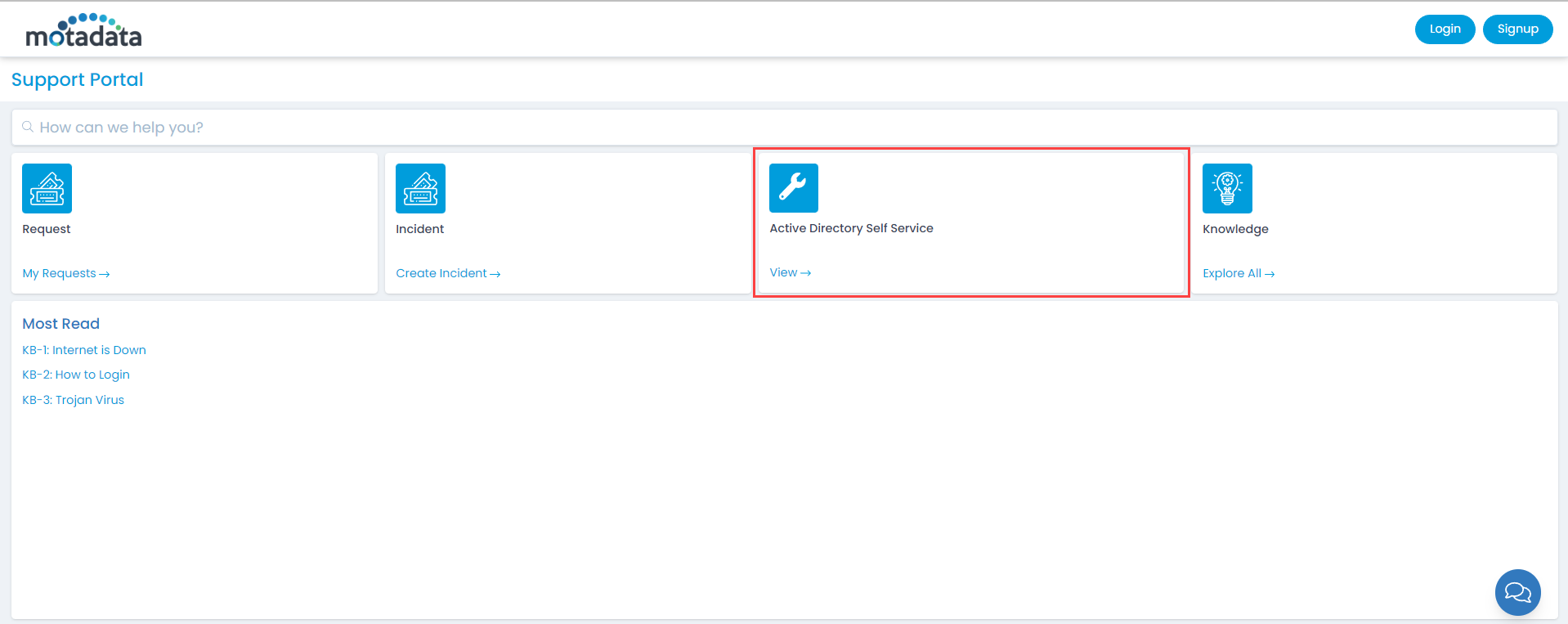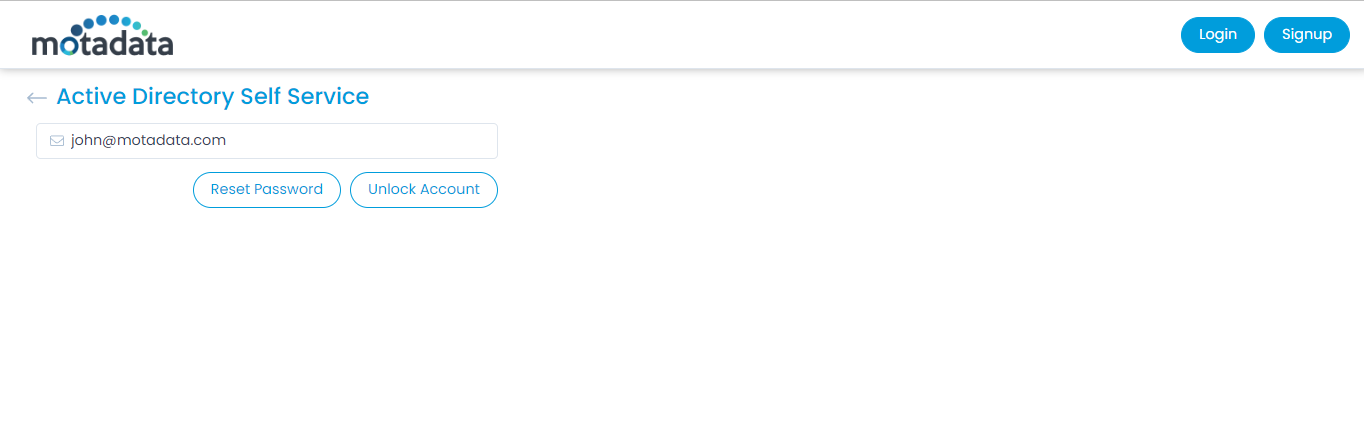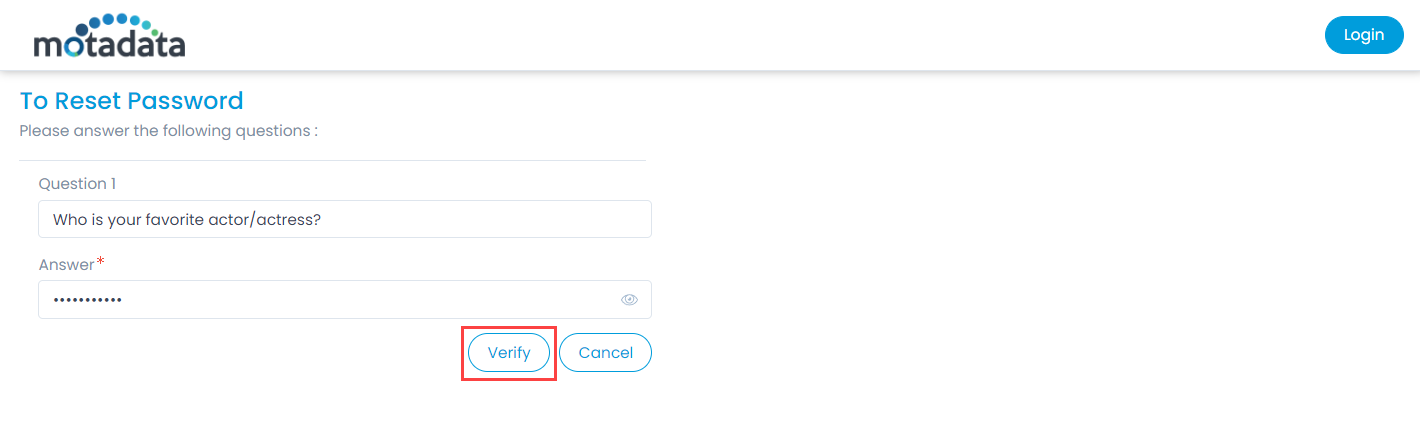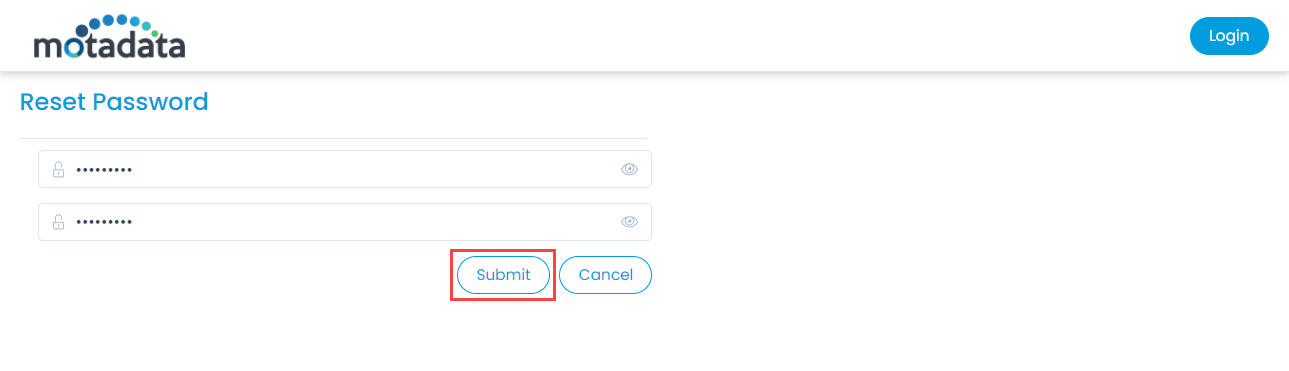Active Directory Self Service
When any LDAP user forgets his password or account gets locked, one can login to the Support Portal and directly unlock or reset the password. For Non-Logged In users click the option Active Directory Self Service as shown below.