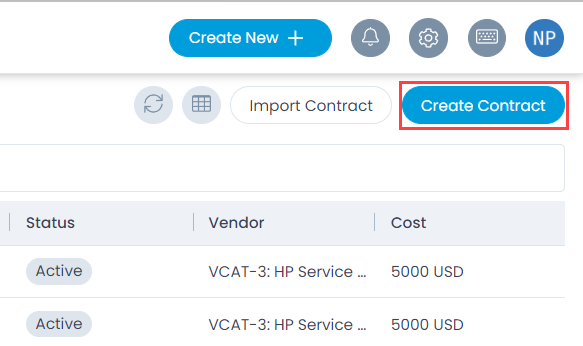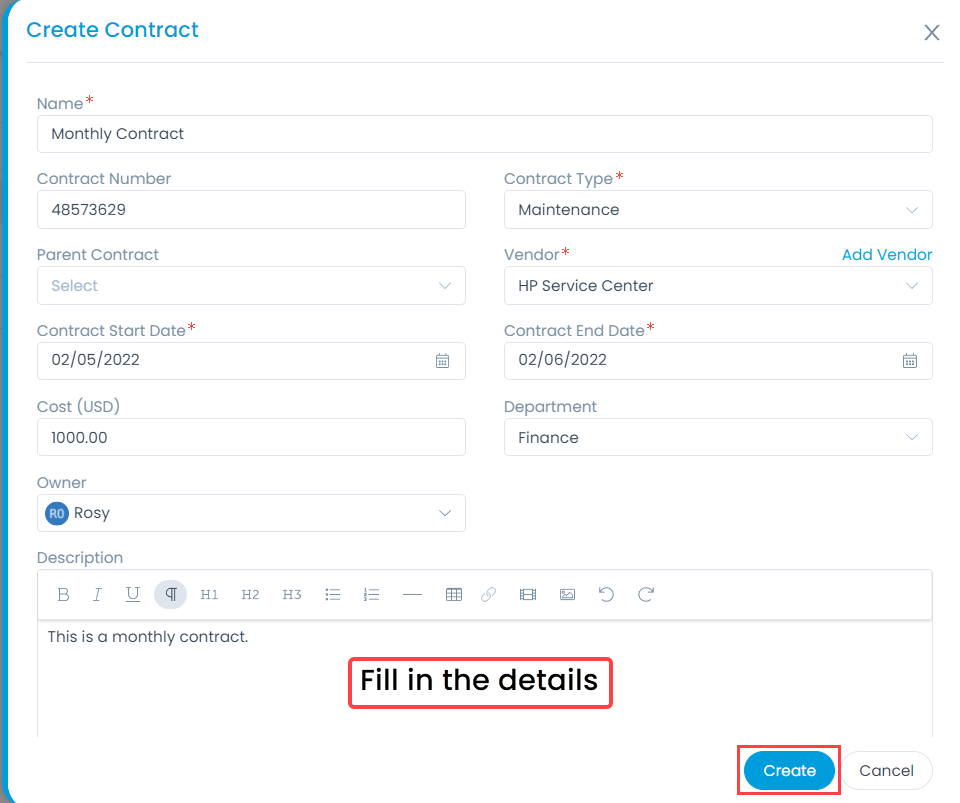Creating a Contract
You can create a new contract directly into the system when you are logged in. To create a Contract,
- Navigate to the Contracts page and click the Create Contract button on the top-right corner of the page. The following page appears.