File and Directory Monitoring
Overview
Motadata enables you to monitor a file or a directory from a monitor (in this case, the monitor would be a server, whether virtual or non-virtual).
The metrics related to a file or a directory can be made available for monitoring by adding its path to the File/Directory Monitor Settings and then running discovery through Rediscover Settings.
Navigation
Go to Menu, Select Settings ![]() . After that, Go to Monitoring
. After that, Go to Monitoring ![]() . Select File/Directory Monitor Settings to display the list of all the processes in the system.
. Select File/Directory Monitor Settings to display the list of all the processes in the system.
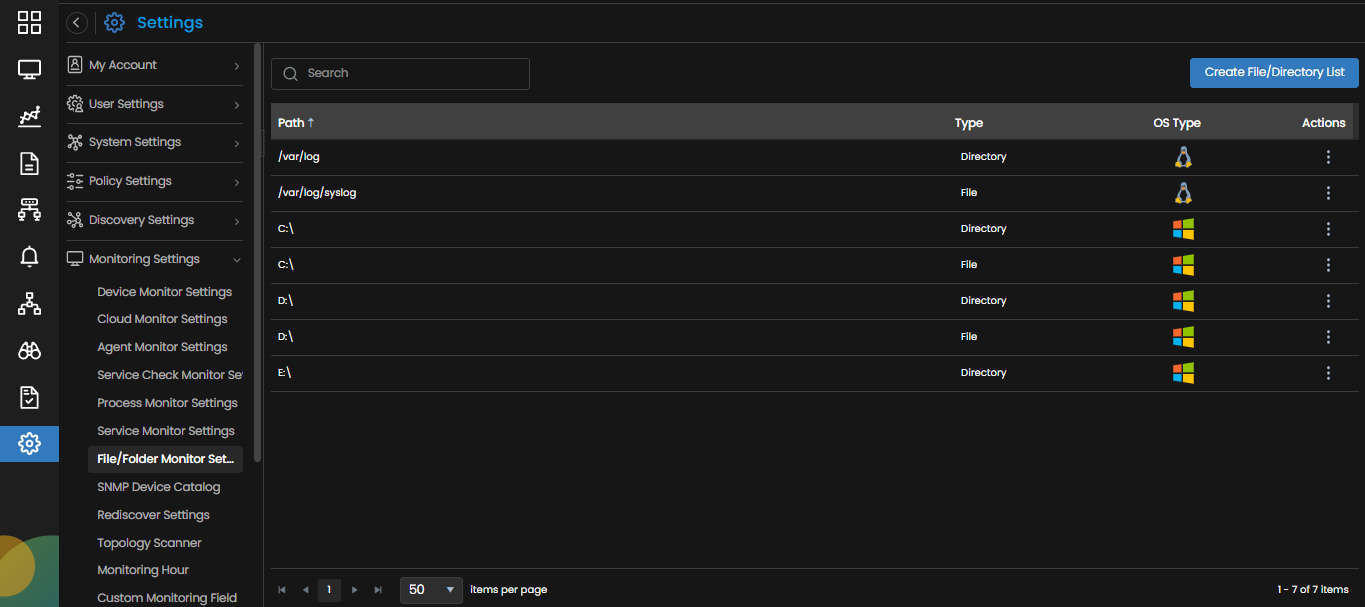
File/Directory List
The File/Directory Monitor Settings displays the following fields:
| Path | The path of the file/directory that can be monitored. |
| Type | Indicates whether the path belongs to a File or a Directory. |
| OS Type | The type of operating system to which the File or the Directory belongs. This is further categorized into the following: |
| Actions | Select
|

 button. A new entry is created in the File/Directory list.
button. A new entry is created in the File/Directory list.