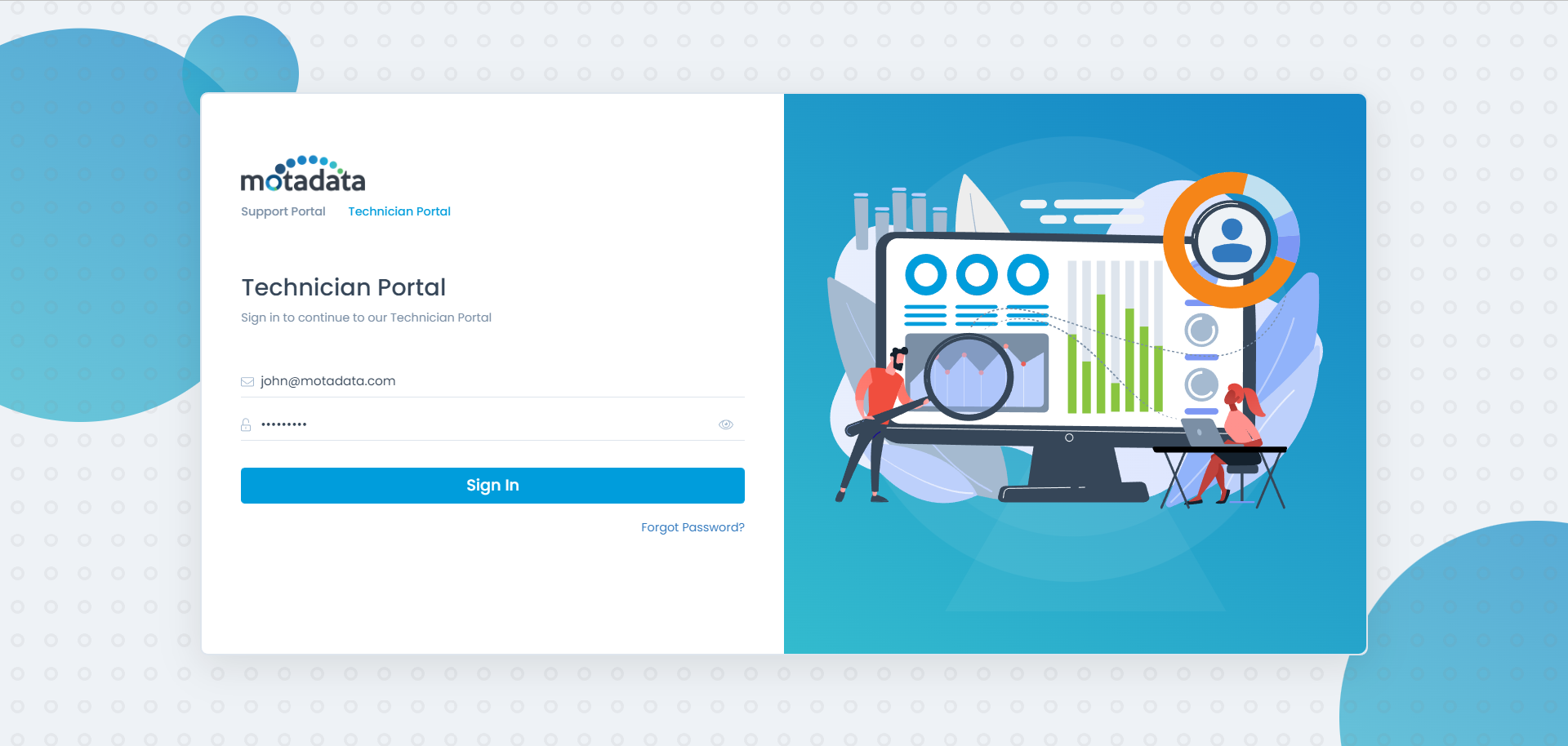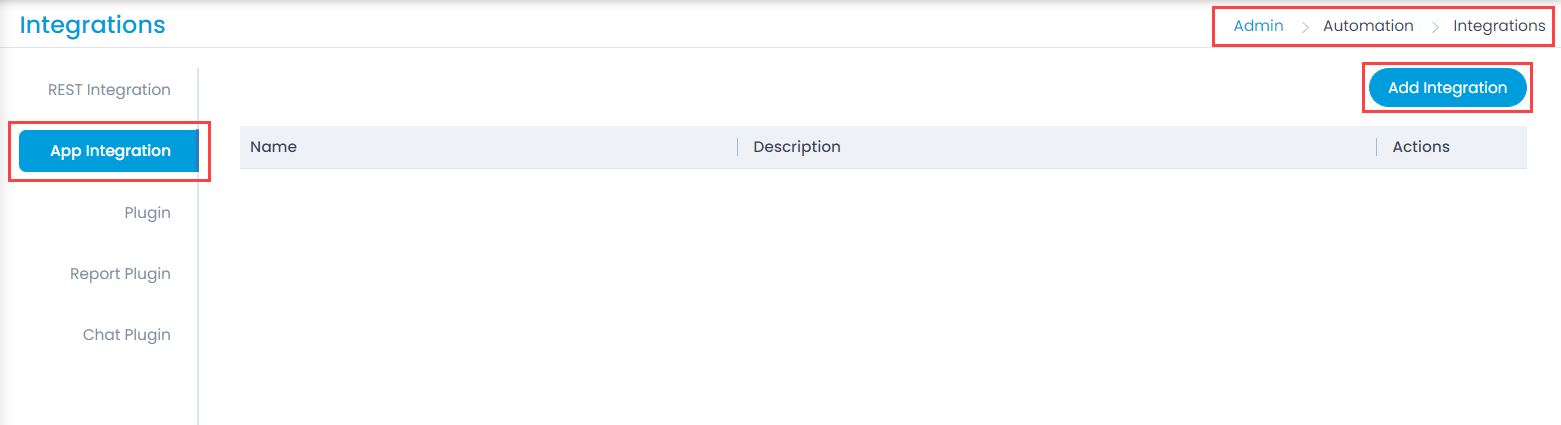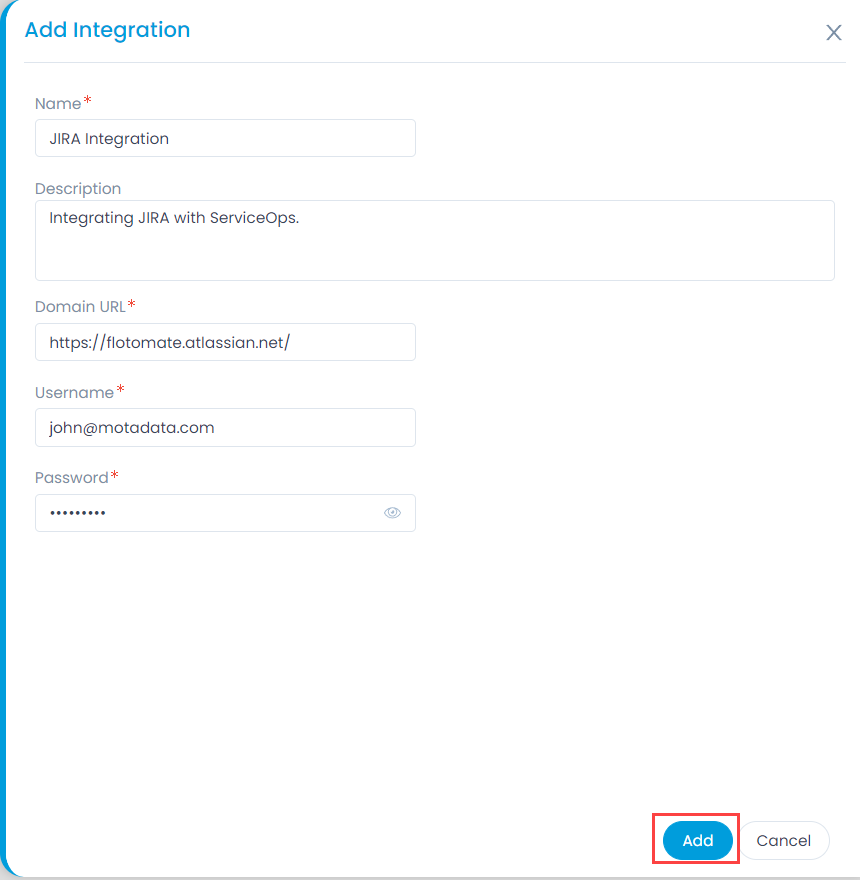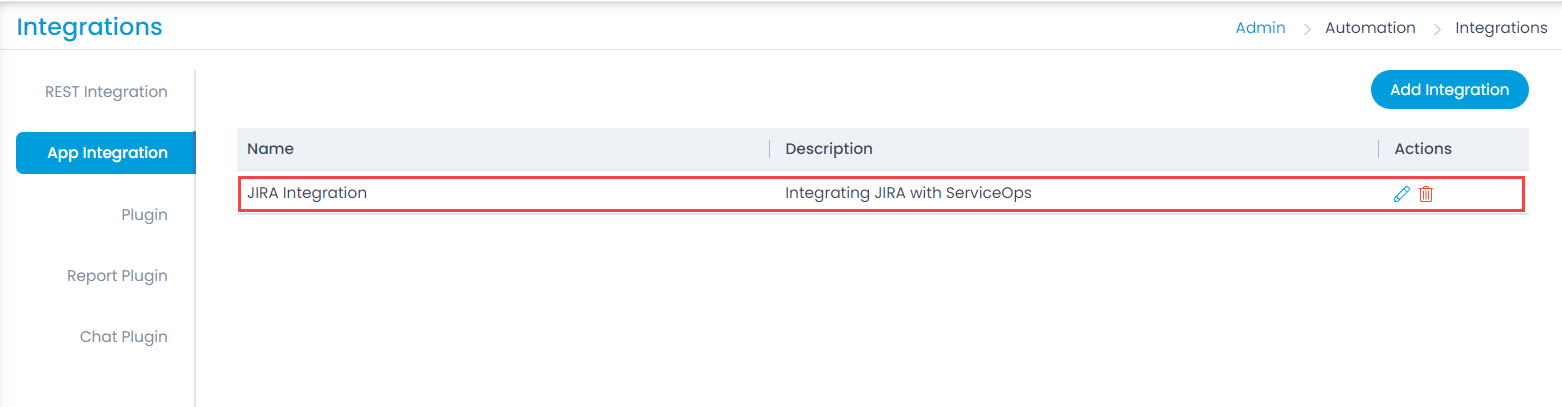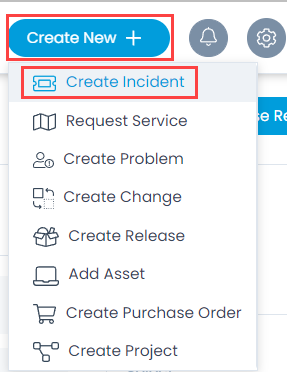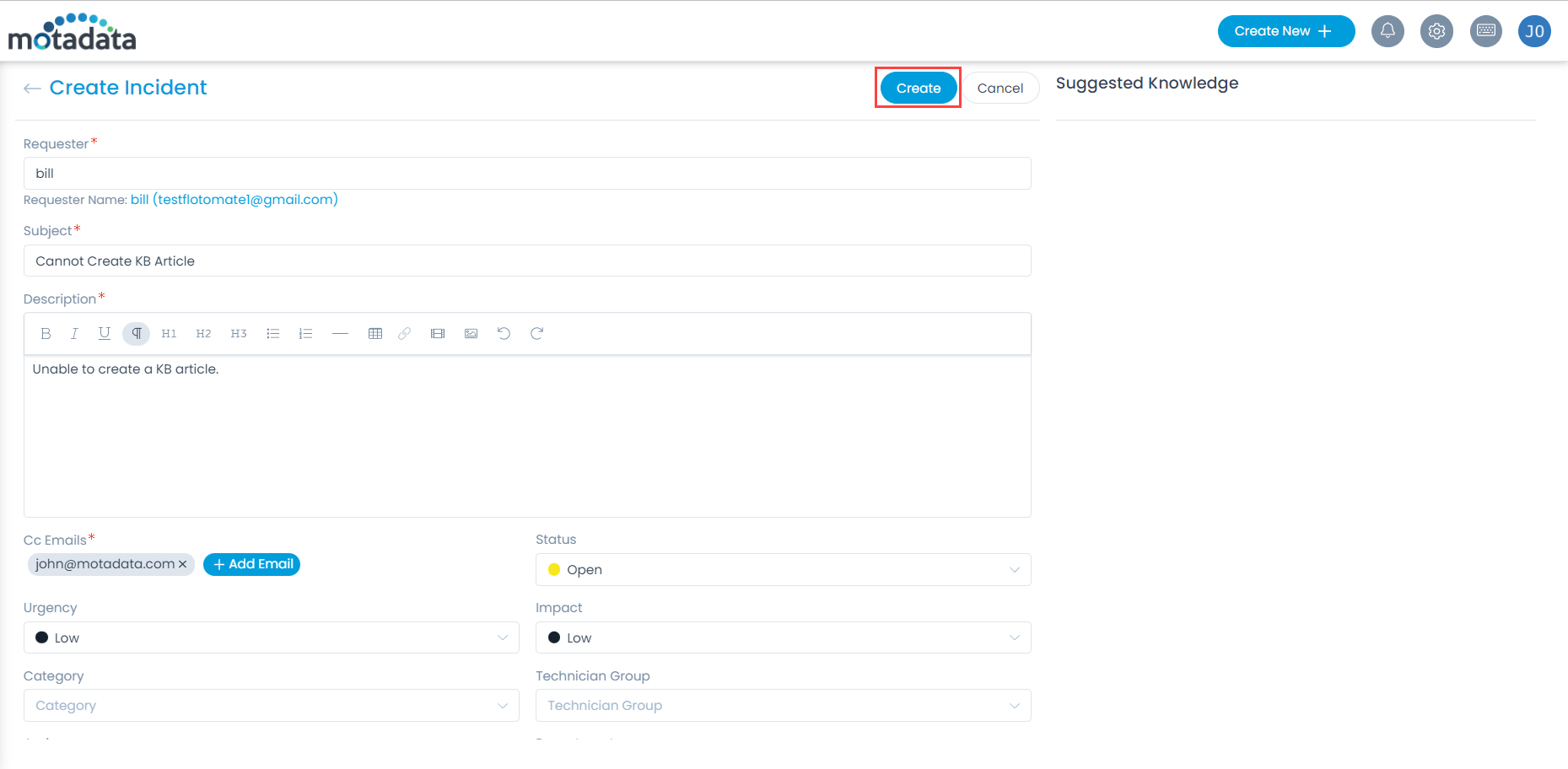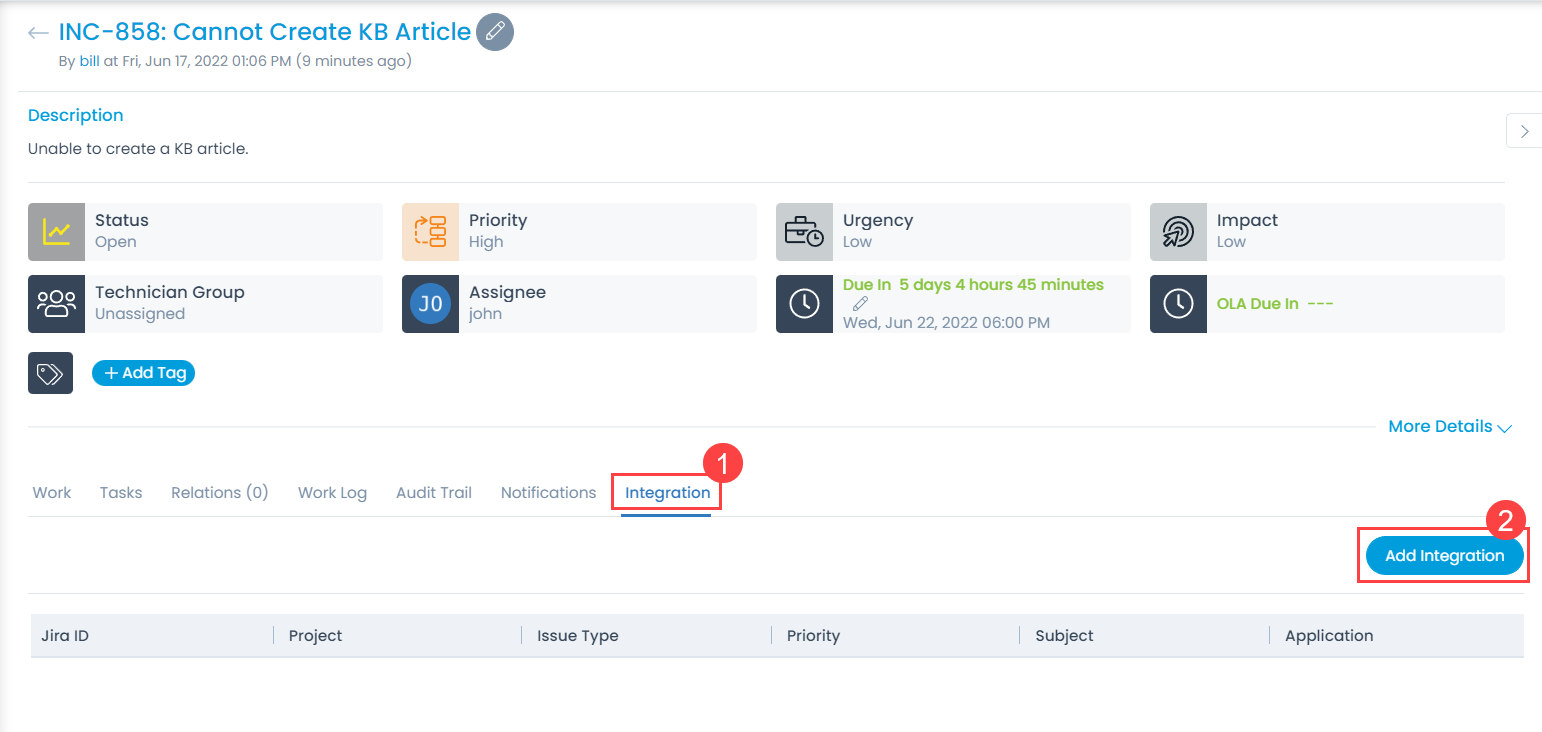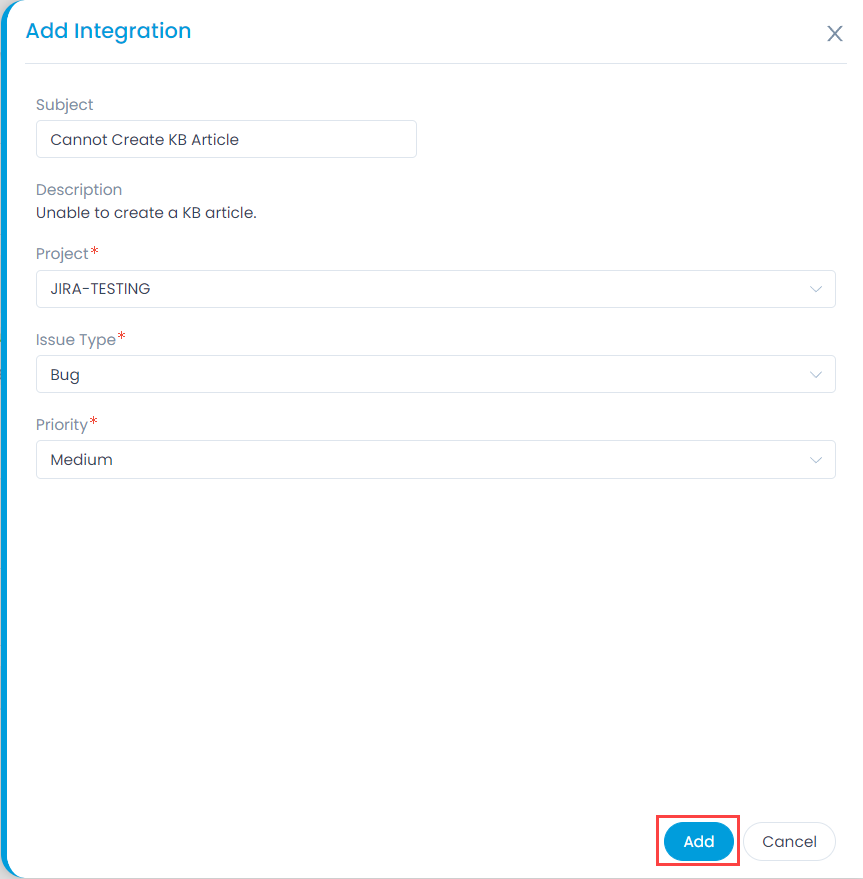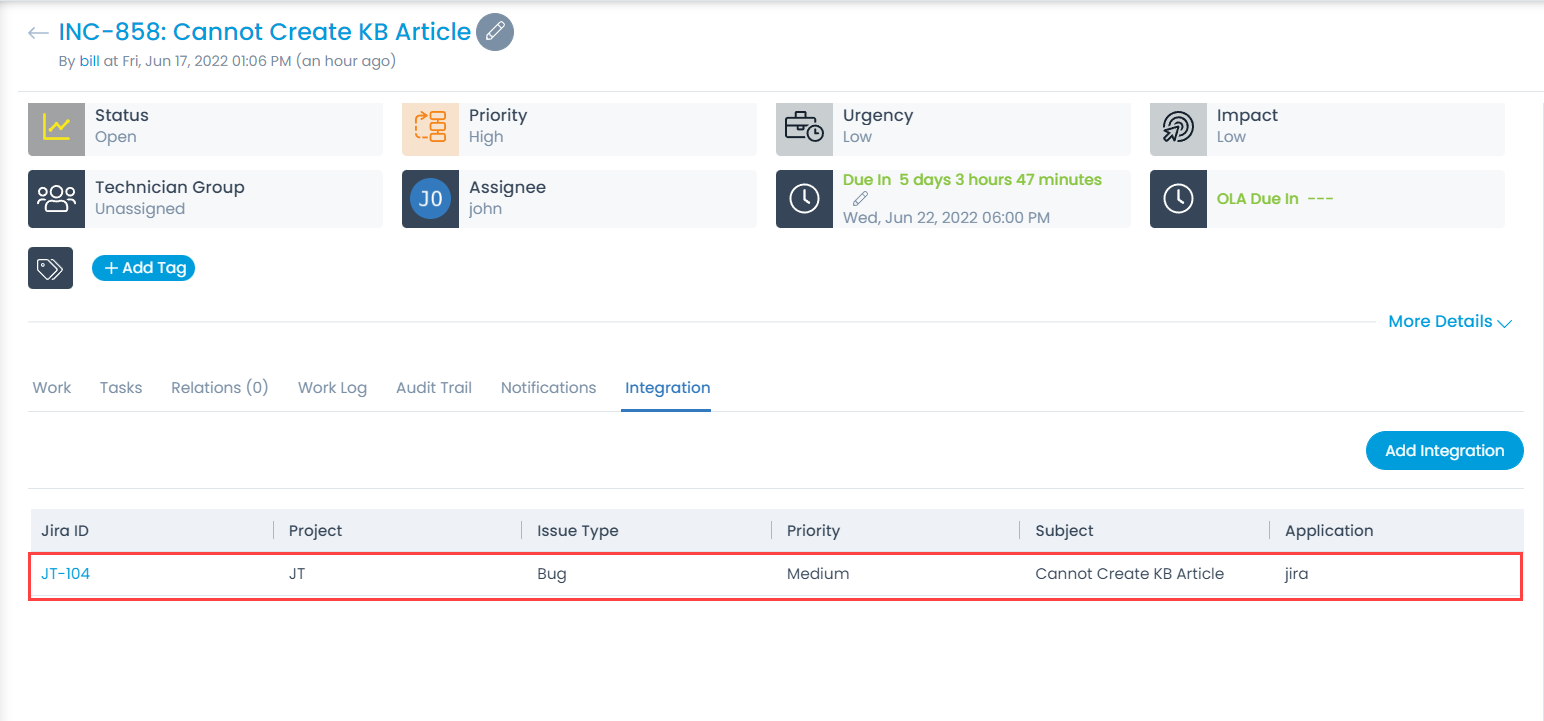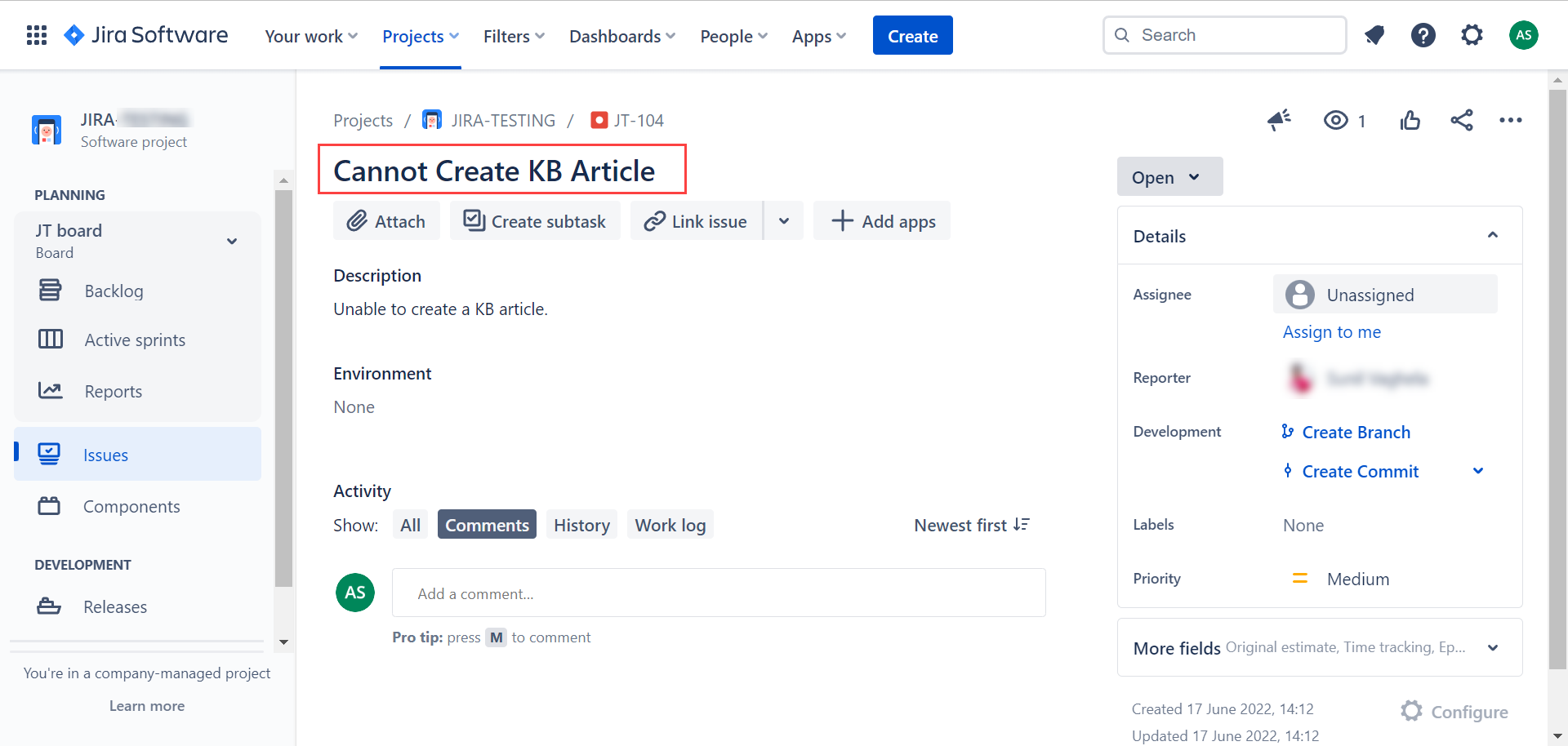App Integration
This tab enables you to integrate the JIRA software with ServiceOps.
What is JIRA?
JIRA is a software tool from Atlassian used for managing the project tasks, bug tracking, and other issues related to the software applications. Using ServiceOps for issue creation and management will become easier if you integrate JIRA with ServiceOps. Once integrated, you can generate project-wise tickets related to the issue types like bugs and new features from ServiceOps itself. Thus, you do not need to sign-in to the JIRA software and create the tickets specifically.
Prerequisites
- SSL certificate should be installed.
- JIRA, whether hosted on cloud or on-premise should have reachability from the ServiceOps server/VM.
- User should have a JIRA account.