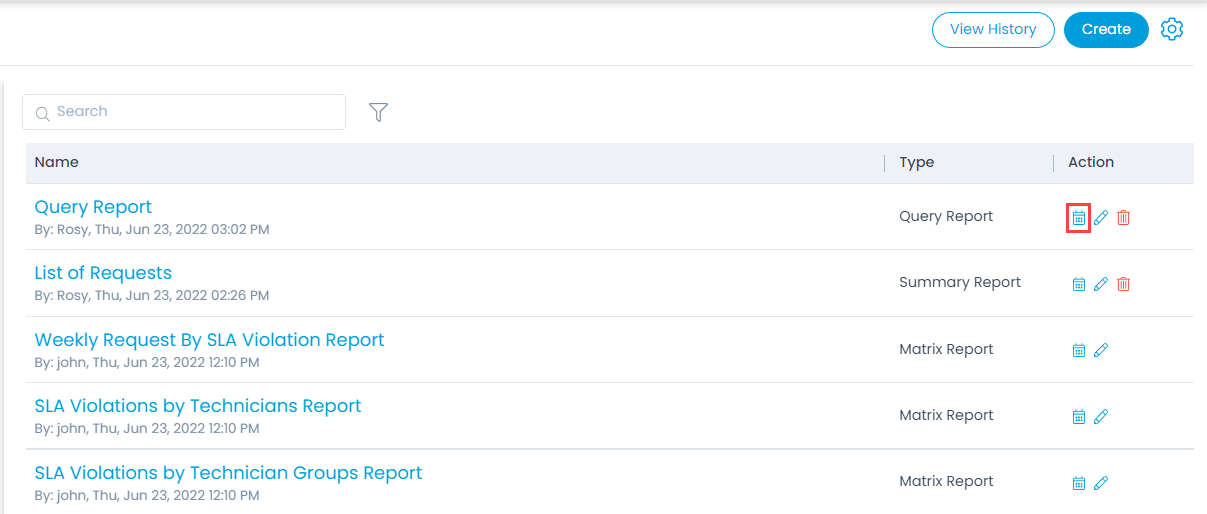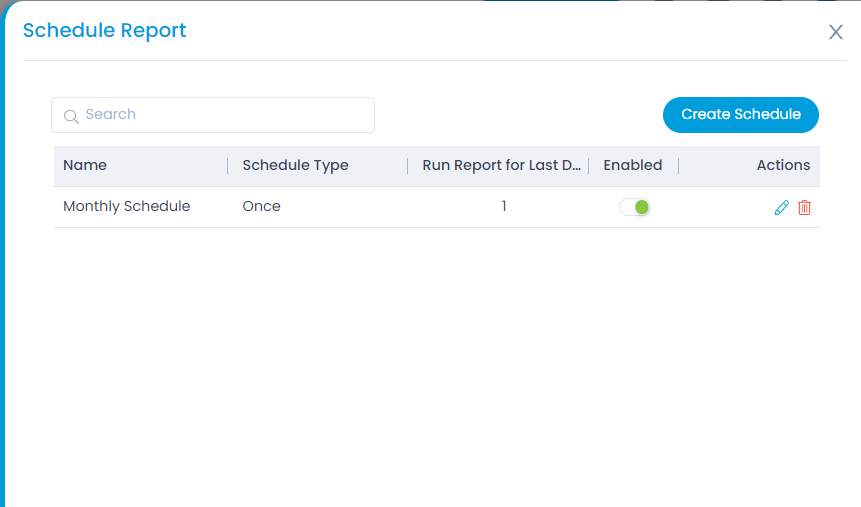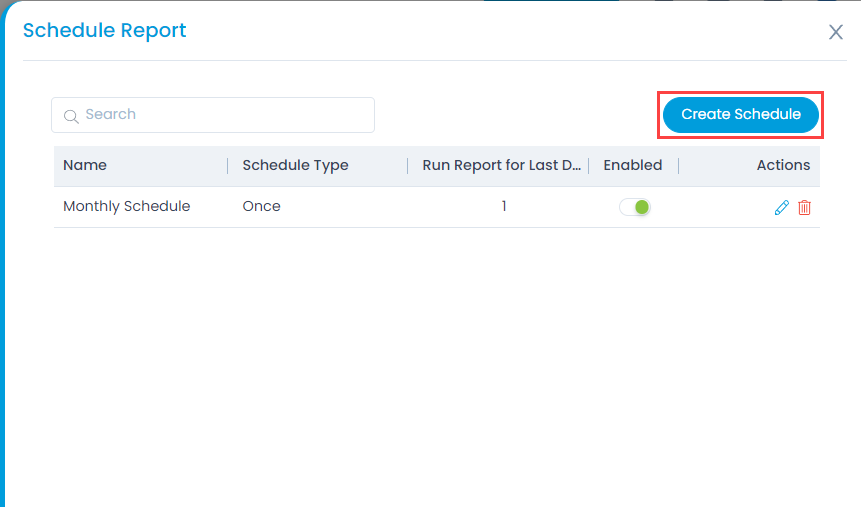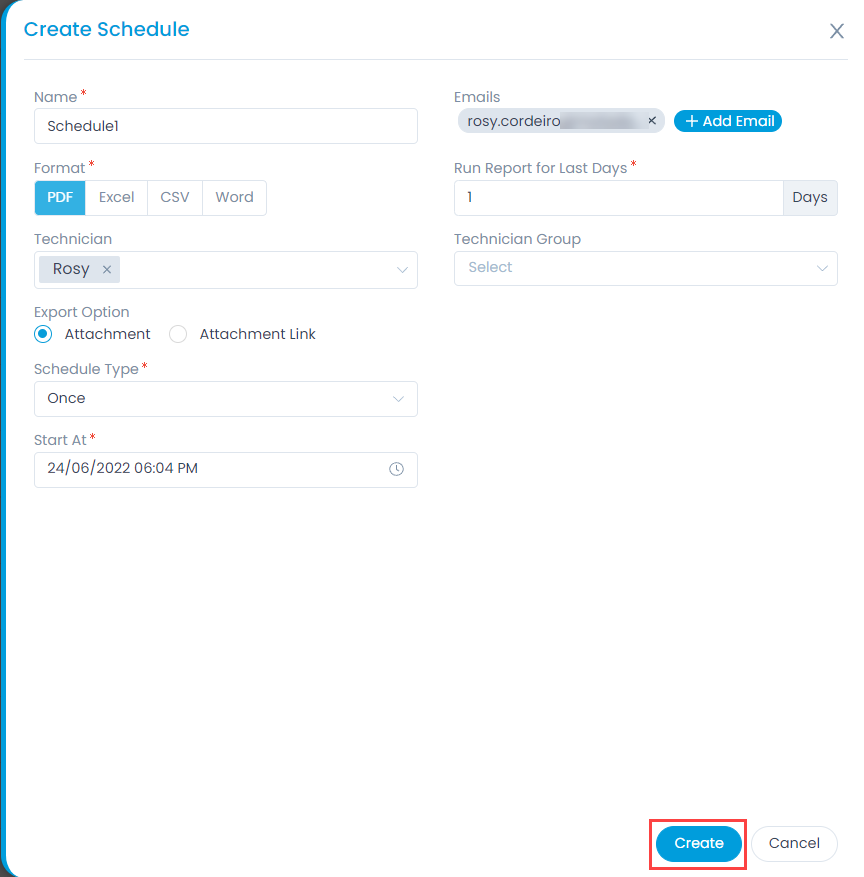Schedule Report
The Schedulers in the reports are tasks that do specific operations periodically. For reporting, the schedulers are used to generate and send the report to different people.
To create a schedule,
- Click the calendar icon available on the reports list page as shown in the below-left figure. The Schedule Report popup appears.