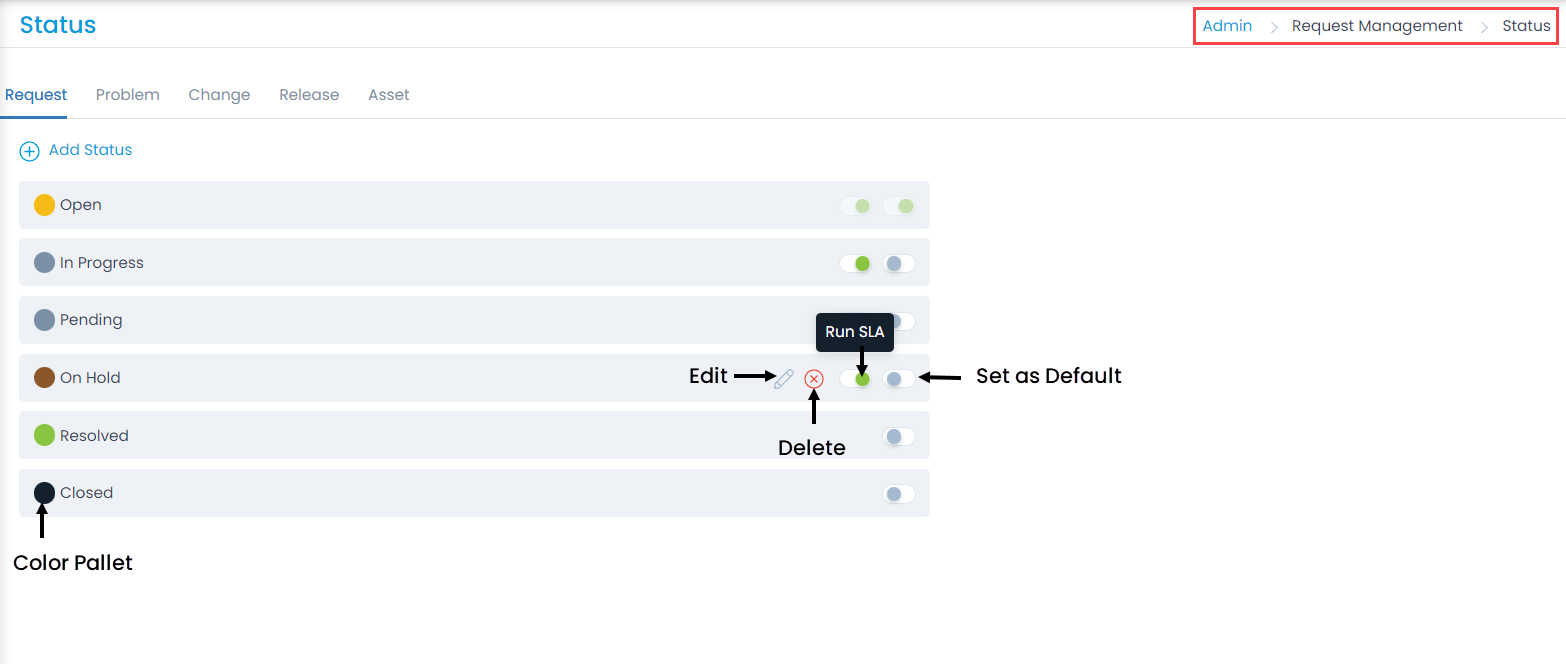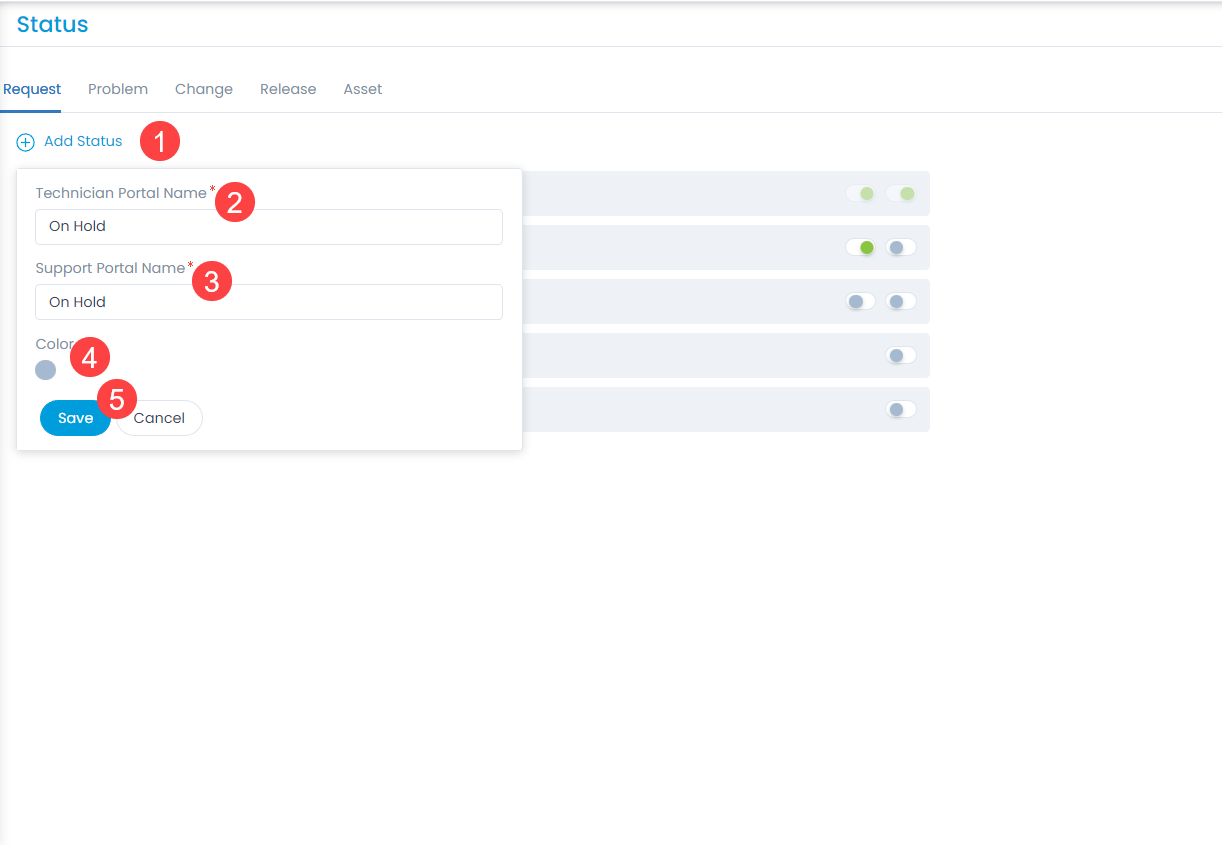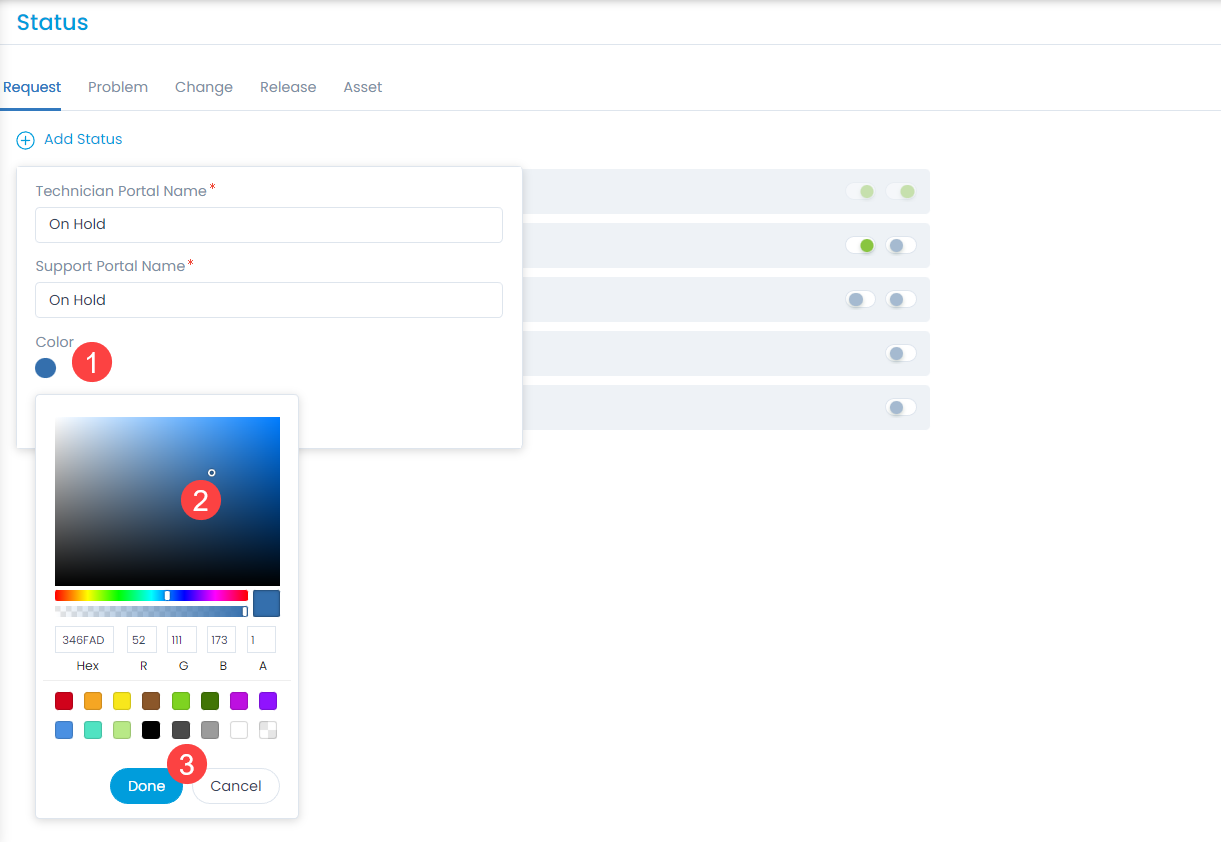Request Status
Request Status determines the progress of the request tickets. Using these you can know how much work is done or pending on the ticket and accordingly actions can be taken. The system provides some default status values that are ready for use.
To view the Request Status page, navigate to Admin > Request Management > Request Status > Request tab.
Here, you can manage the status of the tickets. Also, you can edit the status names, set any value as default, run SLA, and change the color of the status values as per the organization’s theme.