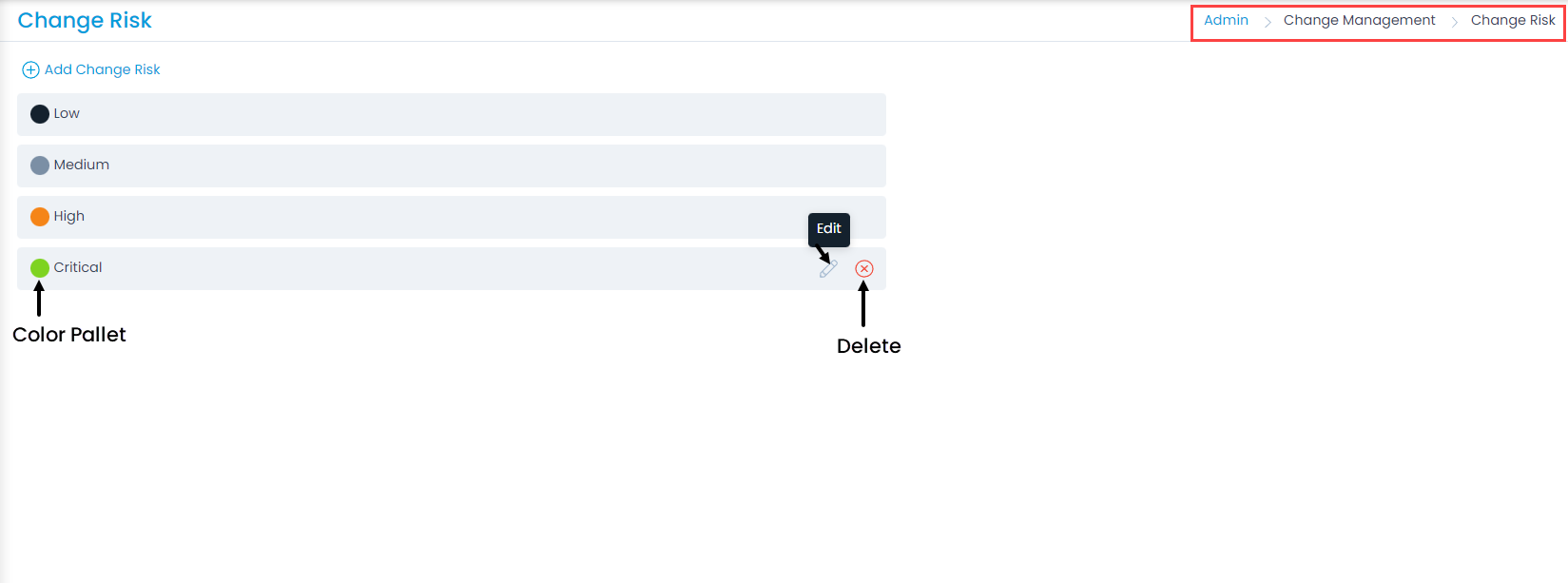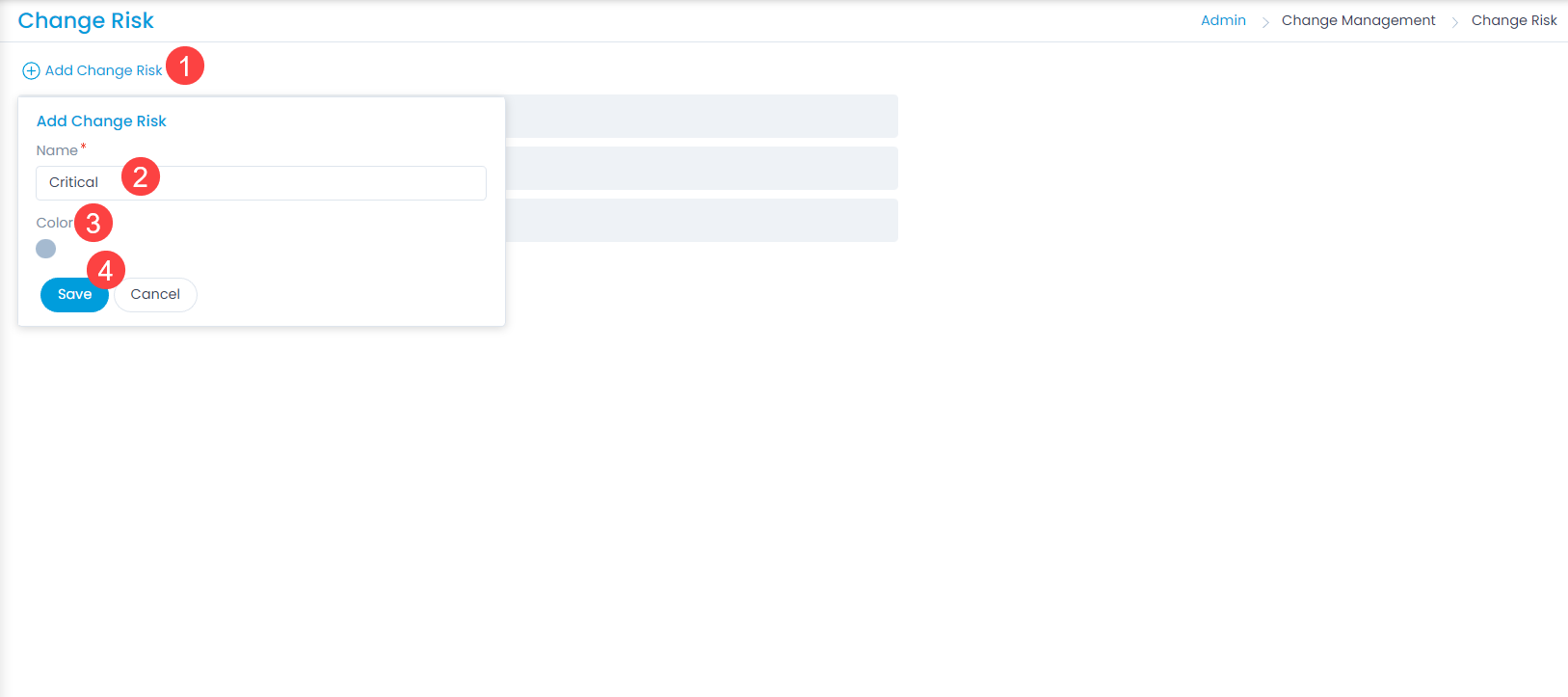Change Risk
Change Risk shows the risk factor involved which would affect the change adversely. There are pre-defined levels of risk mentioned in the system by default which cannot be removed.
To view the Change Risk page, navigate to Admin > Change Management > Change Risk.
Here, you can do the following:
- View and edit the default risks.
- Add and manage the custom risks.