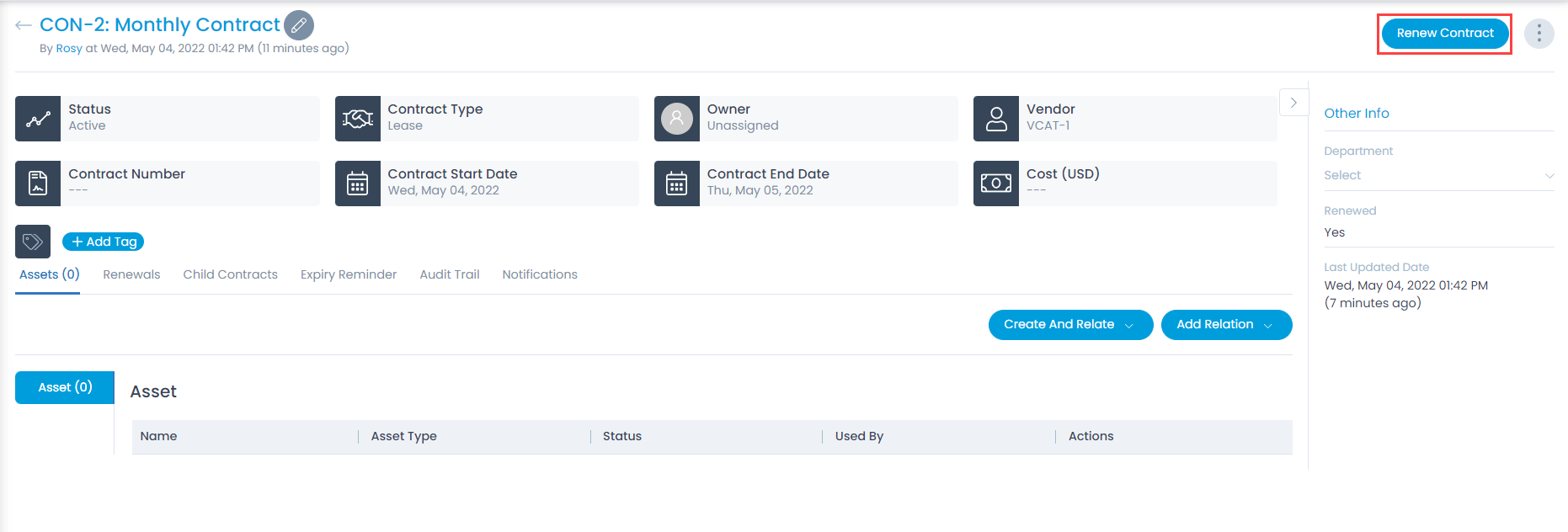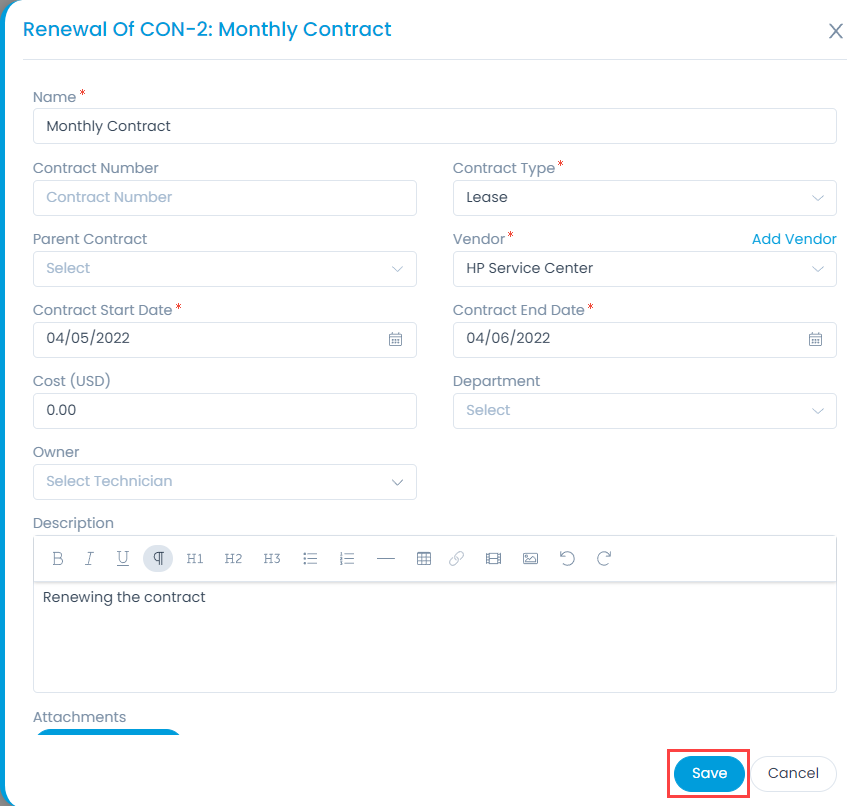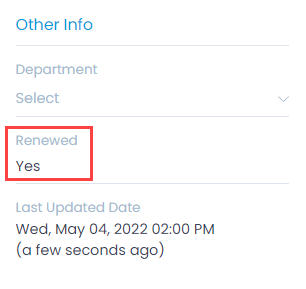Renew Contract
Once a contract expires, a technician can renew it. When a contract is renewed, the following behavior is noticed:
- A duplicate contract is created with a different start and end time with the keyword Renewed Contract.
- When the renewed contract starts the original contract gets cancelled.