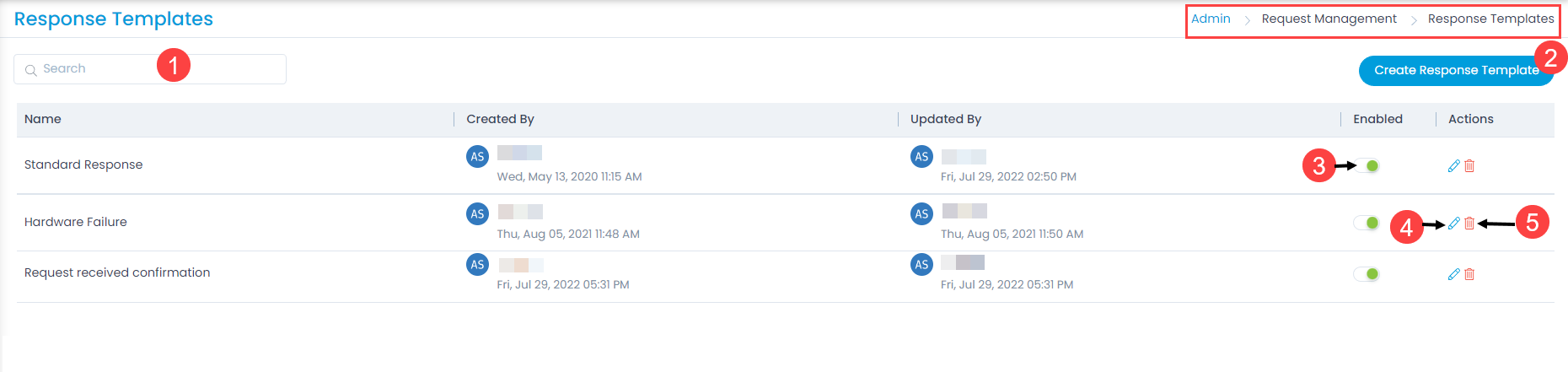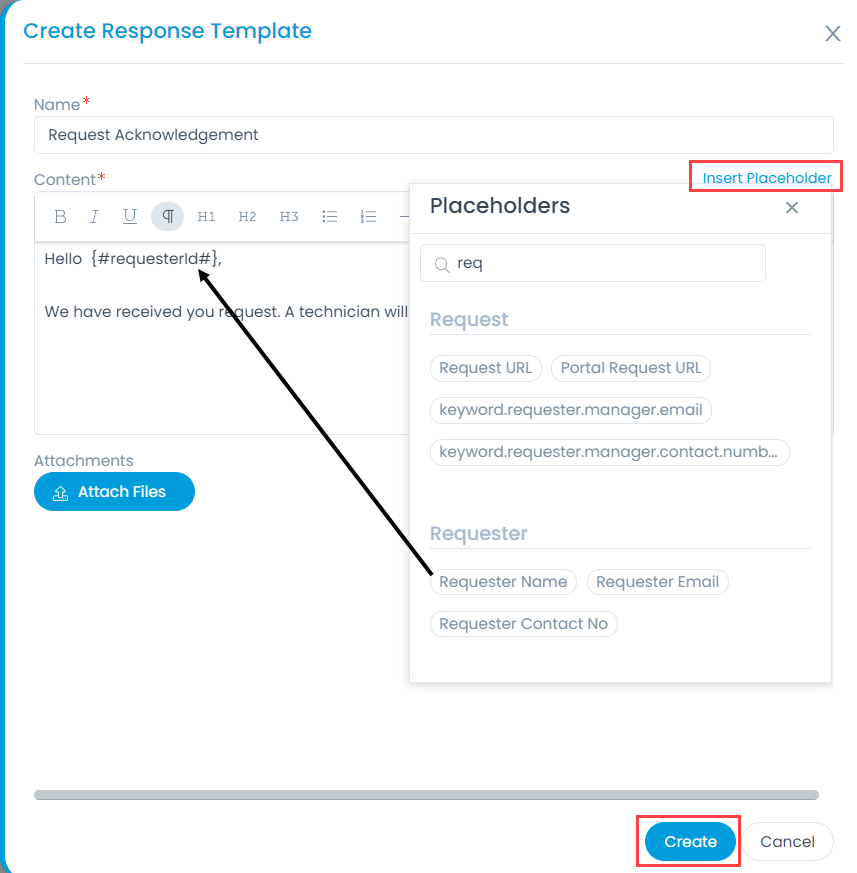Response Templates
Response Templates are used to send standard responses to the requests. Using this you can instantly send the response without wasting time in thinking and typing the email. These kind of templates are generally used in the auto-generated emails of acknowledgement or notification.
To view the Response Templates page, navigate to Admin > Request Management > Response Templates.