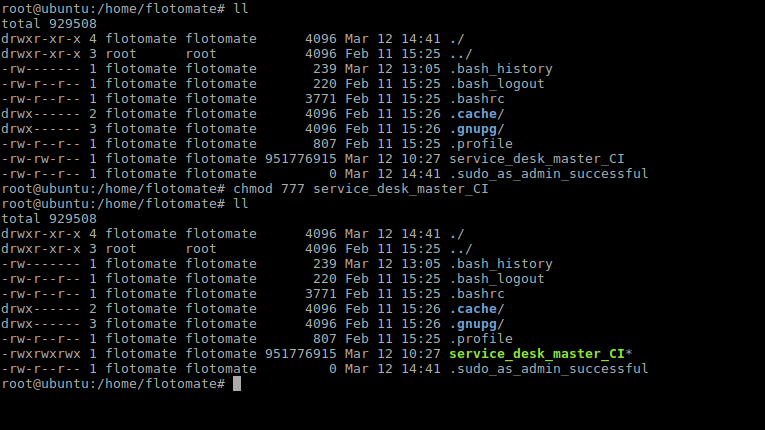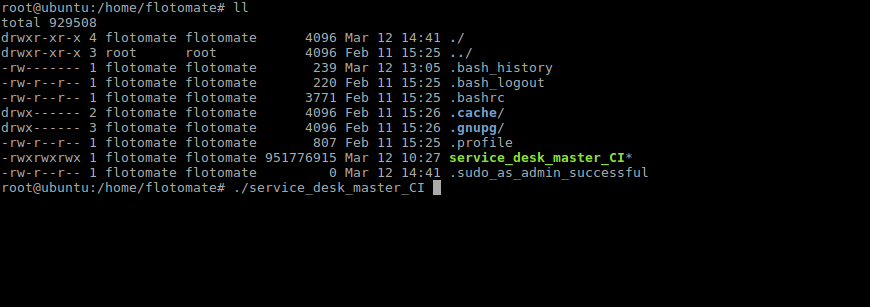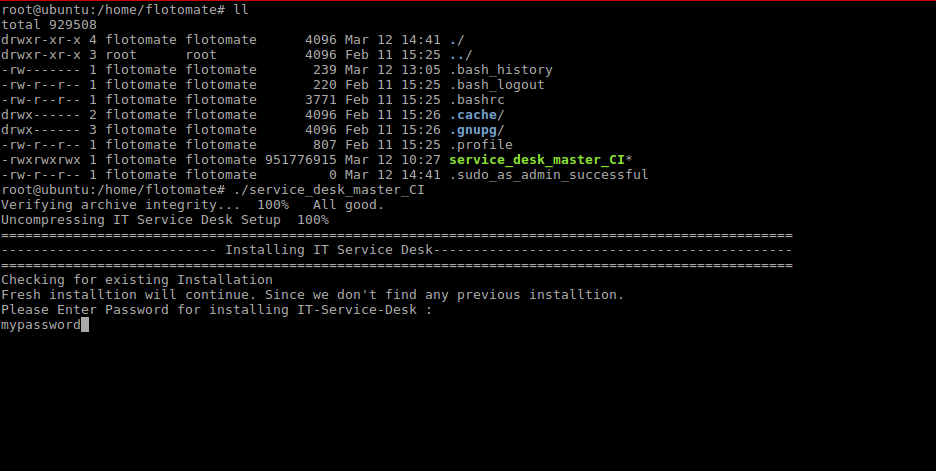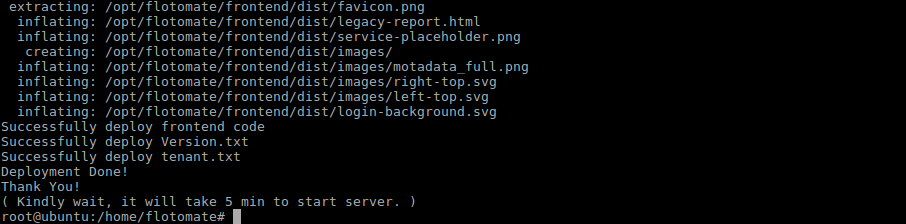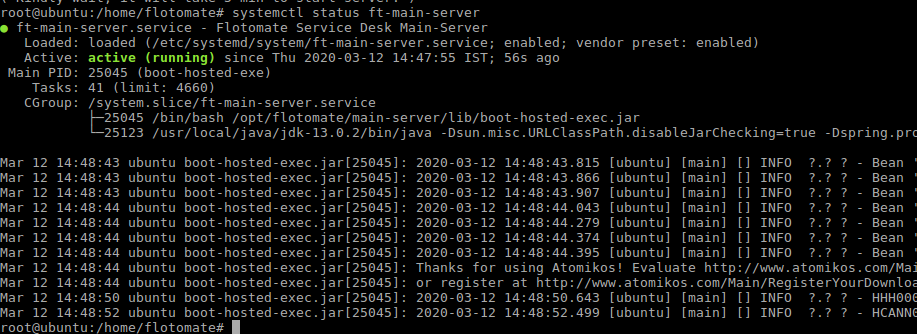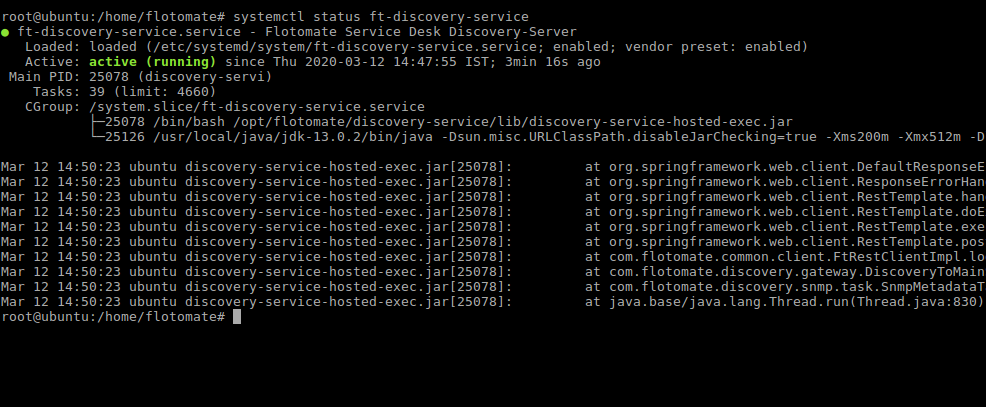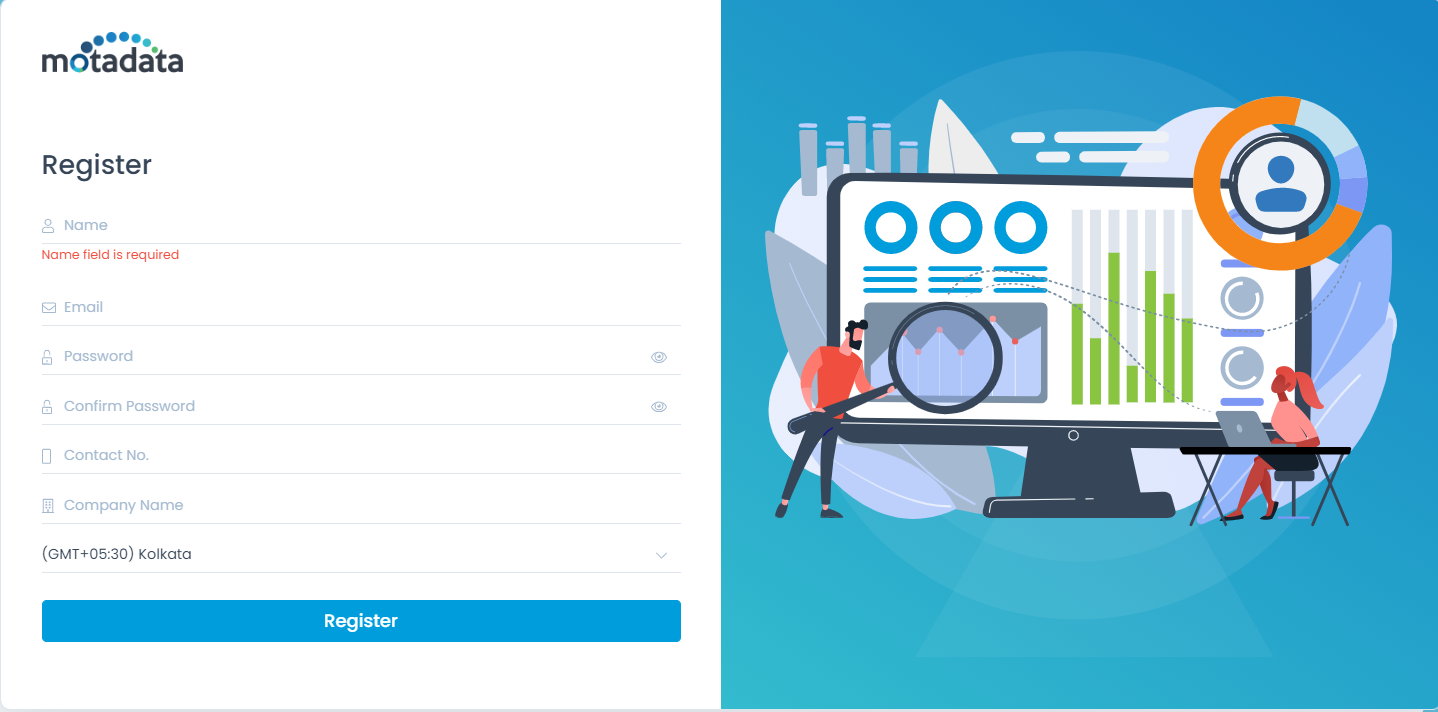Motadata Service Desk – Server Installation via Build
System Hardware Requirements
- Please refer Hardware Requirements
Downloading and Installing Base OS
You can download the required OS using the below links:
Product Installer
If the base OS installed is Ubuntu 22.0.4.1, download product build/installer from following link : Download Link
If the base OS installed is Ubuntu 20.04.03, download product build/installer from following link : Download Link
If you are using RedHat version 8.4, download the product build installer from below link : Download Link