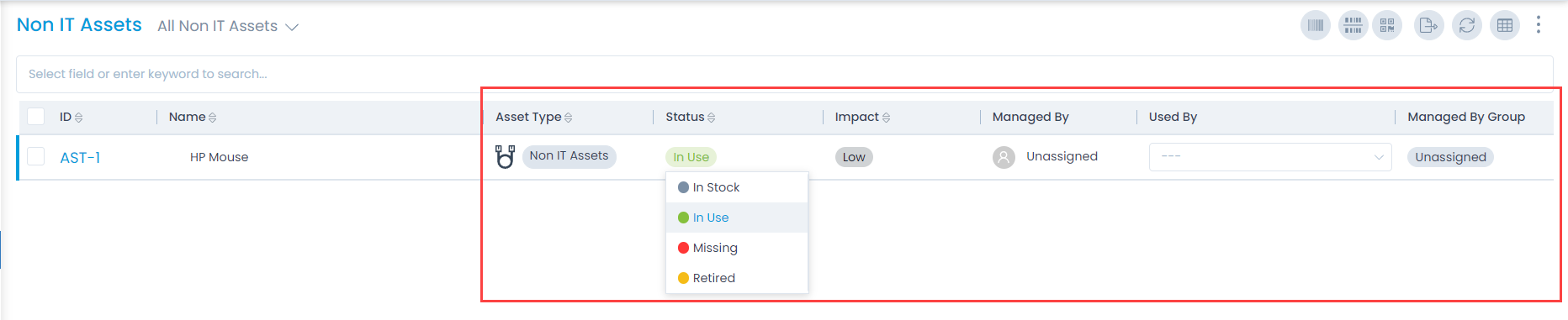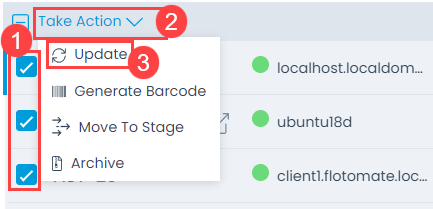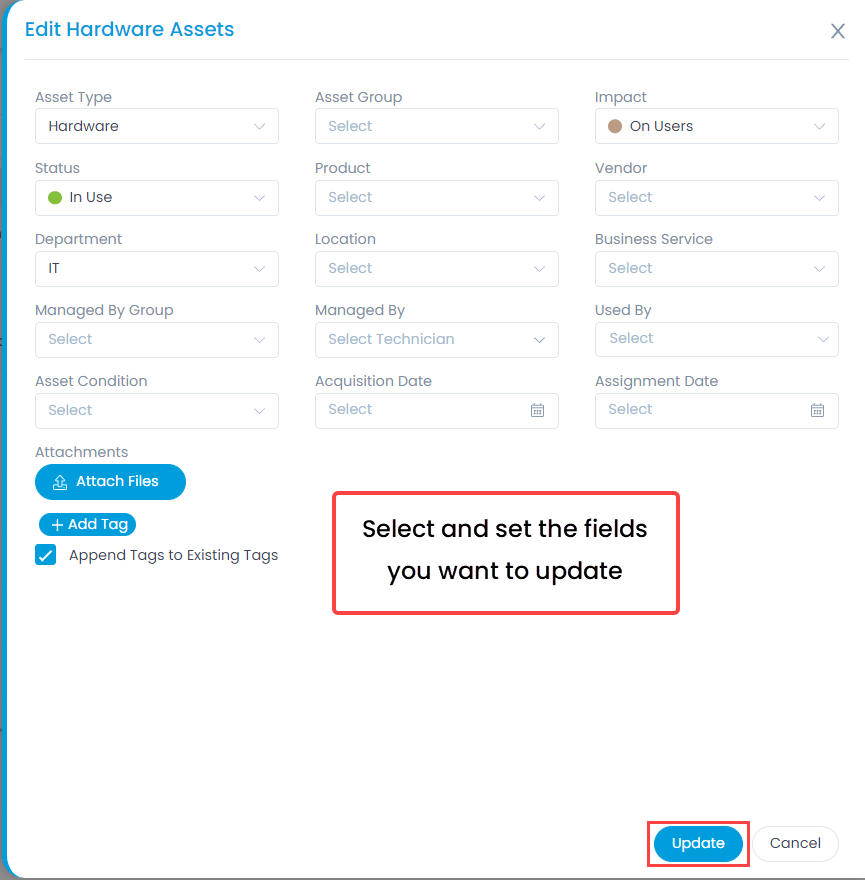Updating Asset
When you are working on an asset, you can update its basic details, parameters, other info, and various activities or actions associated with it. There are many approaches to update the asset details:
- Inline update from list page
- Update multiple tickets from list page
- Update from details page
Inline Update from List Page
You can update the asset from the list page by clicking on the field, and selecting the desired value from the dropdown menu.