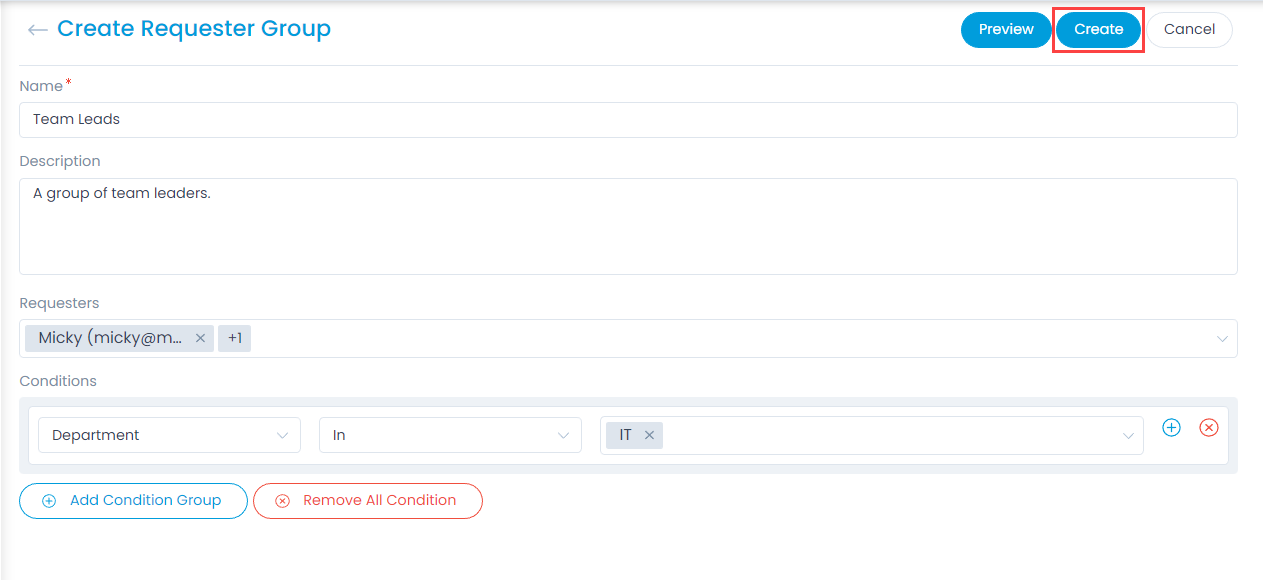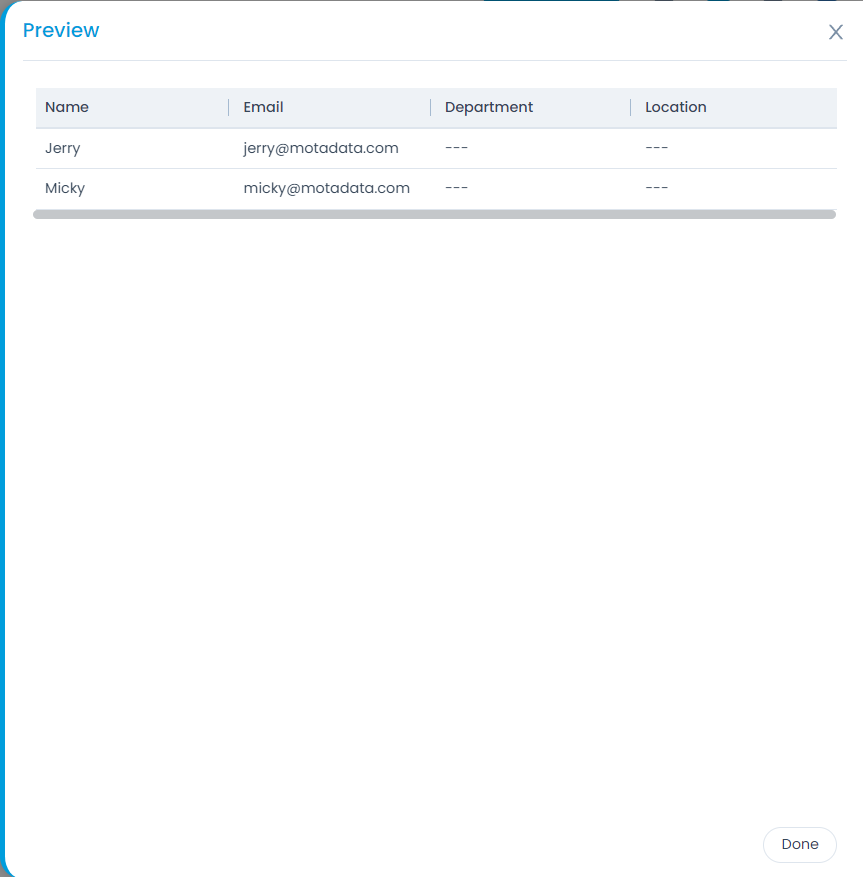Requester Groups
Requester Groups are group of requesters that raise requests. They are useful for:
- Sending an email notification about a ticket/incident to all the members of the group.
- Sending an email for announcement to a Requester Group
- Asking permission for an approval to a Requester Group
To view the Requester Groups page, navigate to Admin > Users > Requester Groups and the page appears.