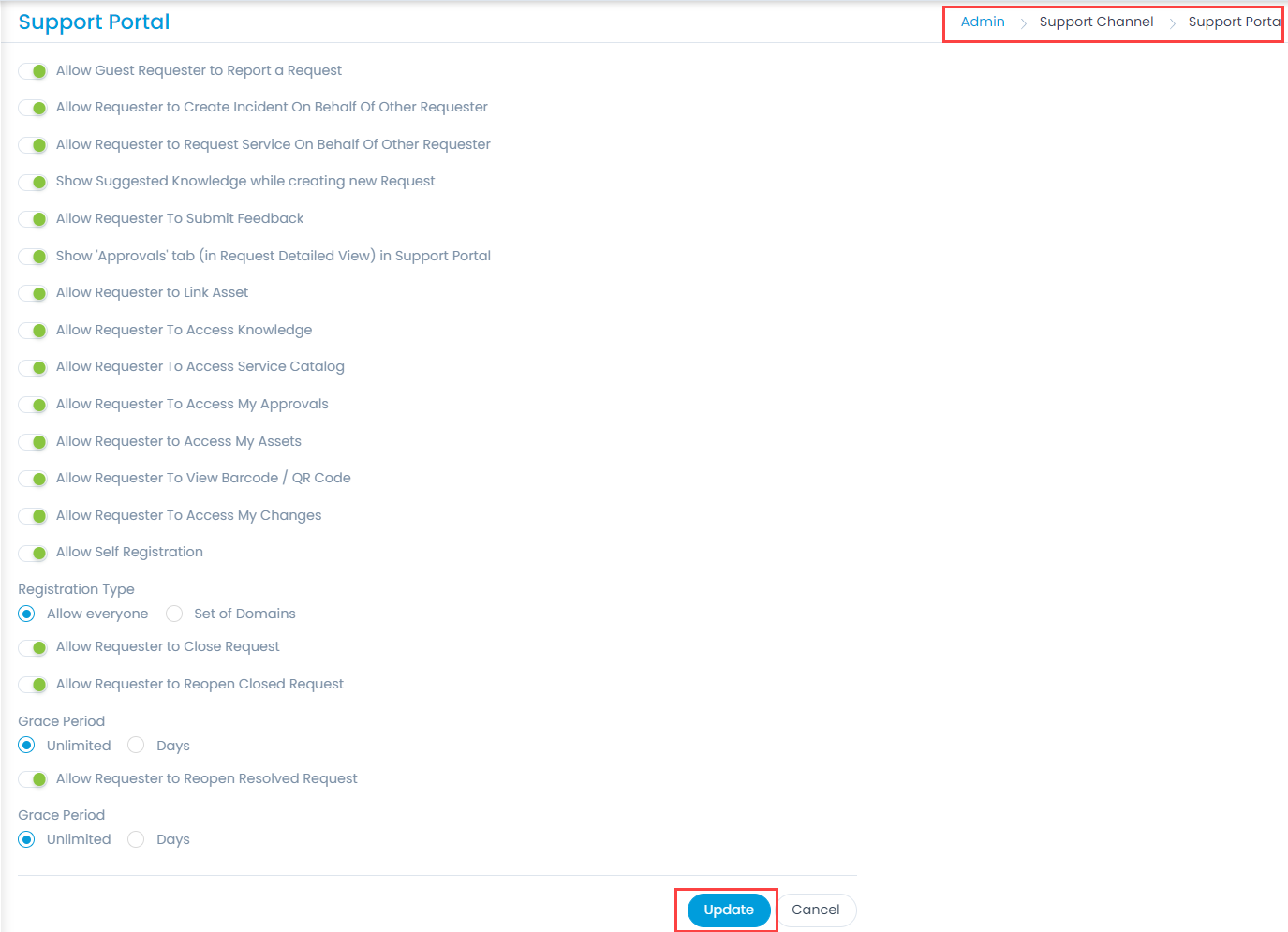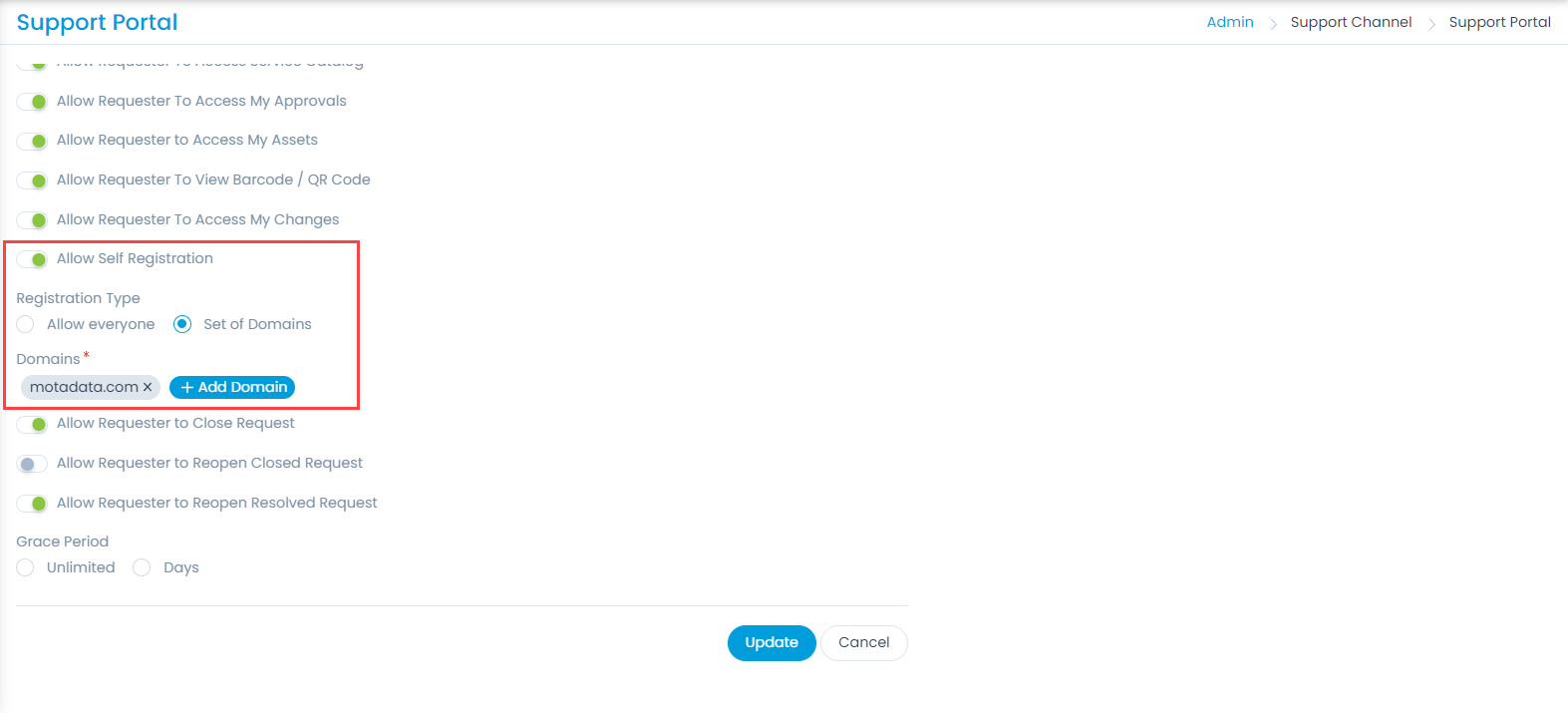Support Portal
This sub-menu enables you to manage and control the behavior what requesters can do. The changes applied here will be reflected in the Support Portal.
To view the Support Portal page, navigate to Admin > Support Channels > Support Portal.