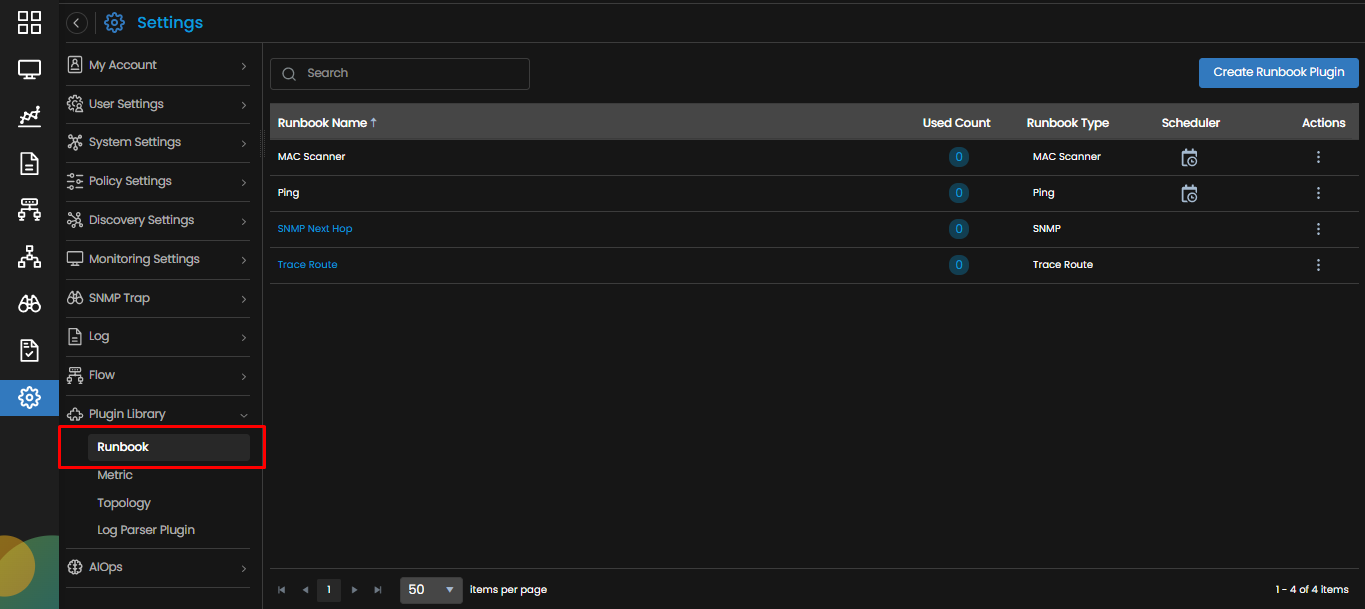Runbook
Overview
Motadata provides a set of in-built Runbooks which help to automate several tasks that an administrator has to perform. These Runbooks help to ease the cognitive load of trivial tasks by automating them.
These Runbooks further eliminate toil by having the common tasks run through Motadata when triggered by certain situations such as exceeding a threshold in your policies.
Runbooks could also be used for regular maintenance of IT systems and applications. For example, a runbook can outline common tasks such as creating database backups or updating access permissions.
Use Case Scenario
Suppose there is an alert raised in the system for the CPU utilization of a monitor going above a threshold. We can associate a Runbook with this alert to find out the Top 5 processes with High CPU utilization and kill these processes.
Motadata AIOps alerts that CPU utilization for a monitor is above threshold, triggers the Runbook execution associated with the alert and the Runbook kills the Top 5 processes with High CPU utilization. In this way, the CPU utilization can be brought down without any manual intervention.
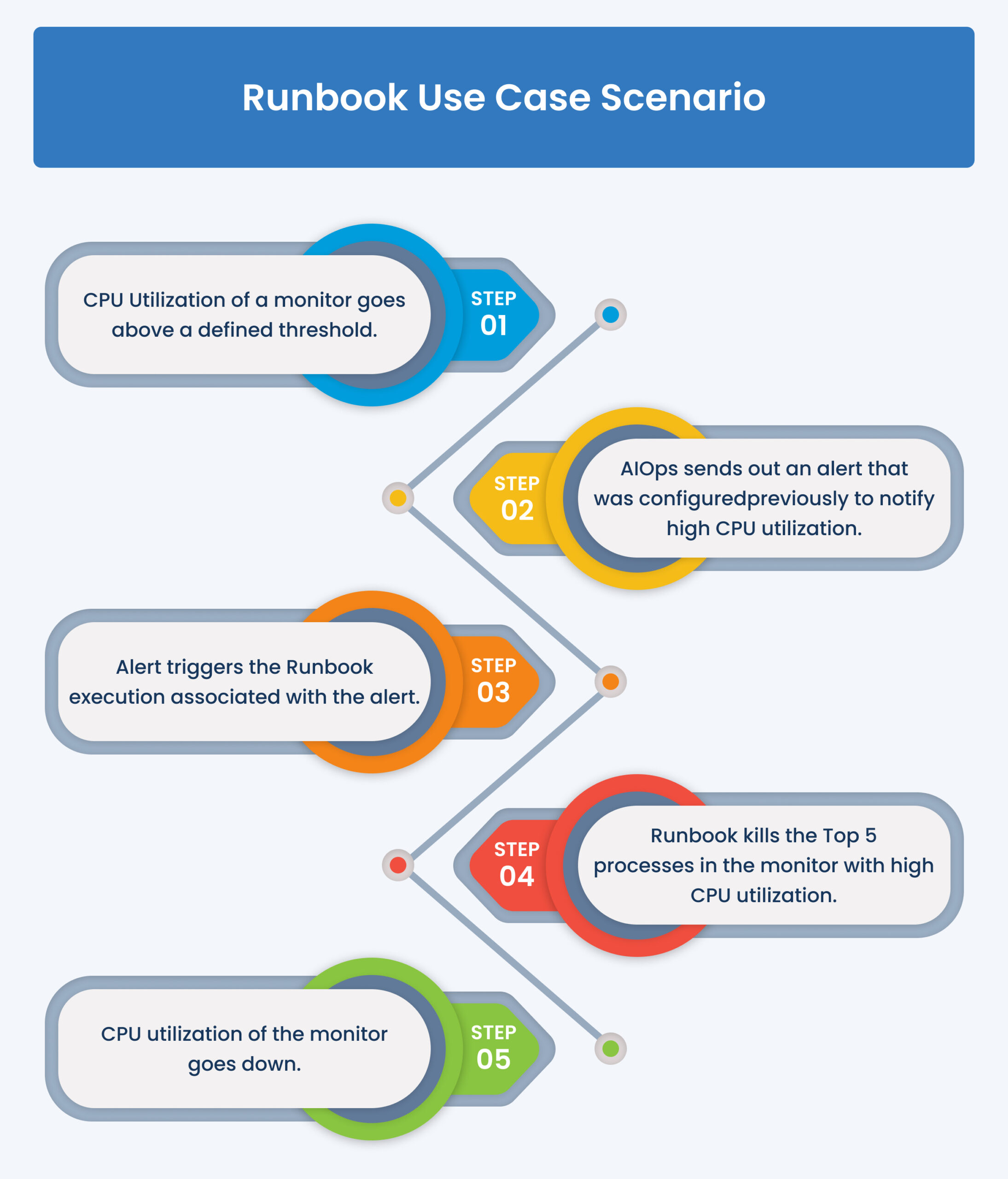
Motadata AIOps also allows us to create new Runbooks and manage the existing ones through a Runbook screen. You can view and execute the Runbooks on this screen.
Navigation
Go to Menu, Select Settings . After that, Go to Plugin Library
. Select Runbook. The Runbook screen is displayed.
Runbook Screen
The following fields are then displayed on the screen:
| Runbook Name | The name given to identify a Runbook. The custom Runbooks present in the system have been logically named to identify their functionality. The same practice should be followed while creating new Runbooks. |
| Used Count | Indicates the total number of monitors using the Runbook. |
| Runbook Type | The type of runbook based on the communication protocol it uses to operate. |
| Scheduler | The scheduler details are displayed when the runbook is scheduled to run at a particular time. This column appears blank in case no schedule is set up. |
| Actions |
Selecting
|
Selecting the would run the Runbook instantly for the monitor to which it is assigned.This option would appear only if the Runbook is assigned to a monitor.