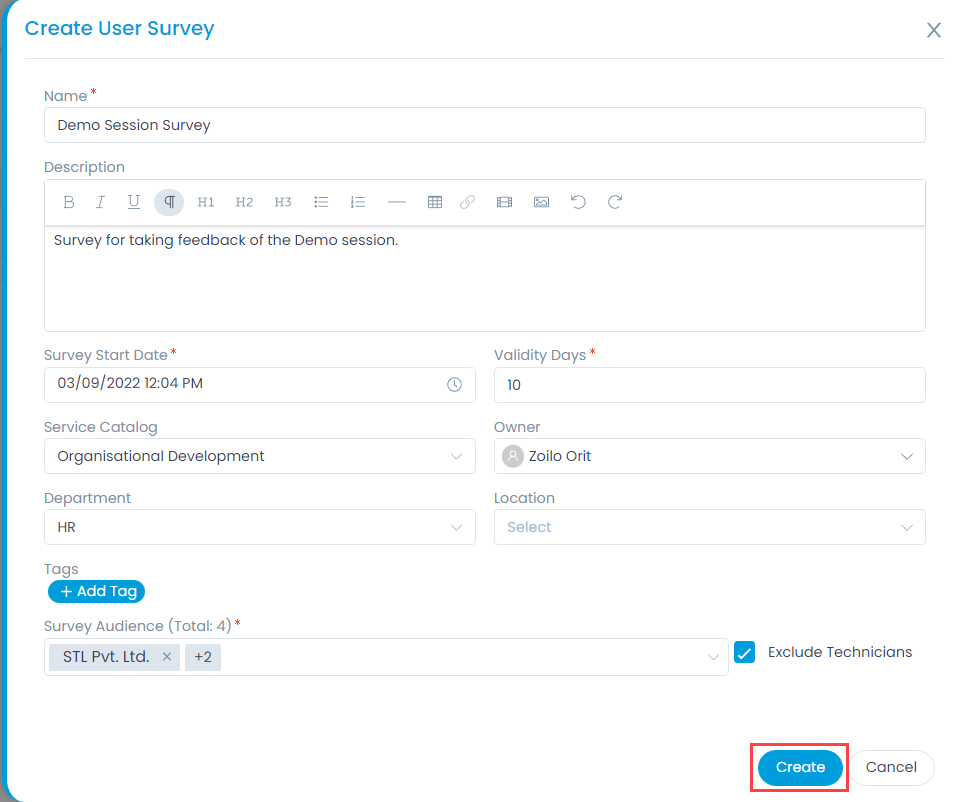Create a Survey
You can create a new Survey when planned. You can create it directly into the system when you are logged in. To create a user survey, follow the below steps:
- Click the Create User Survey button on the top-right corner of the page and the below figure appears.