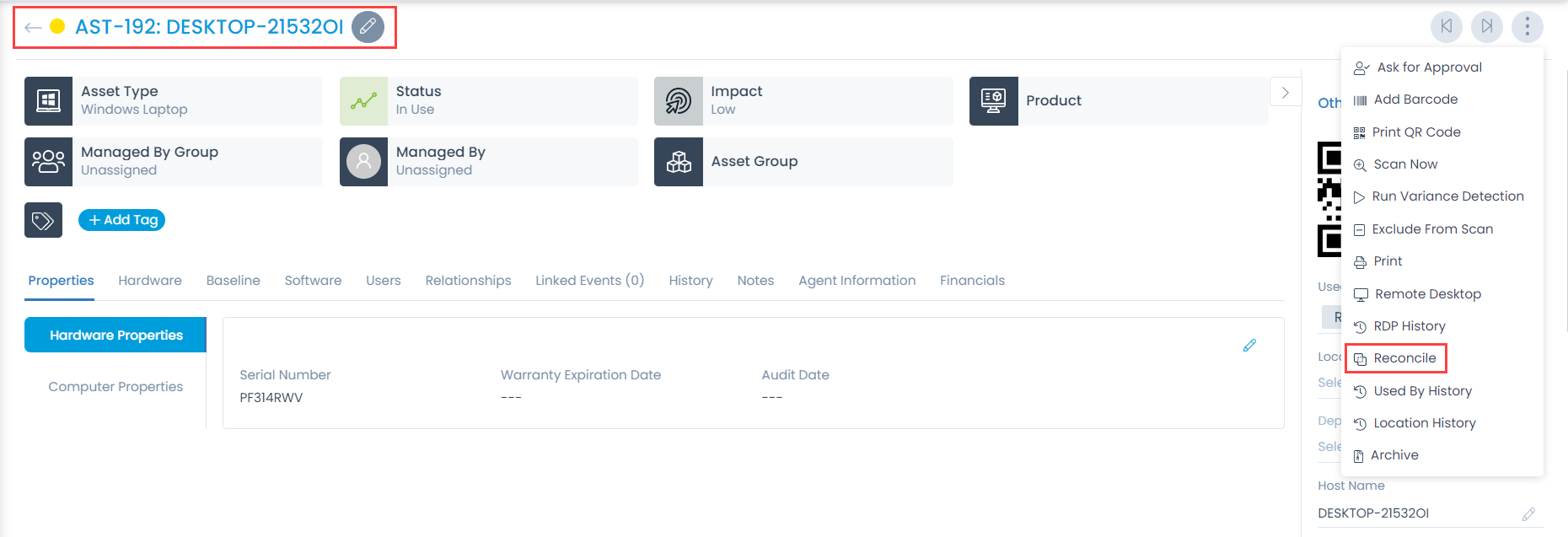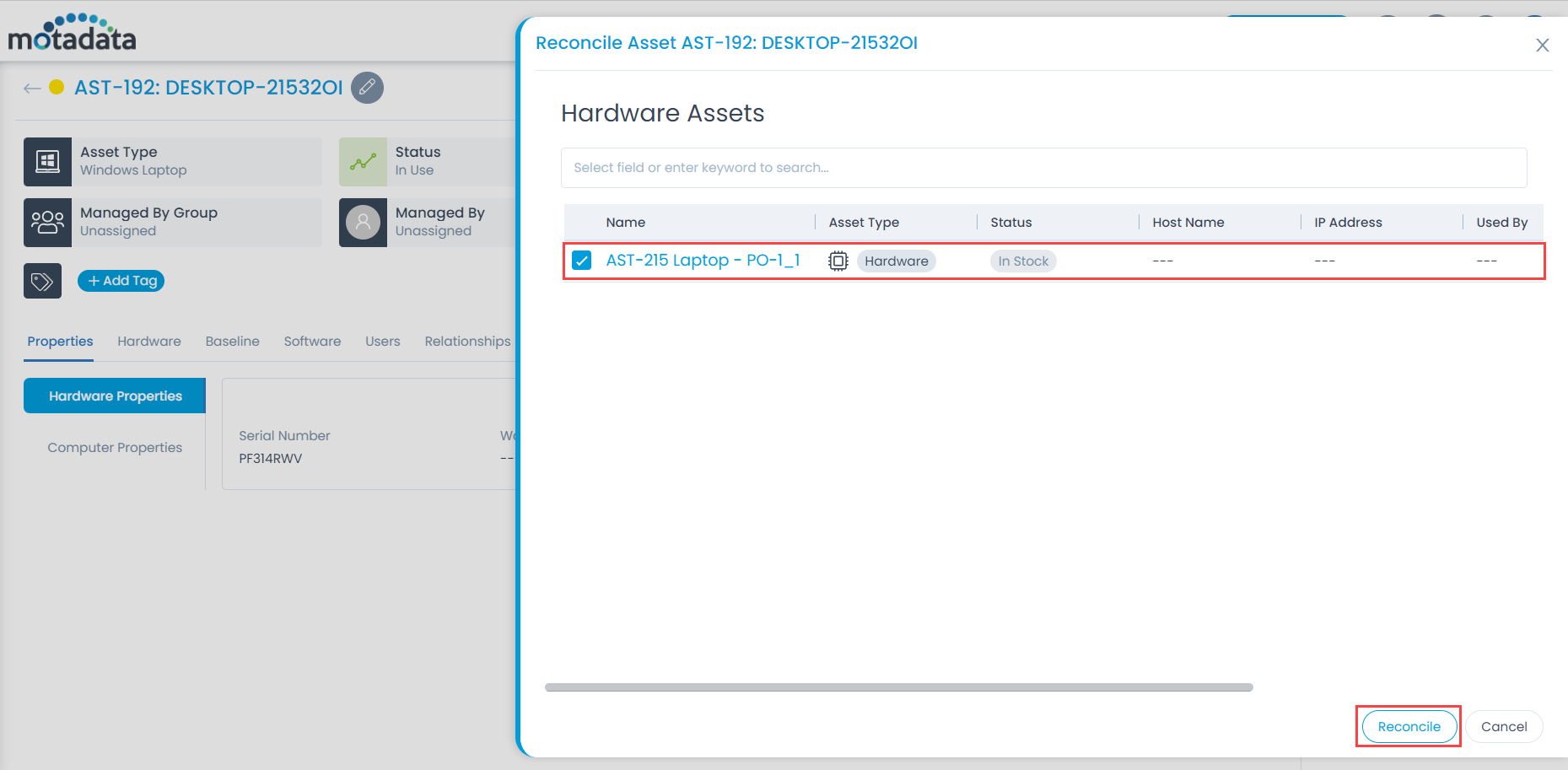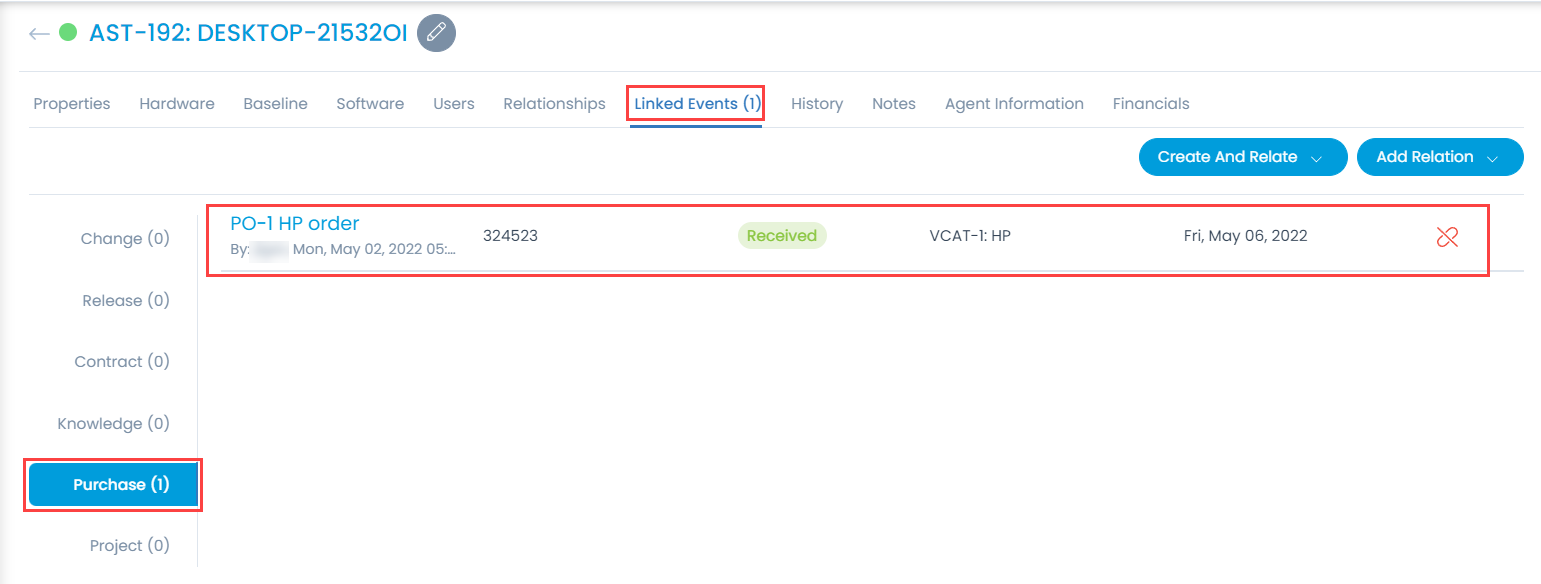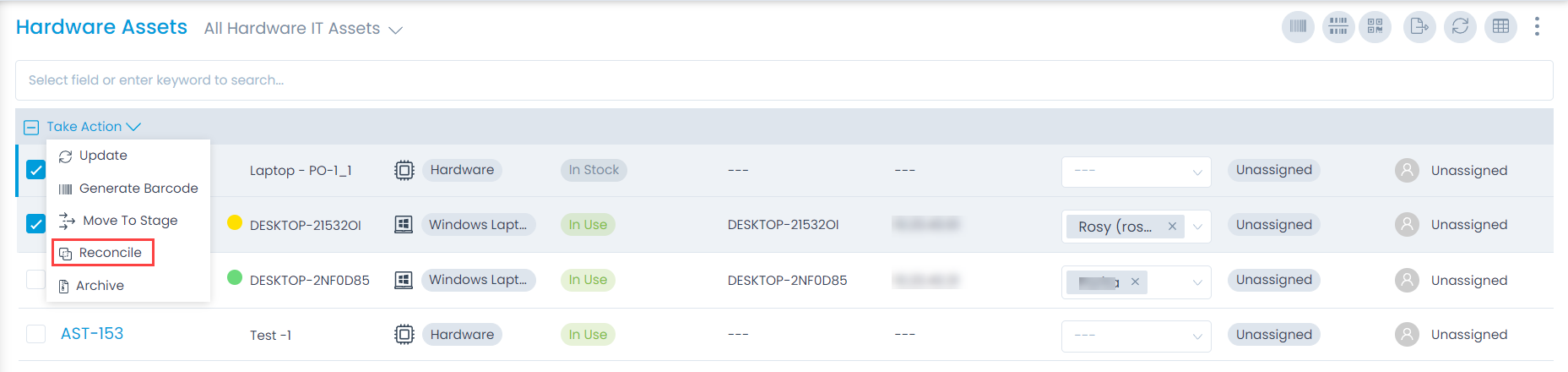Asset Reconciliation
Purchase order is closed when ordered assets are received and payment is done. The assets received are automatically added to the CMDB with the status In Stock. When these Assets are discovered during an Asset Scanning (could be Agent-less or Agent Based), duplicate entries are created in the CMDB. A technician has to manually reconcile each asset with an In Stock asset. Reconciliation facilitates proper inventory management where a technician knows exactly which assets are available for the assignment.
Maximum two assets can be reconciled at a time.
Conditions for Asset Reconciliation are:
- At a time only two assets can be reconciled.
- Any one of them has to have an Origin: Purchase Order.
What happens after Reconciliation of two Assets ?
- The Asset with Origin: Purchase Order is deleted.
- The Asset that is not deleted gets the following information added from the deleted Asset:
- Product info.
- Purchase Order details.
- The associated Purchase Order is linked (Relation) with the Asset.
- Used By and Manage By fields are updated, if any.