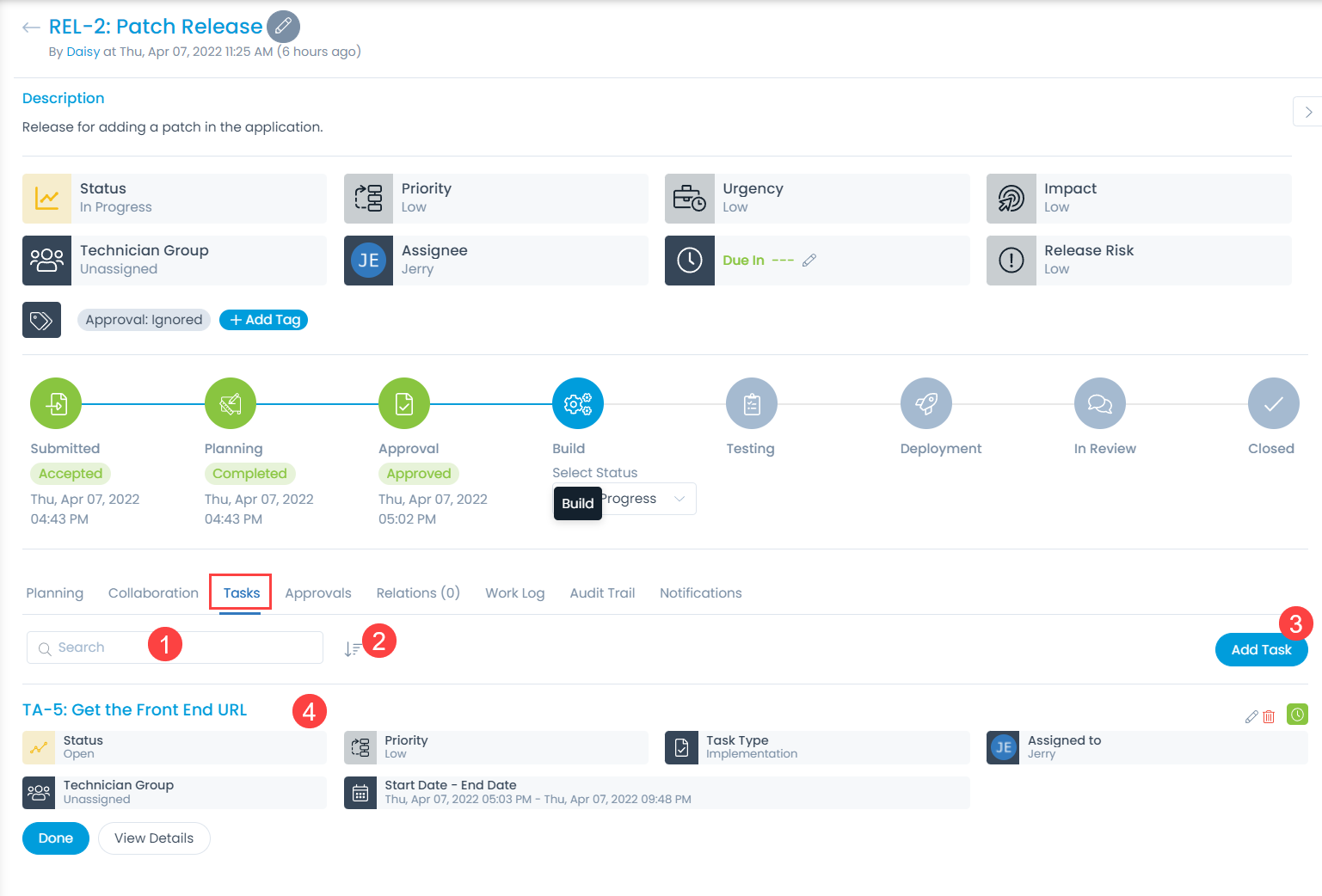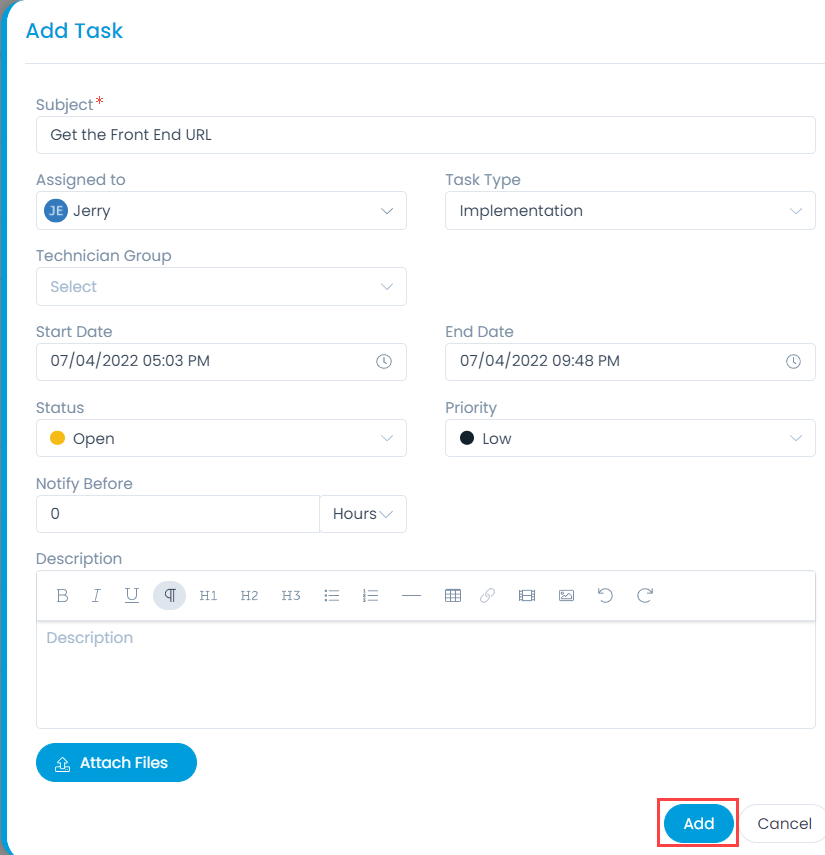Tasks
The tasks are the activities required to release an application. Creating tasks is not mandatory but a convenient feature to effectively work on a release. You can add tasks, assign technicians, and set due date for it.
A proprietary framework that incorporates AI and ML for IT operations to increase efficiency and reduce operations cost.
Gain the complete data control across multiple sources using AI powered analytics at any scale
Explore MoreAccelerate your service delivery and streamline internal processes to meet the rising expectations of your end-users.
The tasks are the activities required to release an application. Creating tasks is not mandatory but a convenient feature to effectively work on a release. You can add tasks, assign technicians, and set due date for it.
The Tasks tab displays all the tasks done for a release. Here, you can perform the following activities:
When you add a new task from the Release Details page, the task automatically gets associated with this release. To add a task:
| Parameter | Description |
|---|---|
| Subject | Enter the subject of the task. |
| Assigned to | Select the technician to whom the task is to be assigned. |
| Task Type | Select the task type. |
| Technician Group | Select the technician group to whom the task is to be assigned. |
| Start Date | Select the date when the task should start. |
| End Date | Select the date till which the task should end. |
| Status | Select the status of the task. |
| Priority | Select the priority of the task. |
| Notify Before | Set the hours or minutes before which the technician should be notified about the task. |
| Description | Enter the description of the task. |
You can manage release related tasks from the task list. It is very similar to manage the release.
Here, you can do the following:
| Cookie | Duration | Description |
|---|---|---|
| cookielawinfo-checkbox-analytics | 11 months | This cookie is set by GDPR Cookie Consent plugin. The cookie is used to store the user consent for the cookies in the category "Analytics". |
| cookielawinfo-checkbox-functional | 11 months | The cookie is set by GDPR cookie consent to record the user consent for the cookies in the category "Functional". |
| cookielawinfo-checkbox-necessary | 11 months | This cookie is set by GDPR Cookie Consent plugin. The cookies is used to store the user consent for the cookies in the category "Necessary". |
| cookielawinfo-checkbox-others | 11 months | This cookie is set by GDPR Cookie Consent plugin. The cookie is used to store the user consent for the cookies in the category "Other. |
| cookielawinfo-checkbox-performance | 11 months | This cookie is set by GDPR Cookie Consent plugin. The cookie is used to store the user consent for the cookies in the category "Performance". |
| viewed_cookie_policy | 11 months | The cookie is set by the GDPR Cookie Consent plugin and is used to store whether or not user has consented to the use of cookies. It does not store any personal data. |