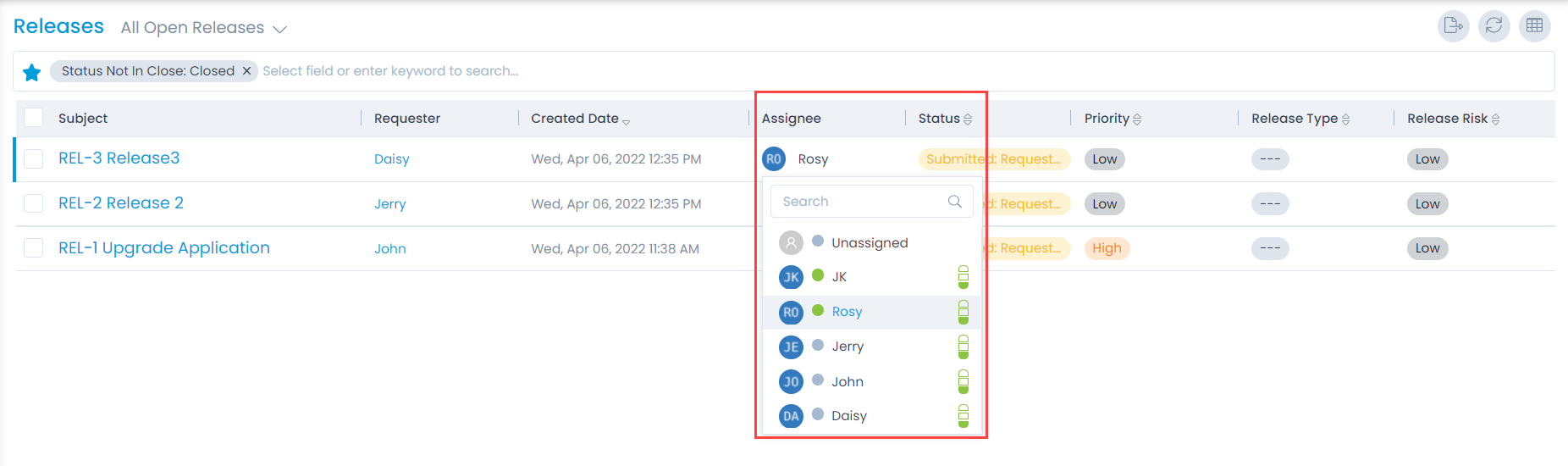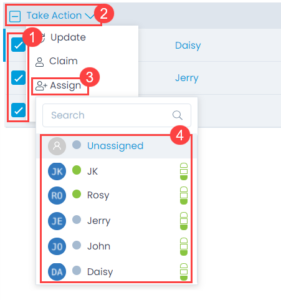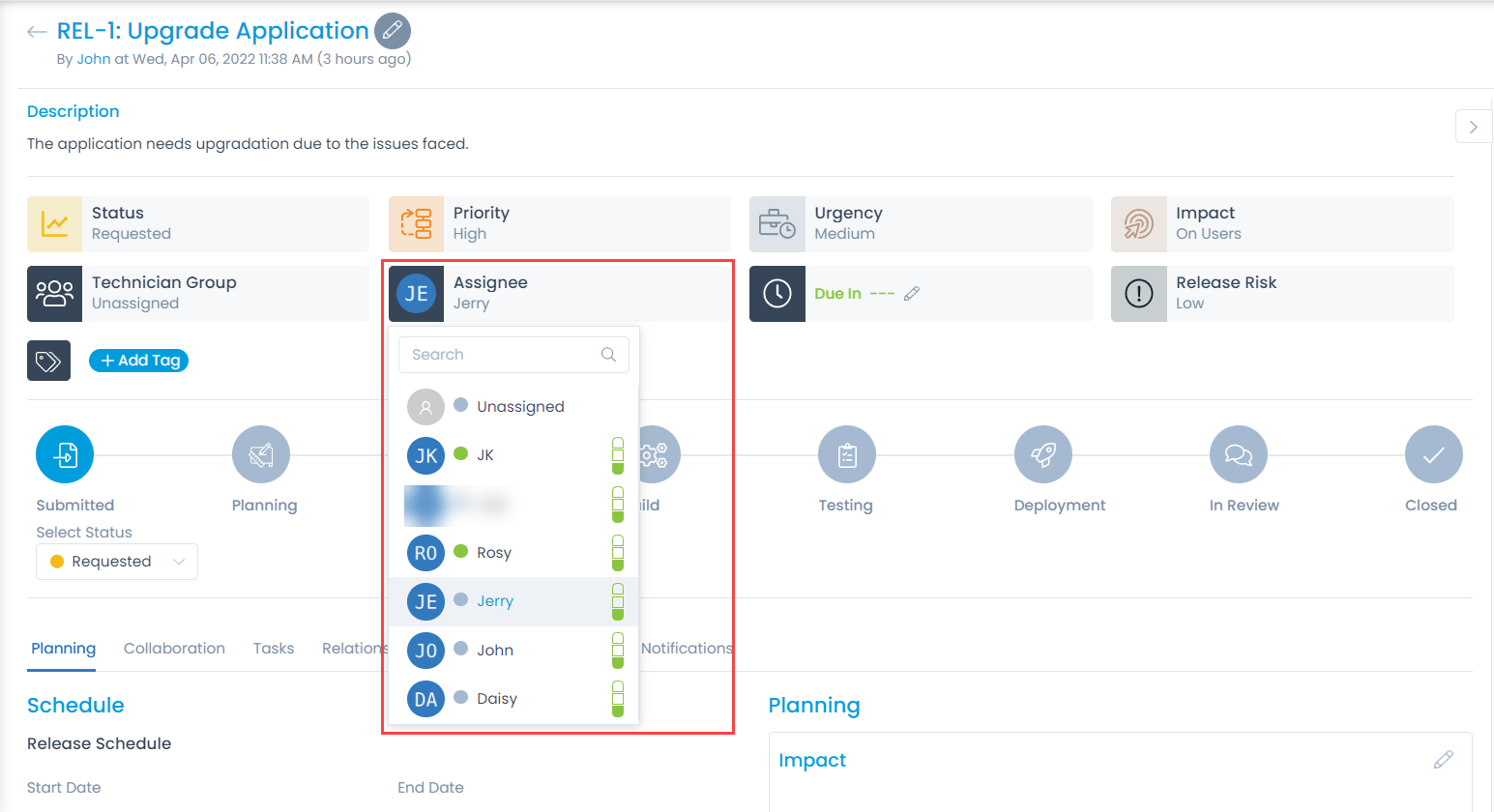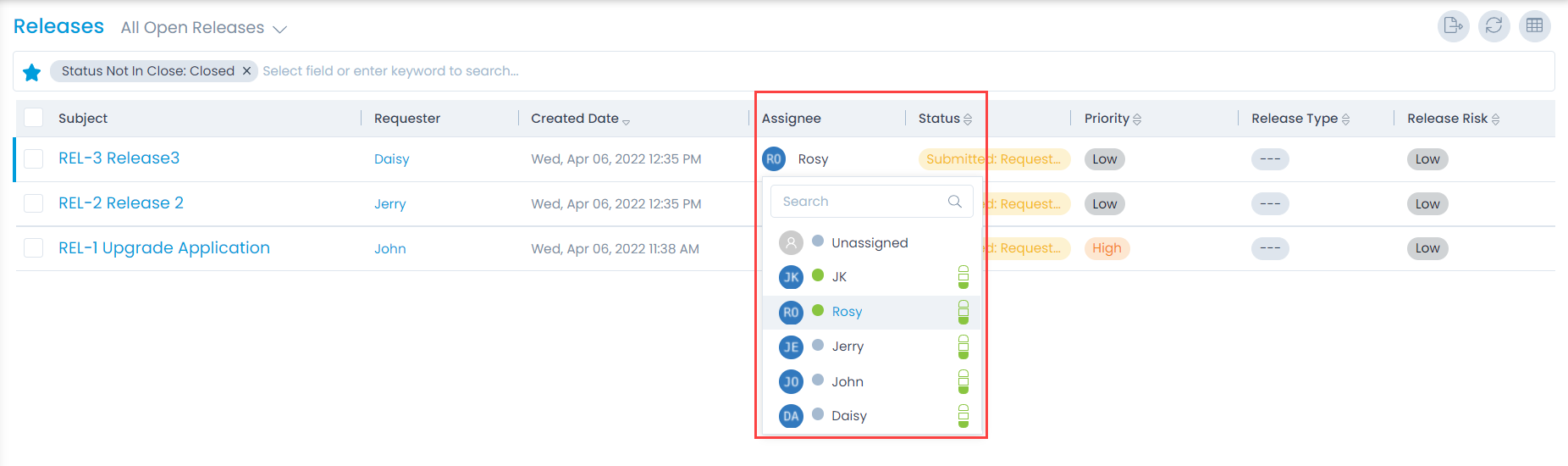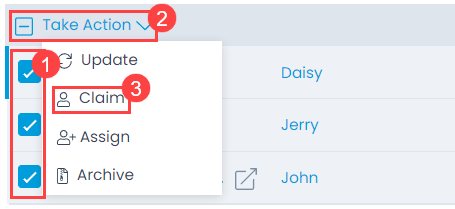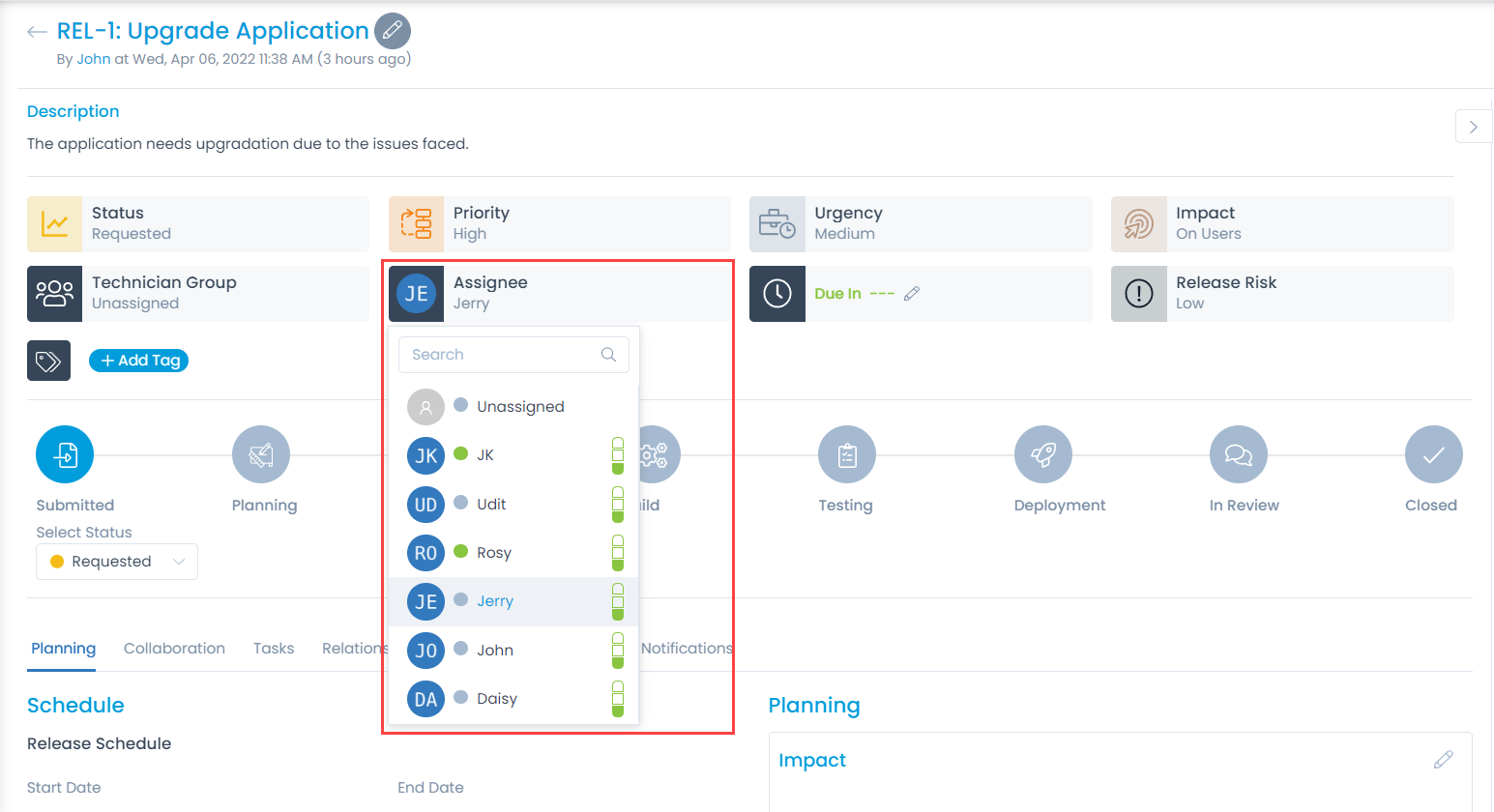Assigning and Claiming a Release
When a release is created, the default status is Unassigned. The release needs to be assigned to an agent before one starts working on it. You can assign a release using two approaches:
- Assign releases to other people.
- Claim releases (assign to yourself).
Assigning Release to Other Technicians
Assigning a release to a technician makes that person responsible for the release. One becomes the point of contact for all matters related to that release. An assigned technician has the privilege to initiate an approval process when required.
Option 1: Assign Release from List Page
Assigning a Single Request: You can assign a single release using the inline edit. In the Assigned to column, click on the name of the technician, and choose a new technician from the dropdown.