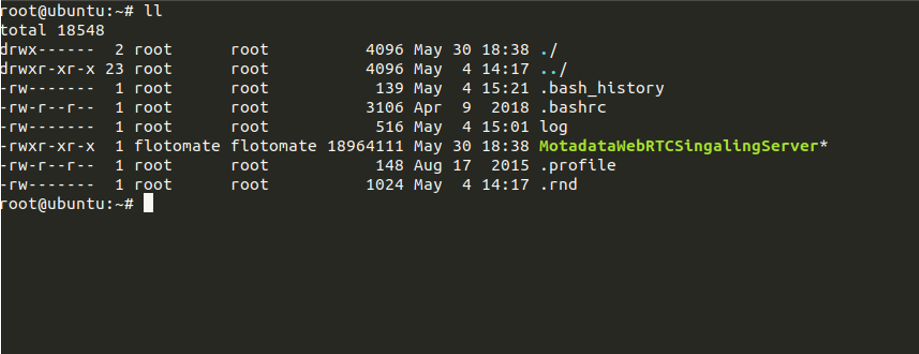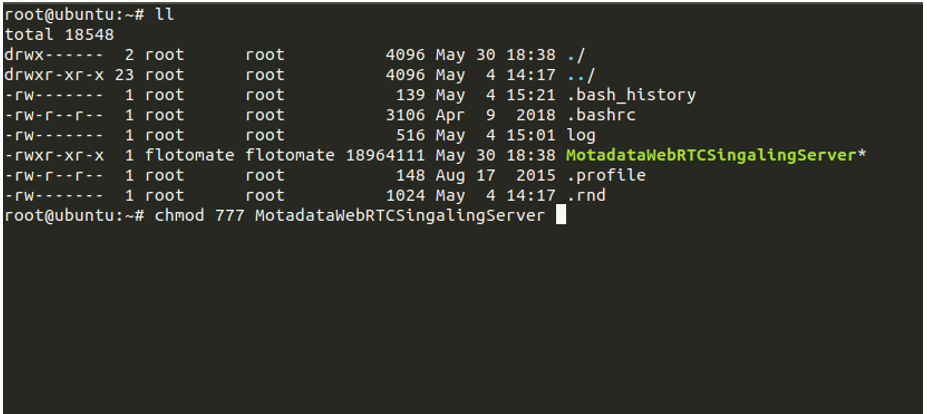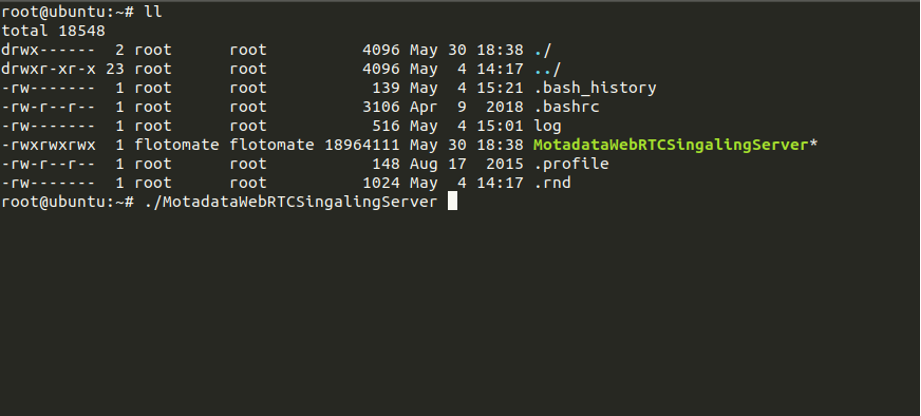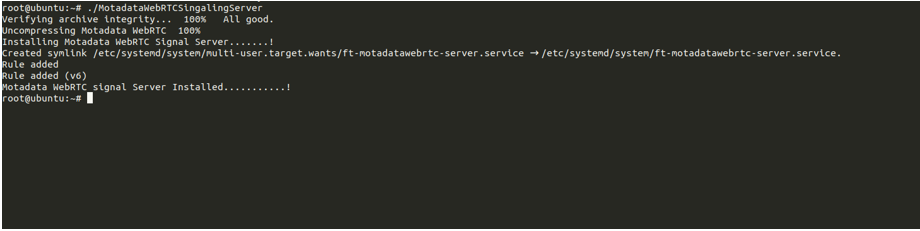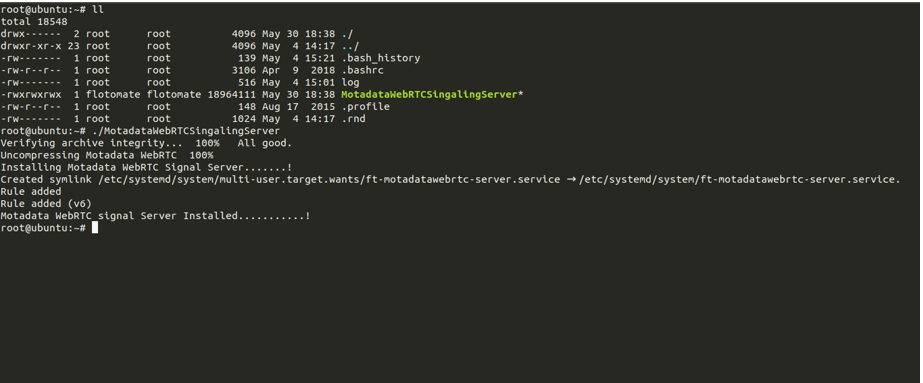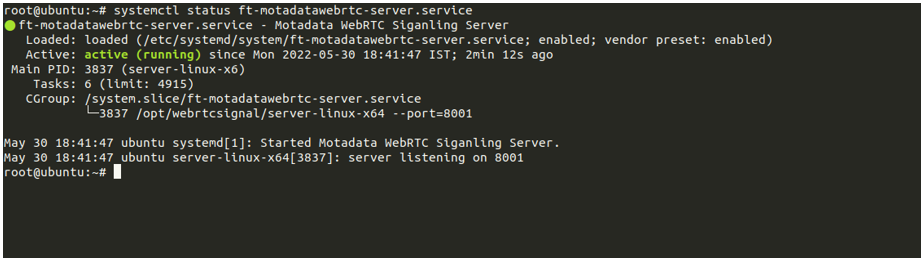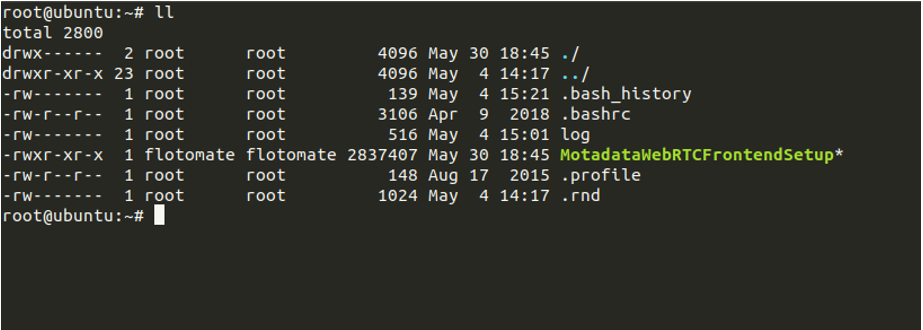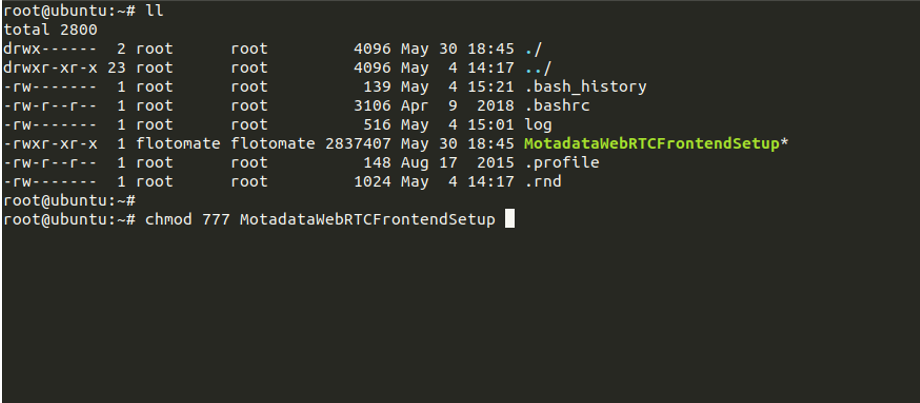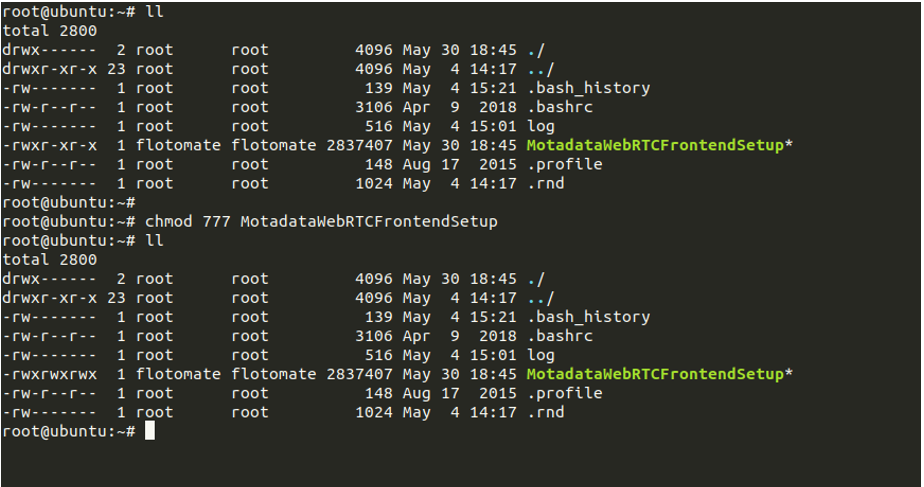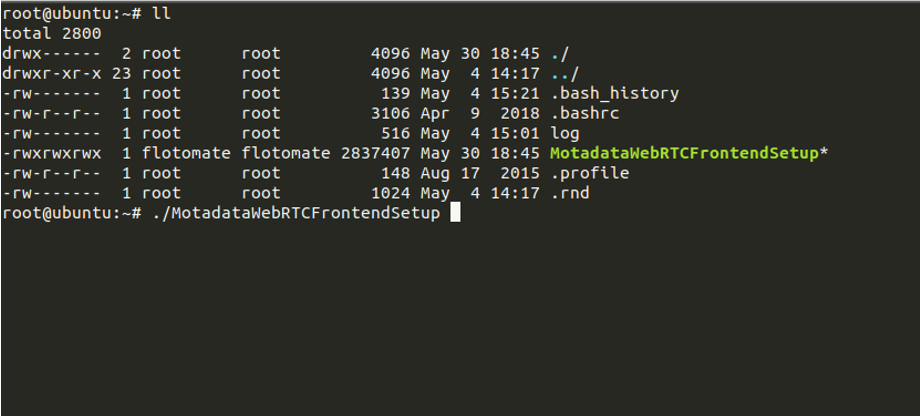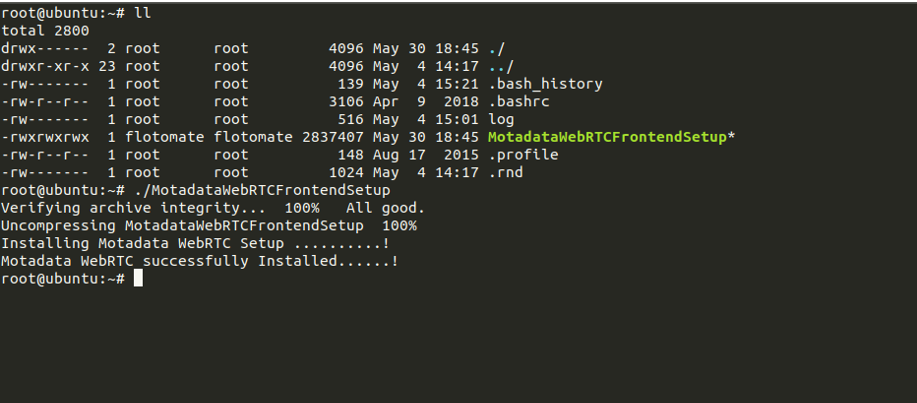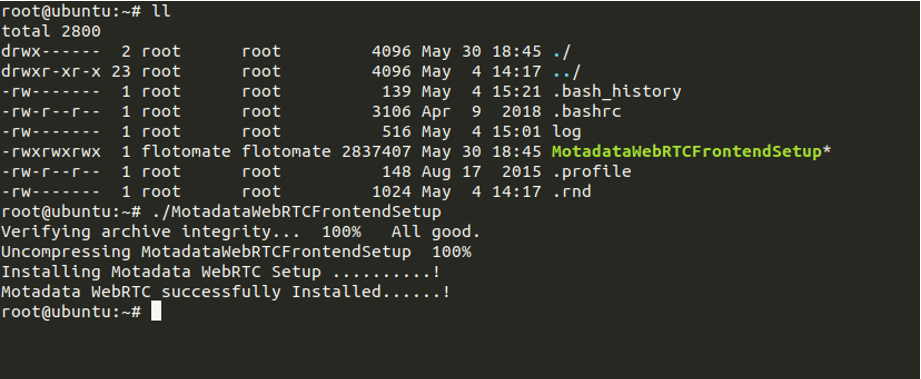Motadata ServiceOps WebRTC Installation Guide
Setup for WebRTC Signaling Server
- You can download the Linux WebRTC Signaling Server from the below link: Click Here
Step 1: Download WebRTC Signaling server setup on ServiceOps server.
A proprietary framework that incorporates AI and ML for IT operations to increase efficiency and reduce operations cost.
Gain the complete data control across multiple sources using AI powered analytics at any scale
Explore MoreAccelerate your service delivery and streamline internal processes to meet the rising expectations of your end-users.
Step 1: Download WebRTC Signaling server setup on ServiceOps server.
Step 2: Assign executable permission and run the setup using the below command:
chmod 777 MotadataWebRTCSingalingServer
Step 3: Run the file using the below command:
./MotadataWebRTCSingalingServer
Step 4: Check successful installation of Motadata WebRTC signaling server service status. After the successful installation, check the service status using the below command:
systemctl status ft-motadatawebrtc-server.service
Step 1: Download the Motadata Frontend Setup for WebRTC signaling server.
Step 2: Assigned execute permiWeb-Rtcn and run the setup using the below command:
chmod 777 MotadataWebRTCFrontendSetup
Step 3: Run the file using the below command:
./MotadataWebRTCFrontendSetup
Once the server is installed, you need to configure the RDP from ServiceOps. For more details, refer to the RDP Configuration page.
| Cookie | Duration | Description |
|---|---|---|
| cookielawinfo-checkbox-analytics | 11 months | This cookie is set by GDPR Cookie Consent plugin. The cookie is used to store the user consent for the cookies in the category "Analytics". |
| cookielawinfo-checkbox-functional | 11 months | The cookie is set by GDPR cookie consent to record the user consent for the cookies in the category "Functional". |
| cookielawinfo-checkbox-necessary | 11 months | This cookie is set by GDPR Cookie Consent plugin. The cookies is used to store the user consent for the cookies in the category "Necessary". |
| cookielawinfo-checkbox-others | 11 months | This cookie is set by GDPR Cookie Consent plugin. The cookie is used to store the user consent for the cookies in the category "Other. |
| cookielawinfo-checkbox-performance | 11 months | This cookie is set by GDPR Cookie Consent plugin. The cookie is used to store the user consent for the cookies in the category "Performance". |
| viewed_cookie_policy | 11 months | The cookie is set by the GDPR Cookie Consent plugin and is used to store whether or not user has consented to the use of cookies. It does not store any personal data. |