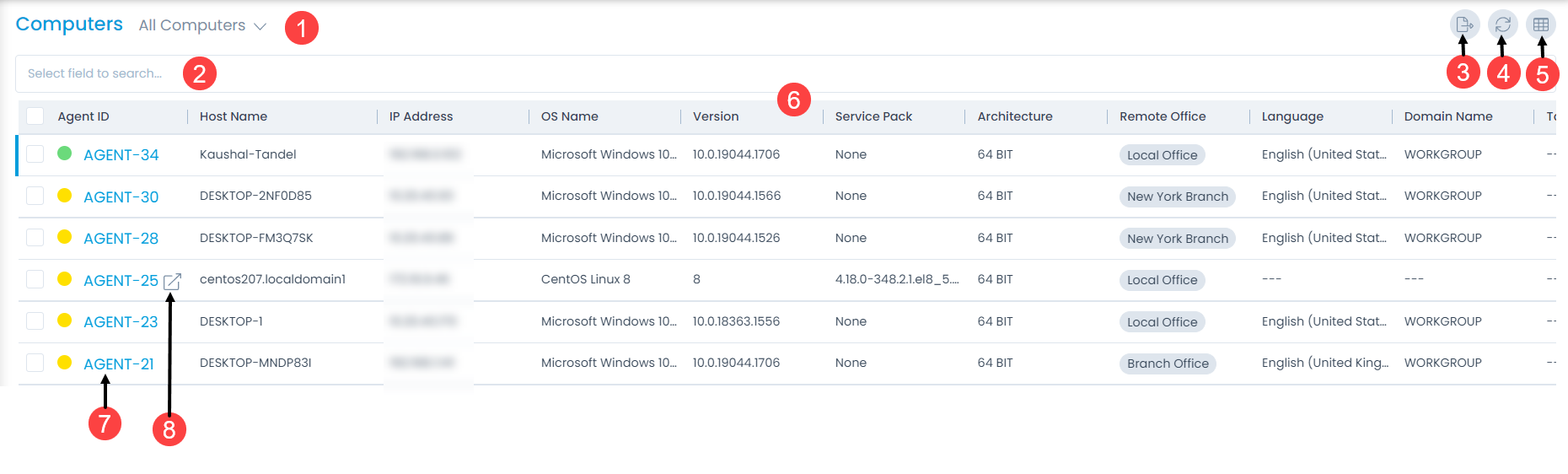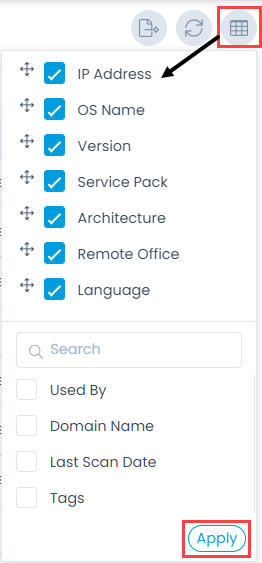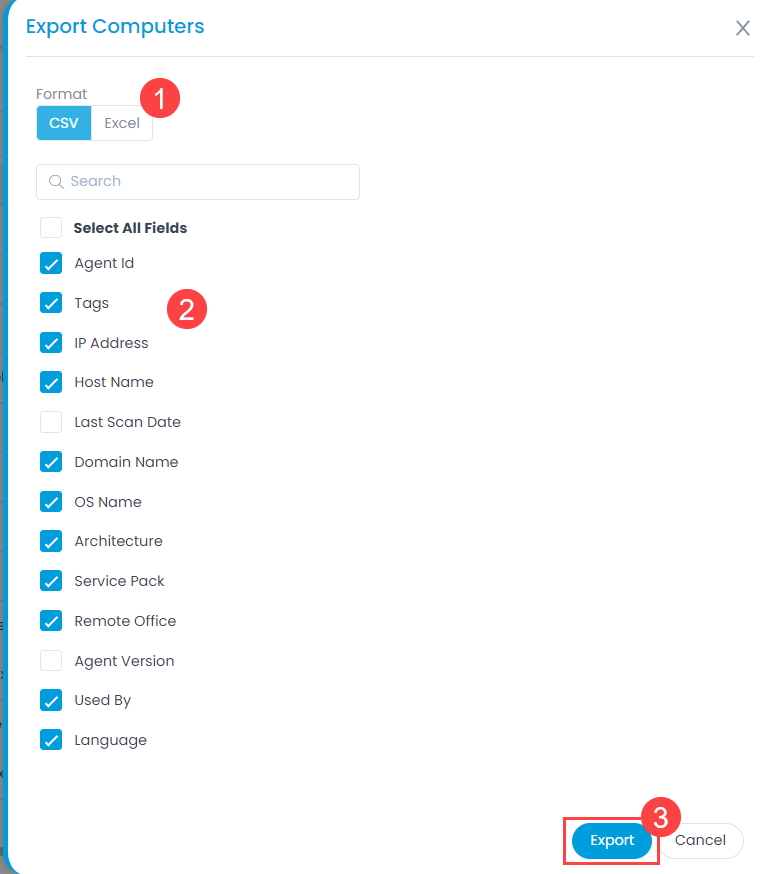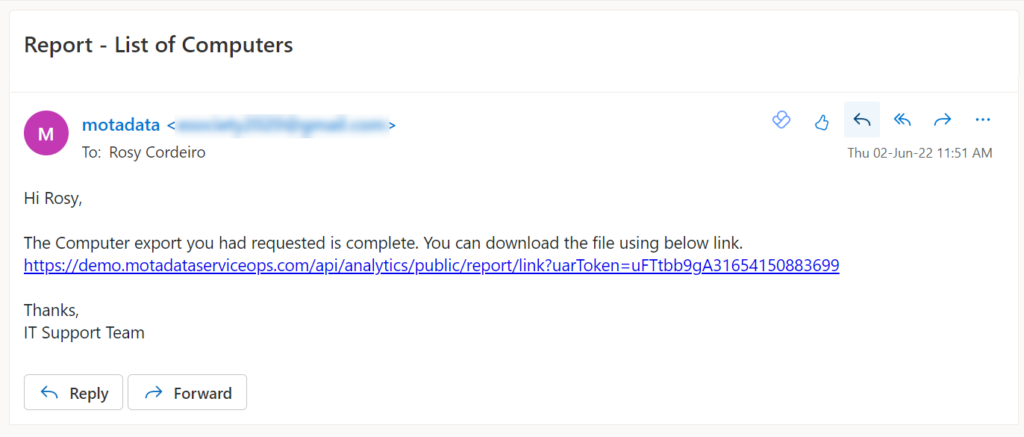Computers List View
The agents require installation of correct patches to the deployment and fetch complete data. These agents are called different Servers/Computers, which possess the correct patches and information required for the Package Installation and Deployment.
The list view page allows the technicians to track and manage all the computers at one place.