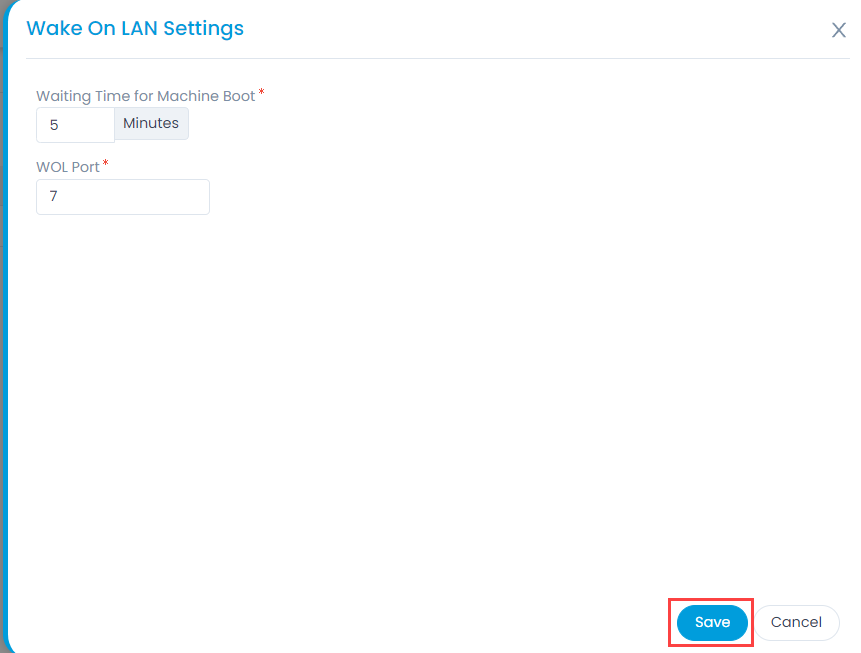Wake On LAN Schedules List Page
The Wake On LAN Schedules list page helps the technicians to track and manage all the schedules. It displays a list of schedules along with the options like enable/disable, create, settings, edit, and delete at one place.
To view the Wake On LAN Schedules list page, navigate to Admin > Asset Management > Wake On LAN, and the below page appears.