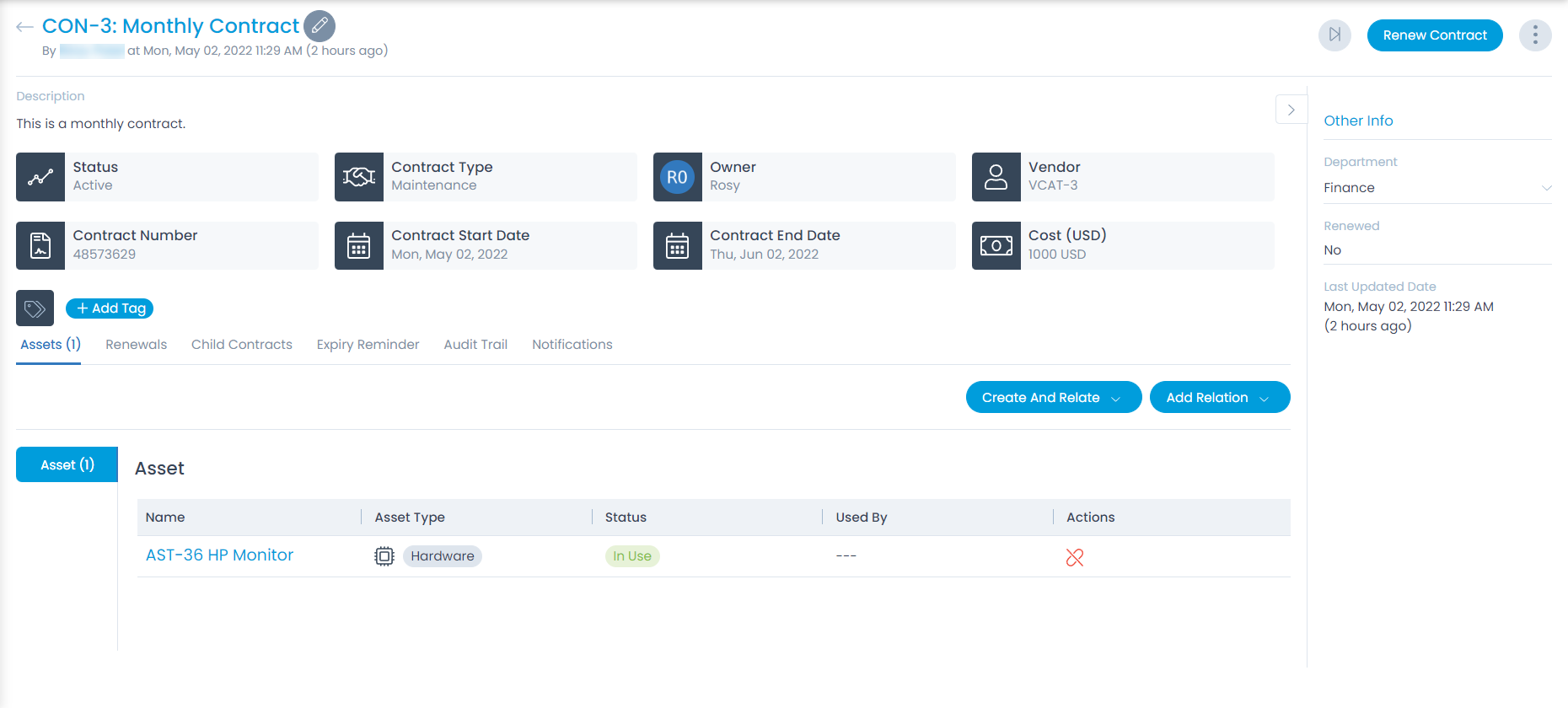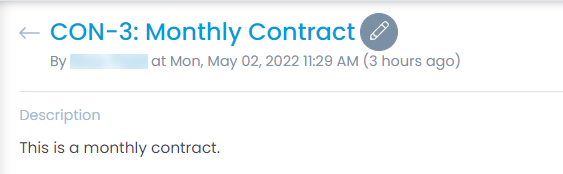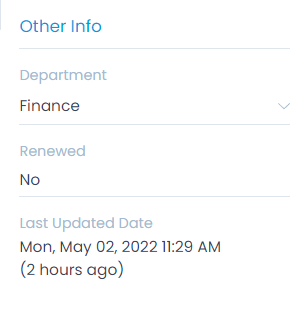Contract Details Page
On the Contract Details page, you can view the complete details of the contract and perform the desired activity. To view the Contract Details page, on the Contract List page click on the subject line, and the below page appears.