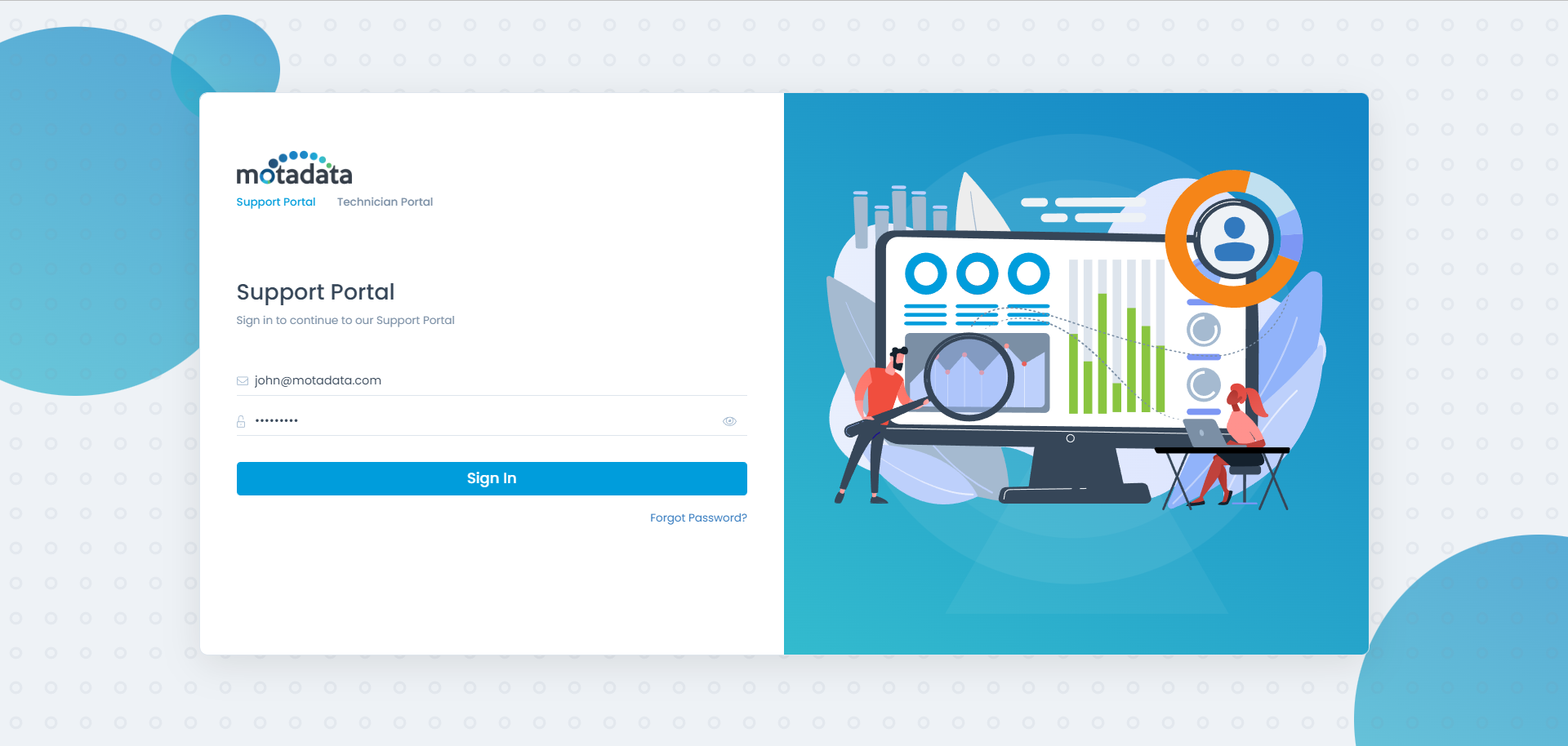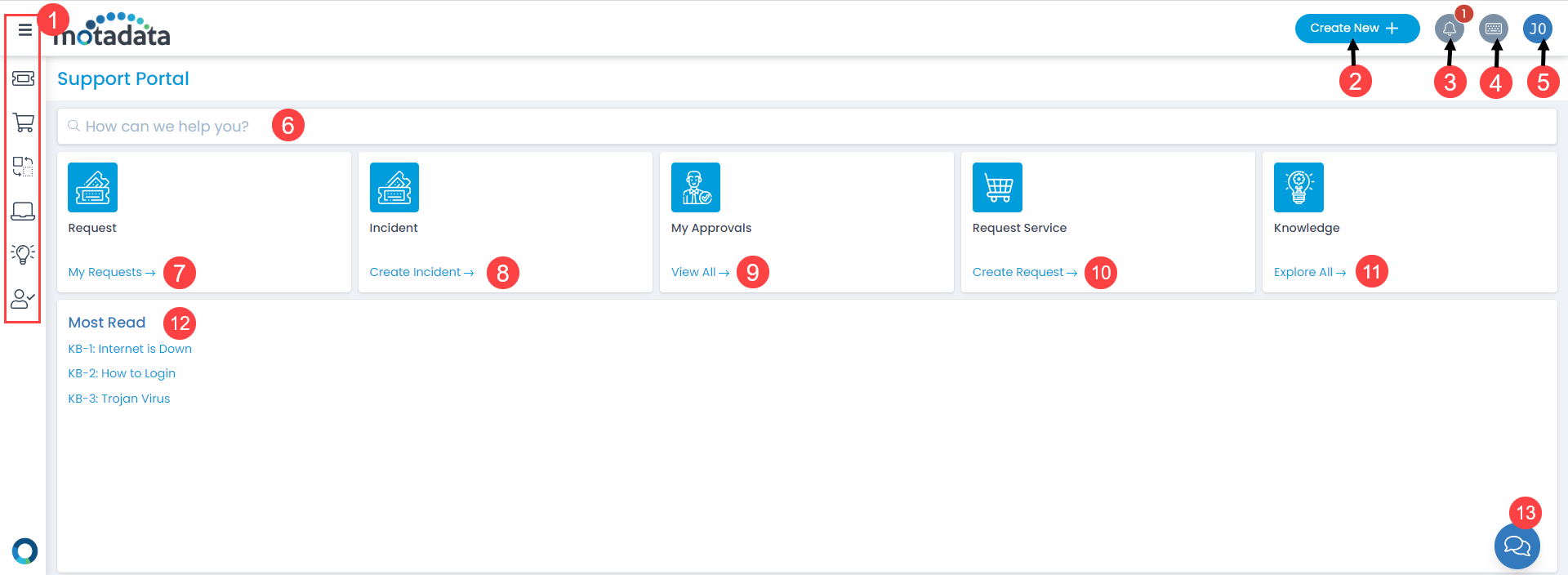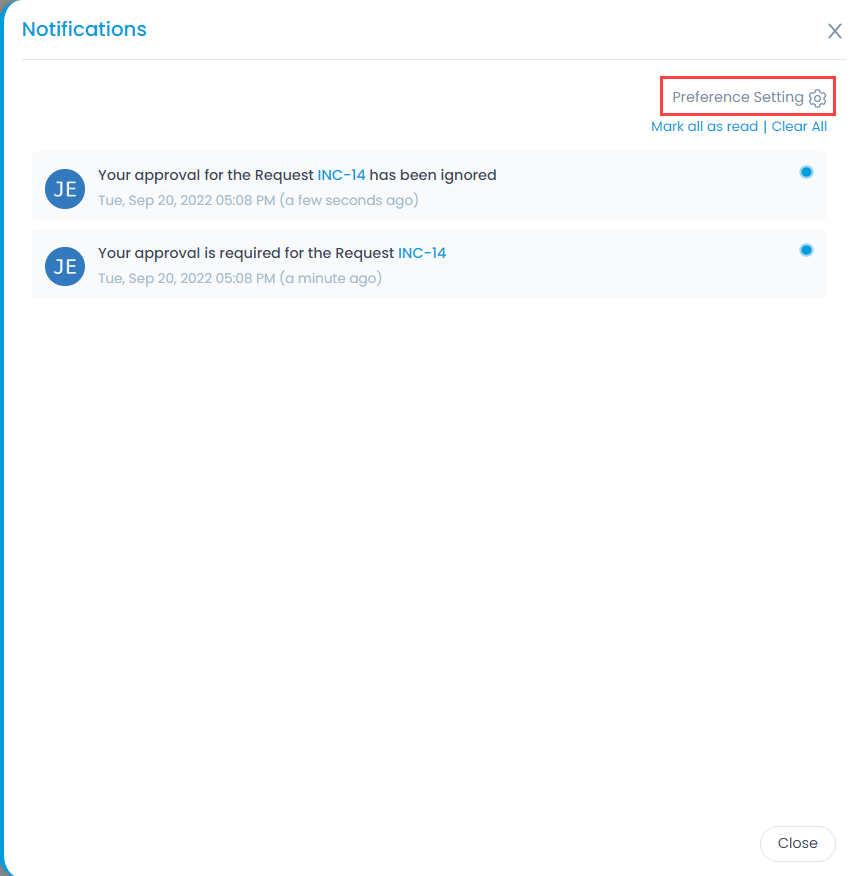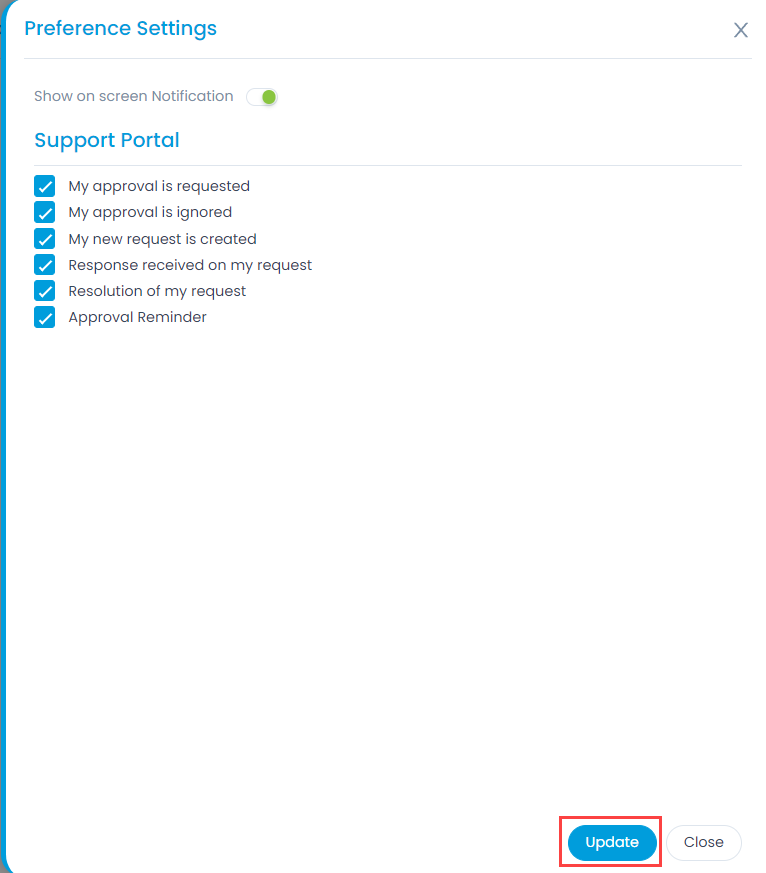Login into Portal
Some features in the Support Portal are available only after login. The login page is same for technician and requesters. You can login by using your email and password. If you do not have a login account, ask your administrator. After your account is created, you will get a verification link on your email address. When you click on the link, you will be redirected to the Change Password page. Create a secured password and proceed to login.