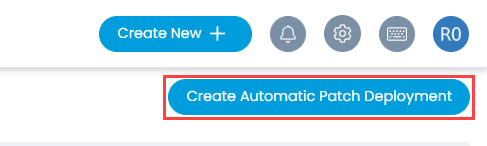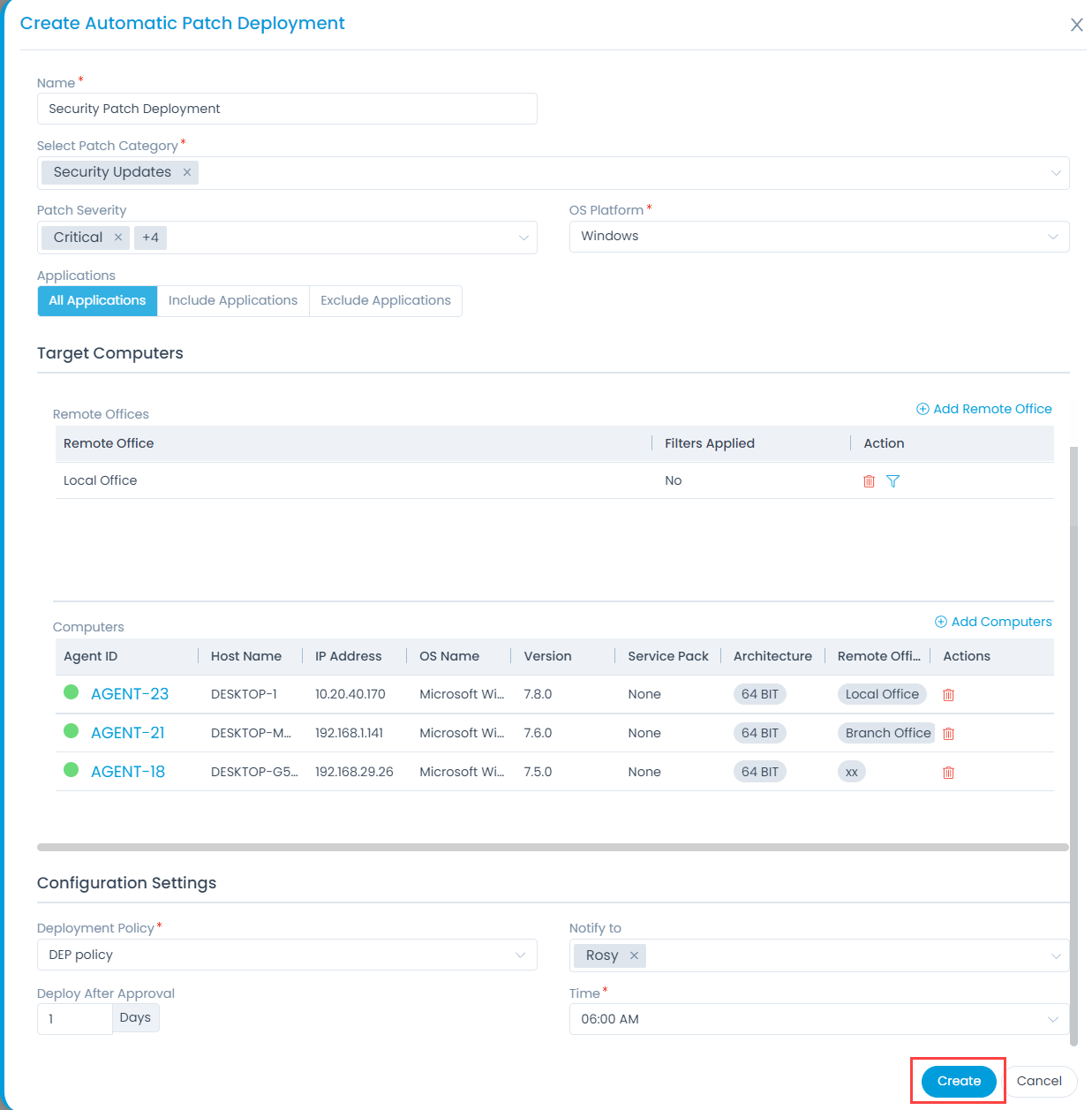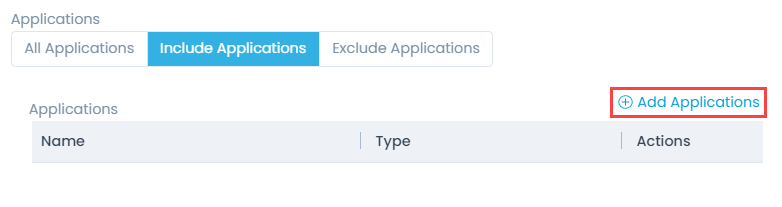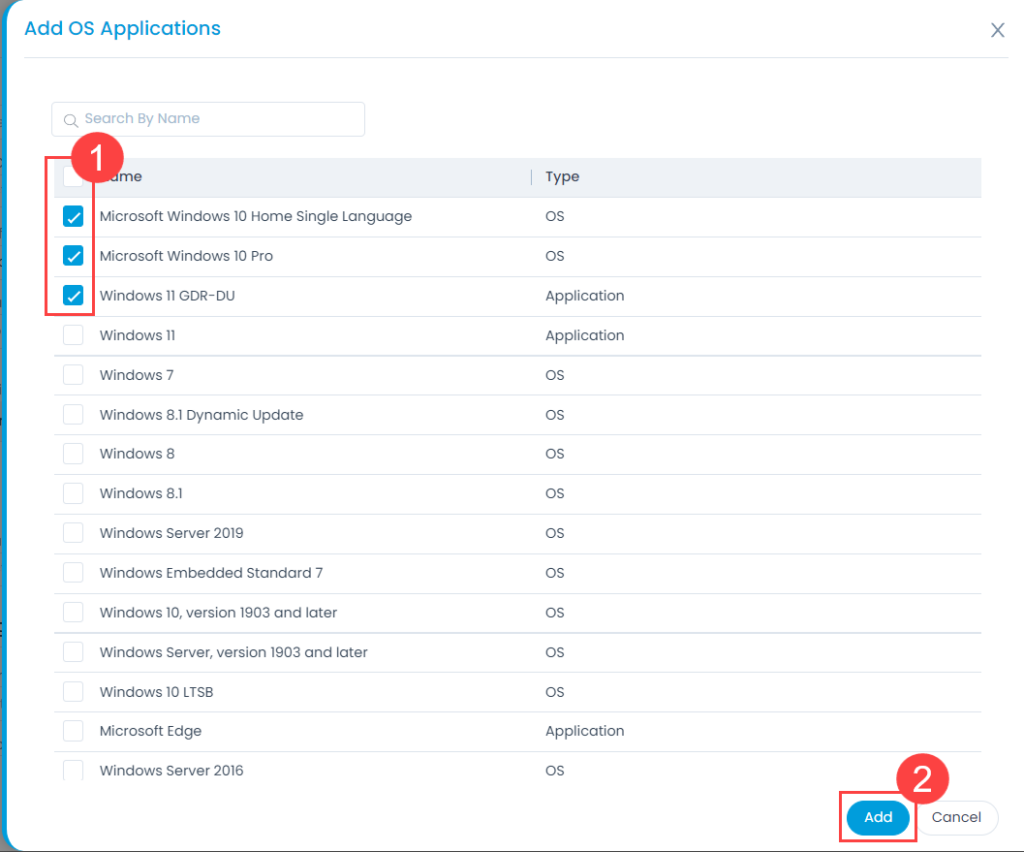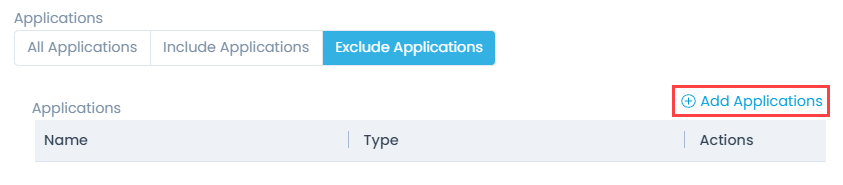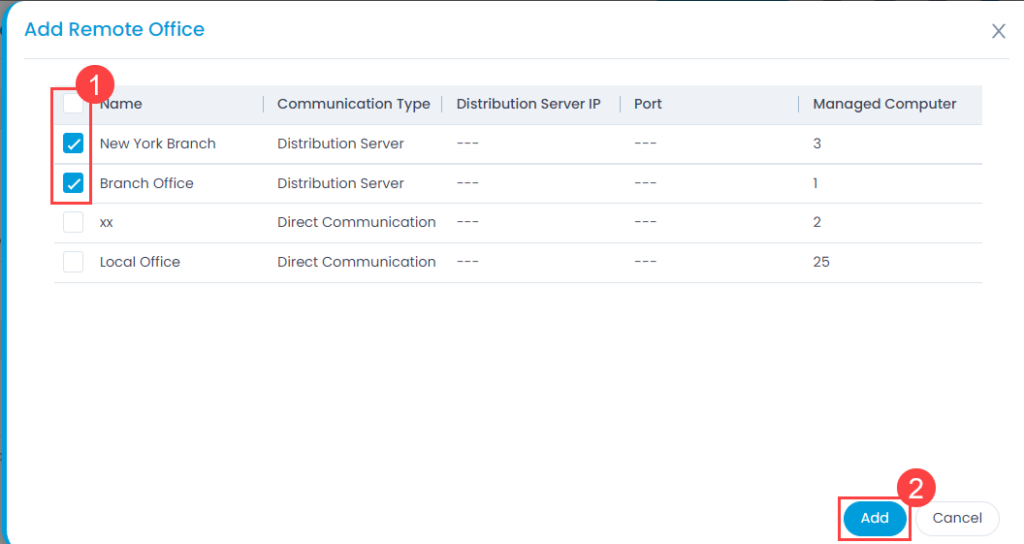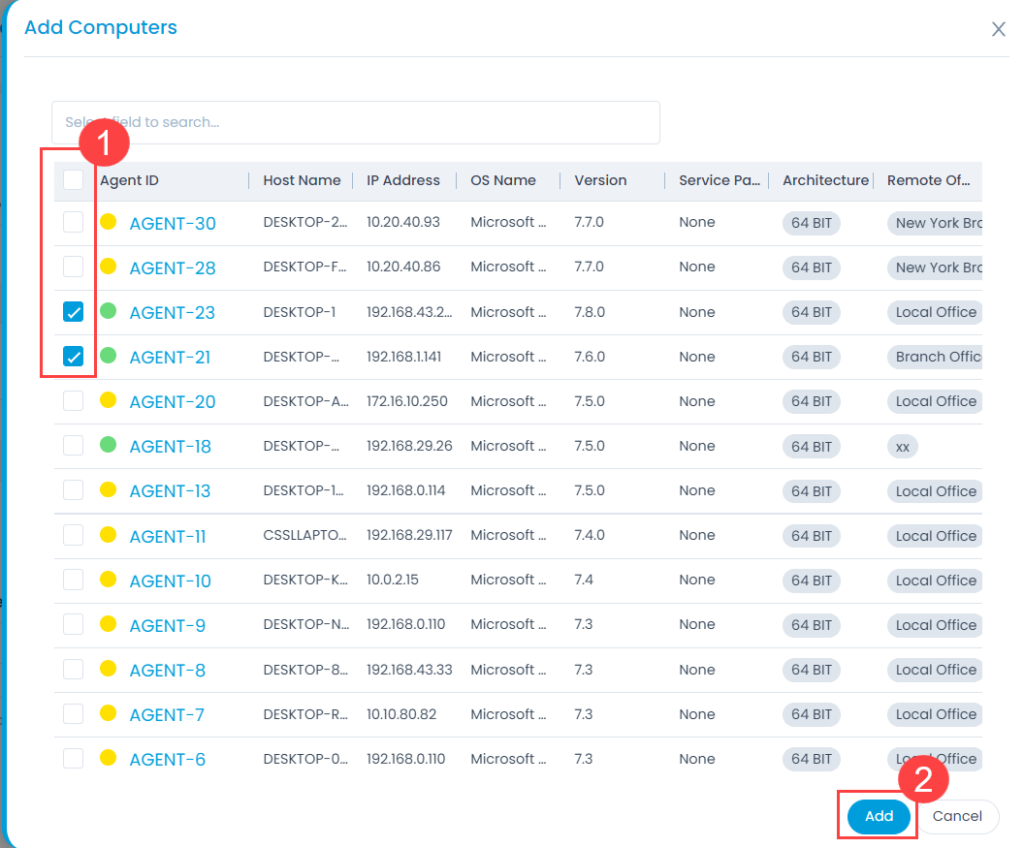Create Automatic Patch Deployment
You can create a new Automatic Patch Deployment directly into the system when you are logged in from the list page.
To do so,
Click the Create Automatic Patch Deployment button on the top-right corner of the list page. A popup appears as shown below: