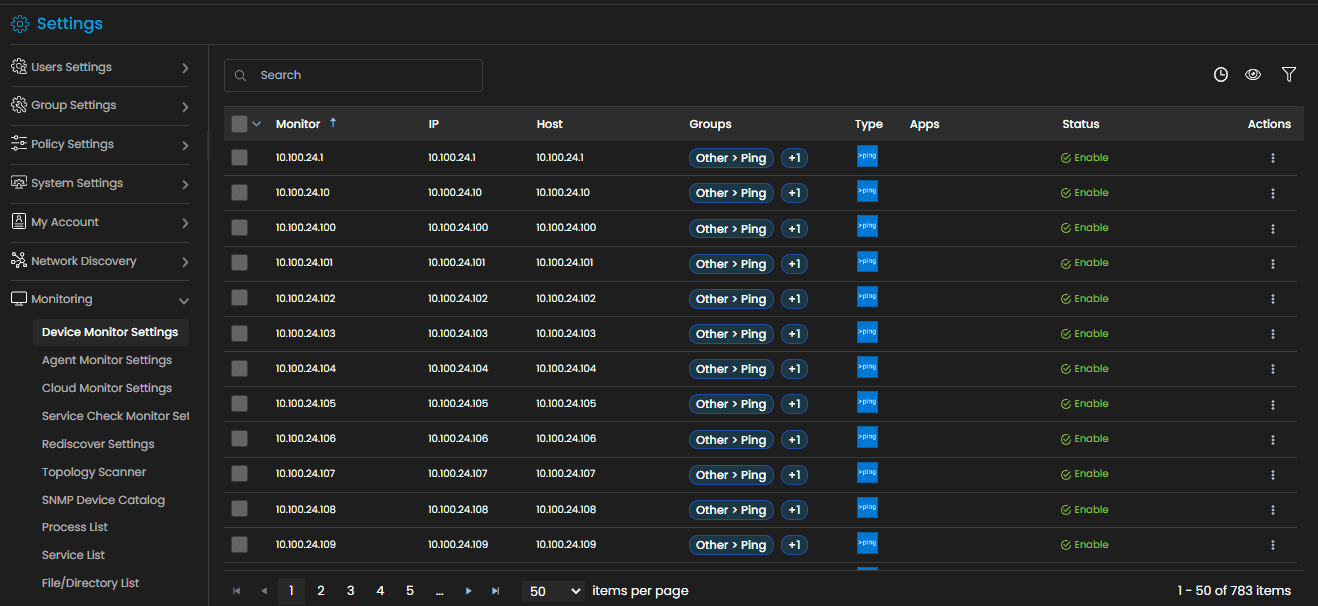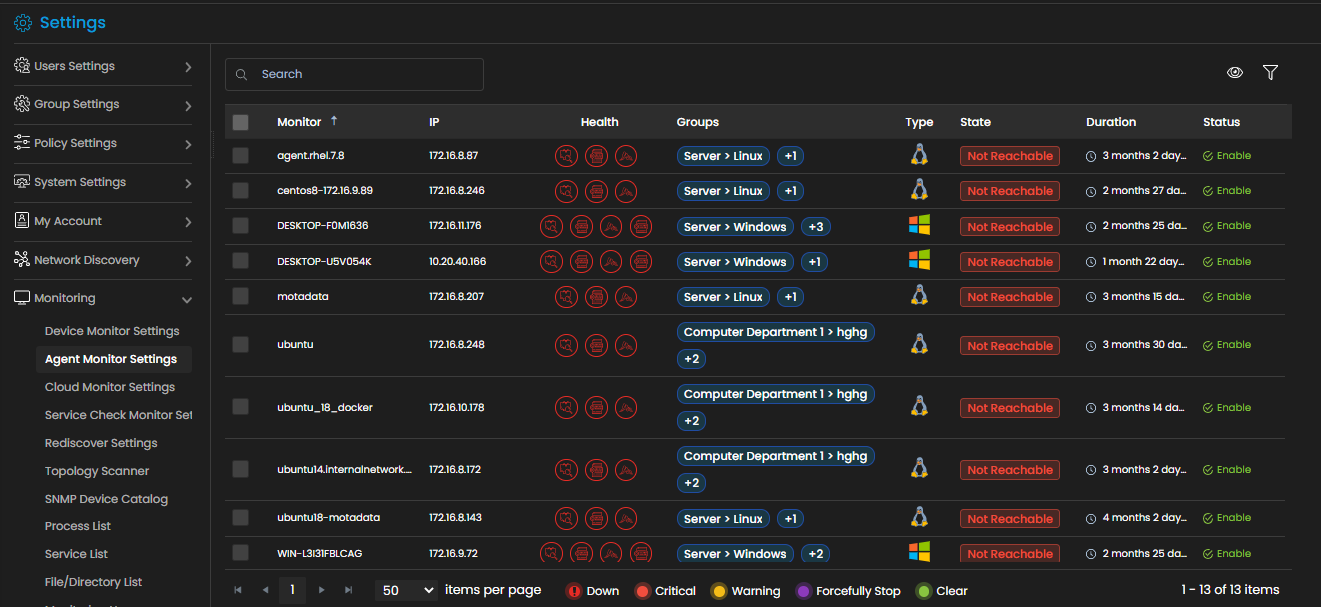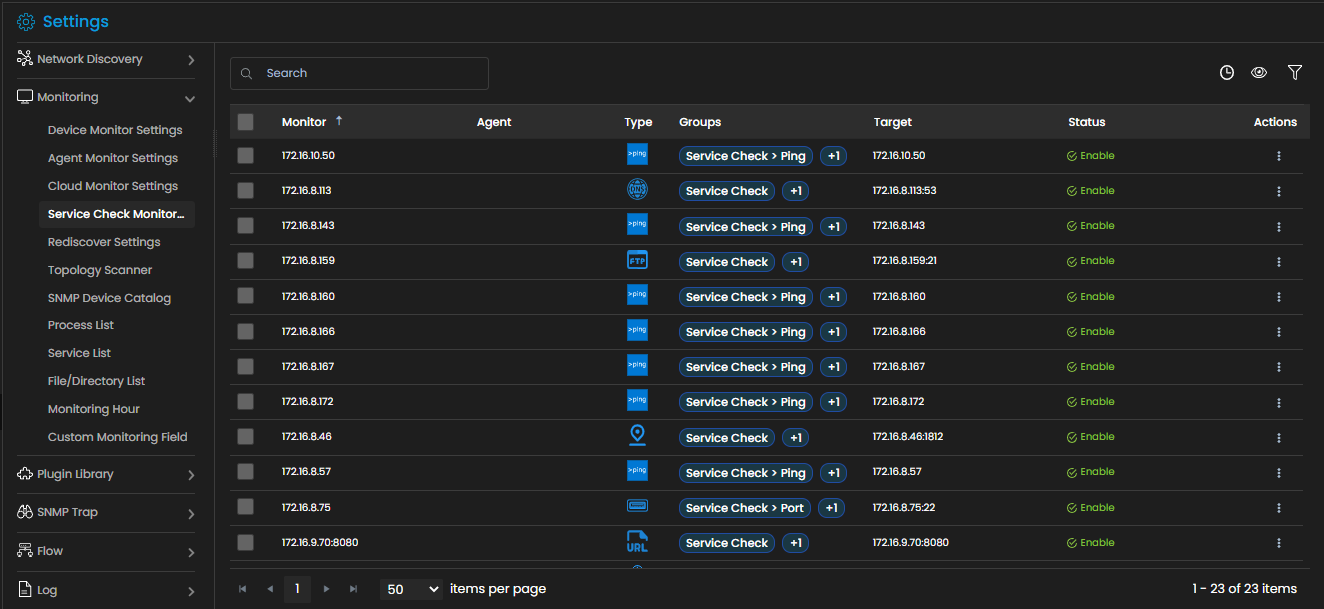Monitor Settings
The Monitor settings in Motadata allows you to configure and manage the monitors, agents, processes and services that are discovered in the system. This page also allows configuring schedulers for rediscovery at a customized time, and configuring schedulers for a topology scan. The different settings for monitors that are available in Motadata are explained in this section in detail.
Go to the Main Menu, Select Settings ![]() . After that, go to Monitoring
. After that, go to Monitoring ![]() . The menu of monitoring settings is now displayed.
. The menu of monitoring settings is now displayed.