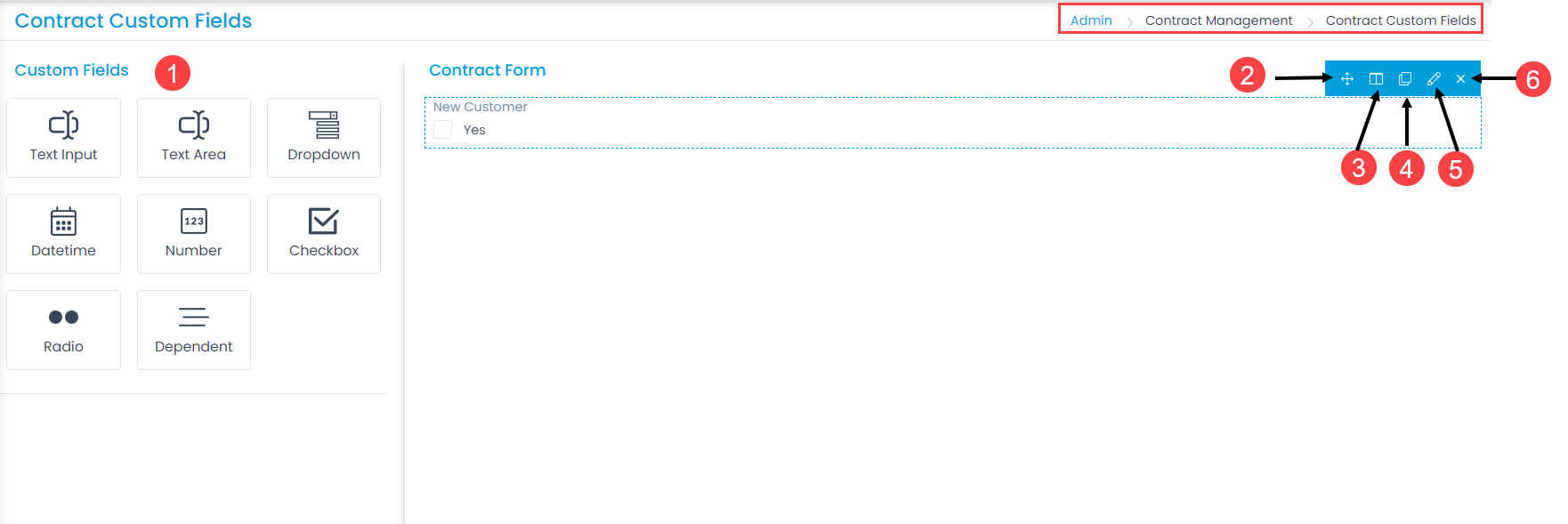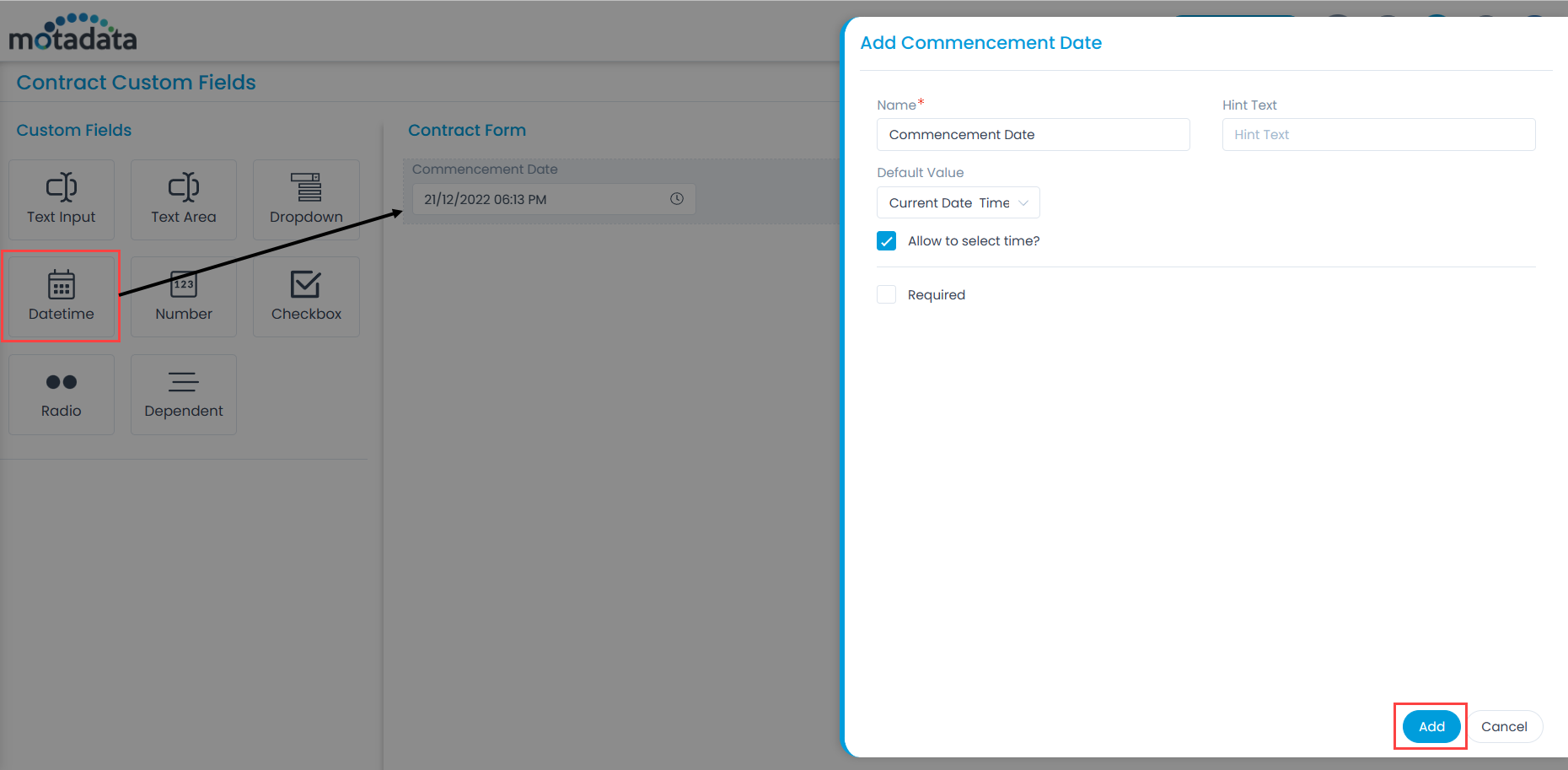Here, you can customize the form using the below options:
- Field Pallet: You can drag and drop the fields from the pallet to add into the form.
- Re-Order: You can drag and drop the fields to change the order of the form.
- Expand/Collapse: You can expand and collapse the fields to show 1 in a row or 2 in a row. If collapsed, the width of the field will get reduced to half.
- Duplicate: You can create duplicate fields from the custom fields.
- Edit: You can edit the fields, make them mandatory, or change their characteristics.
- Remove: You can delete the custom fields.
Example Scenario: For example, every contract in an organization requires a Notification for the Date. This is the number by which an admin will know the renewal date of the contract.
DateTime
To add the Datetime custom field, drag and drop it on the form in the right-hand side, and a popup appears.