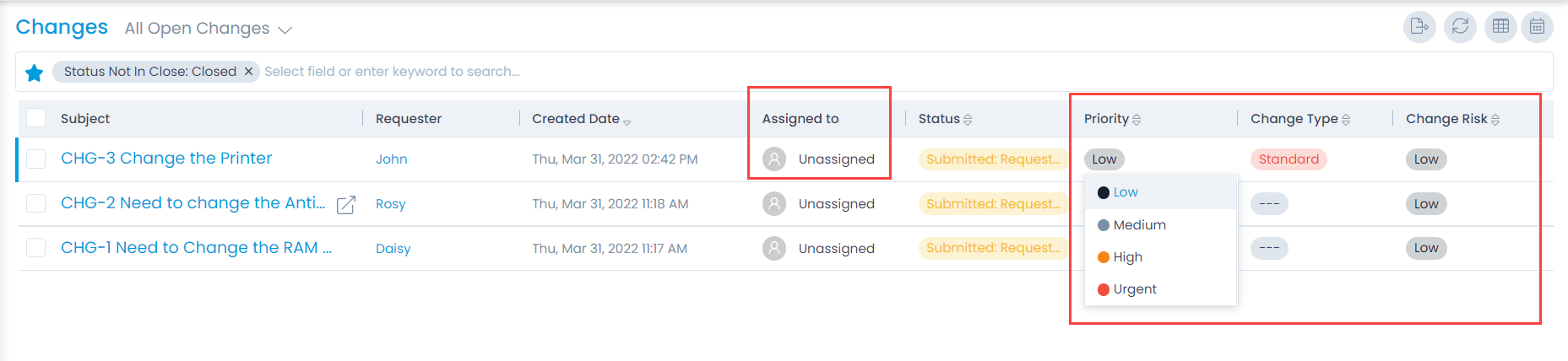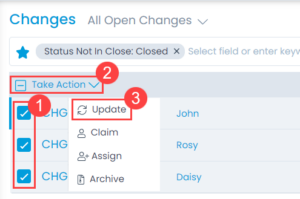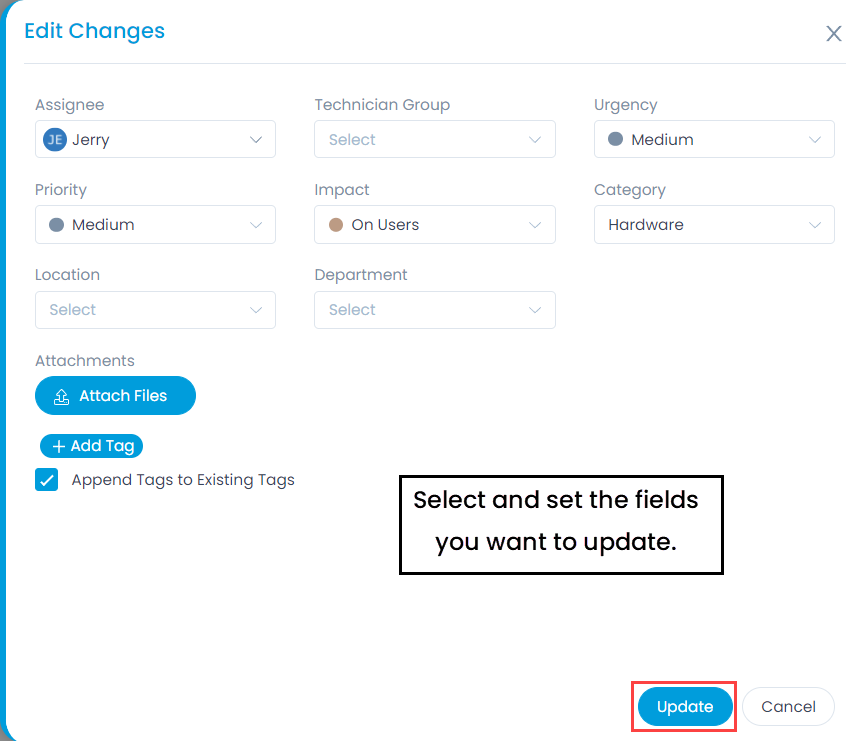Updating a Change
When you are working on a ticket, you can update its basic details, parameters, other info, and various activities/actions associated with it. There are many approaches to update the changes:
- Inline Update from List Page
- Update multiple tickets from list page
- Update from details page
Inline Update from List Page
You can update the change from the list page. From here, you can update their: assigned to, status, and priority. Clicking on the field opens a dropdown menu from which you can select a new value.