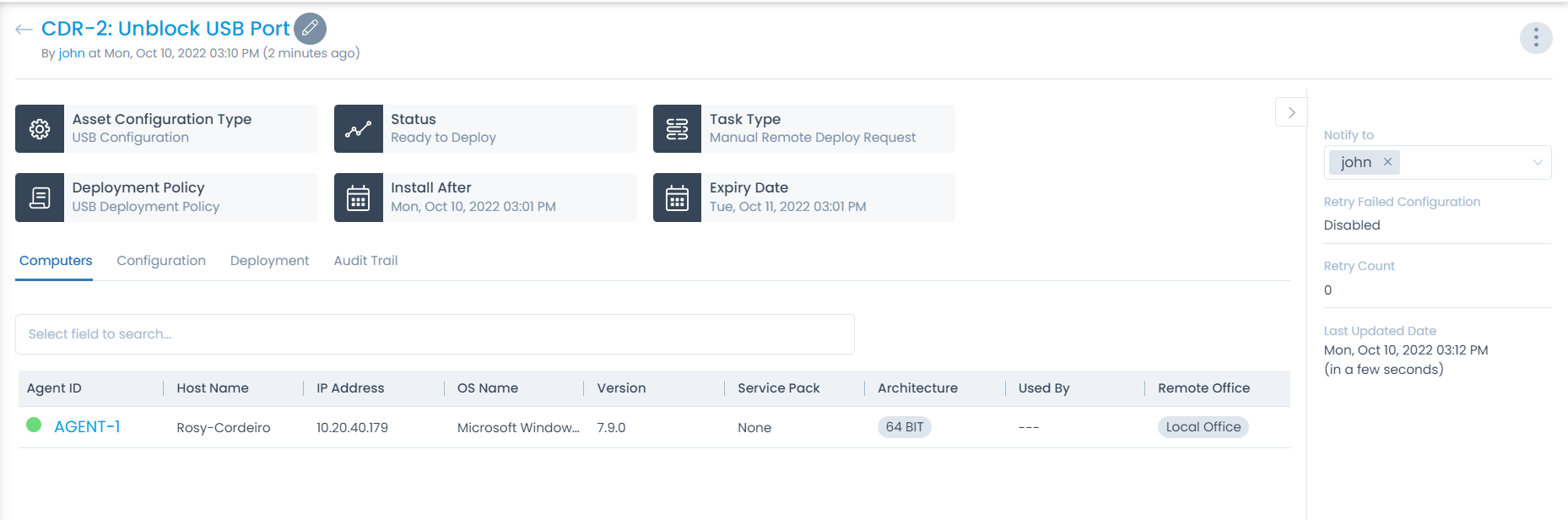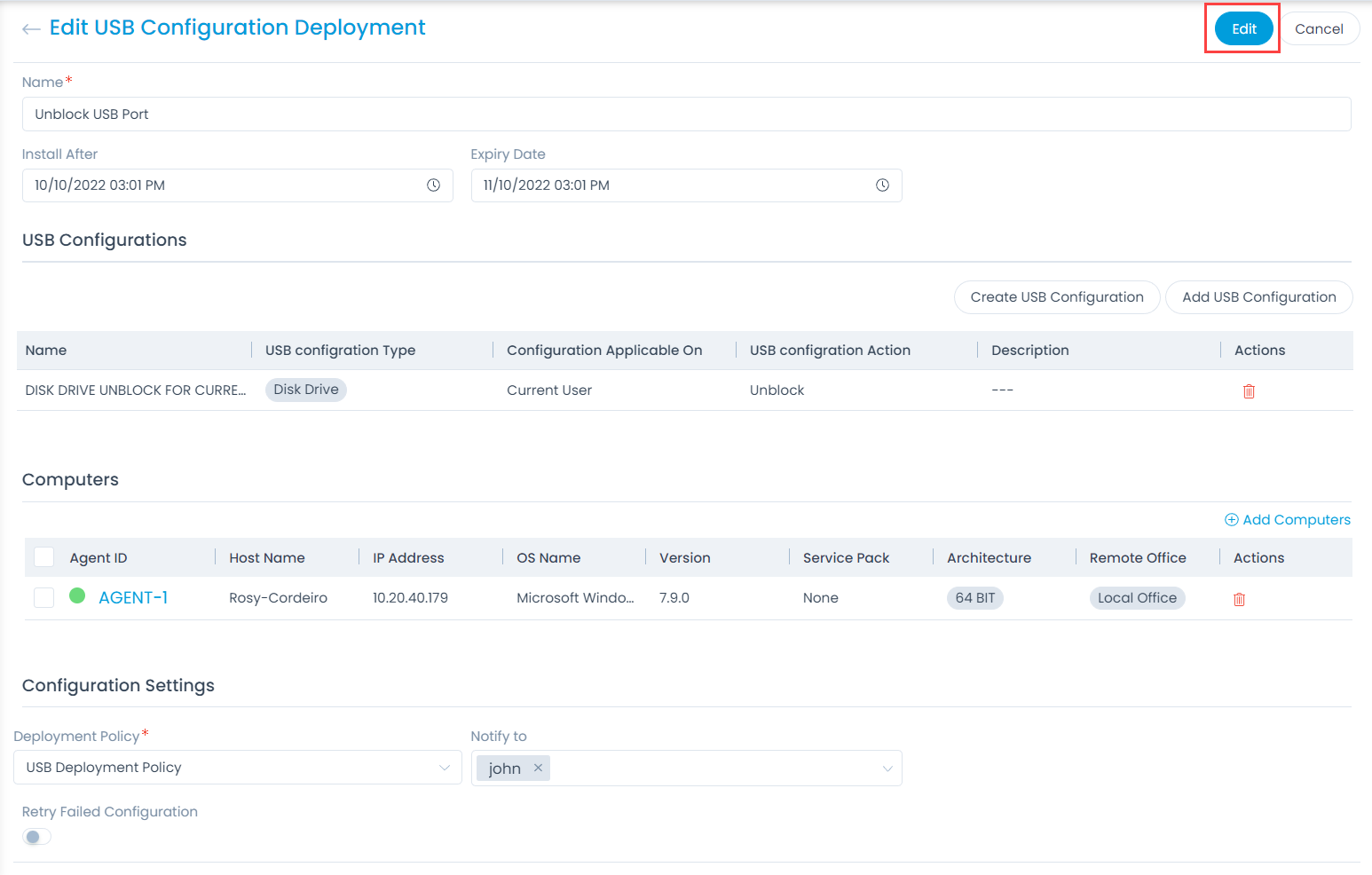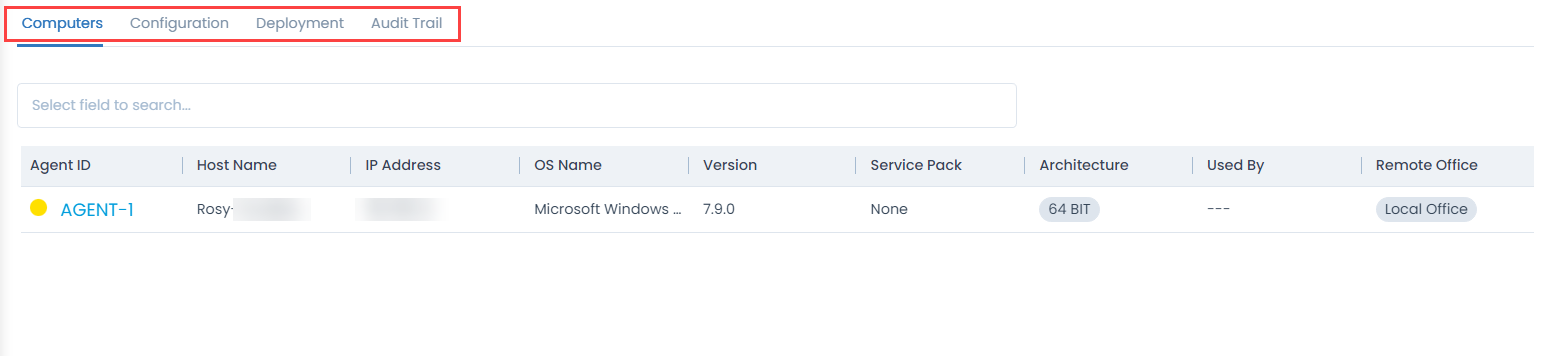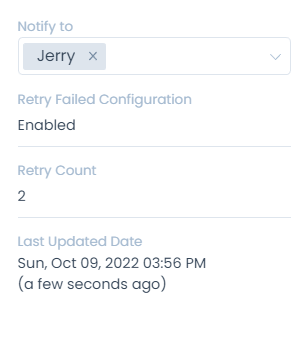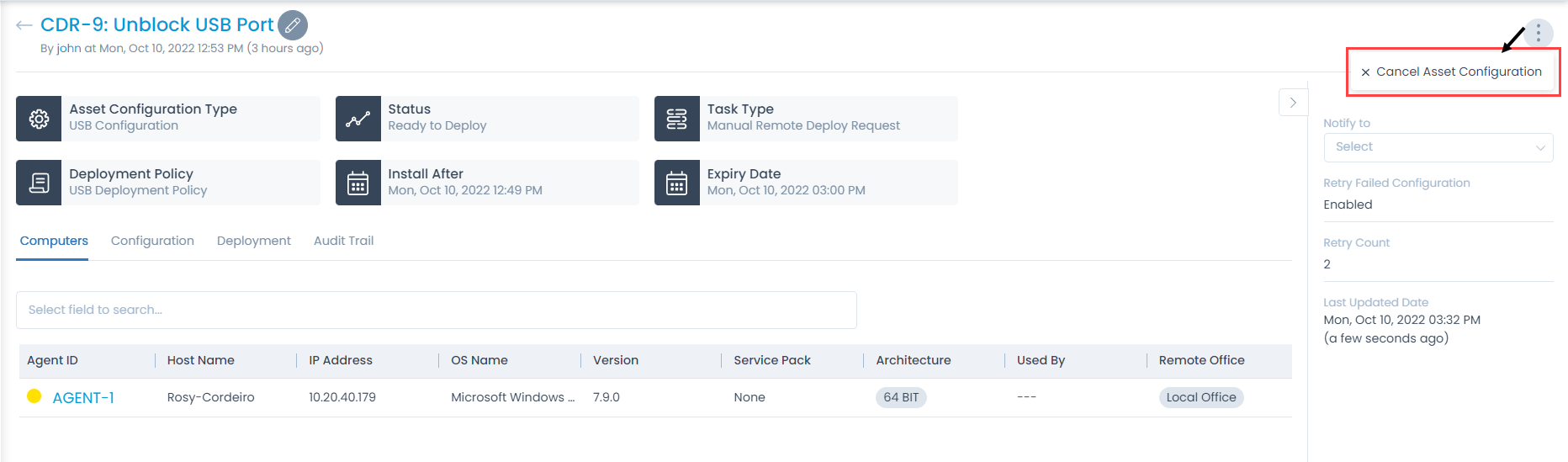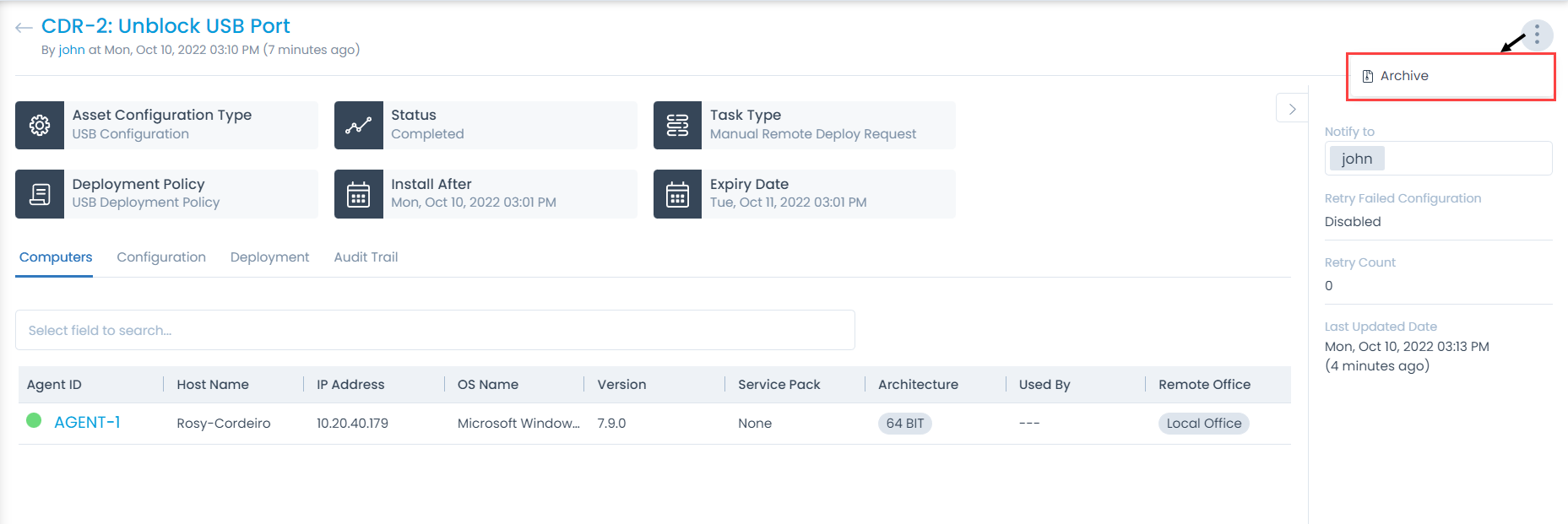USB Configuration Deployment Details Page
On the USB configuration Deployment Details page, you can edit and view the complete details of the configuration, and perform the desired activity.
To view the details, from the list page click on the ID, and the below page appears.