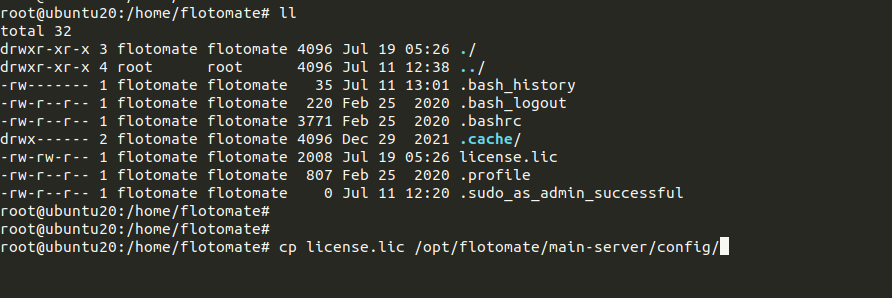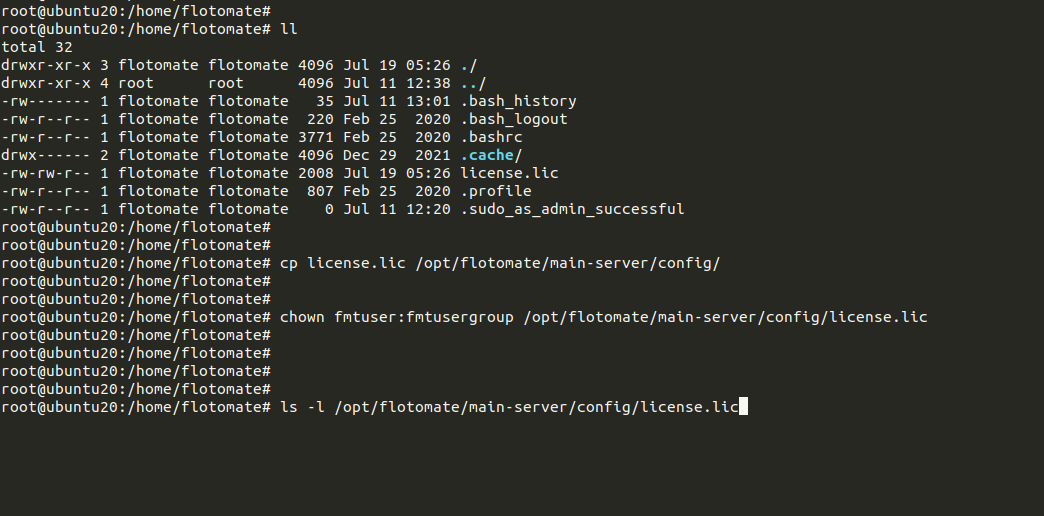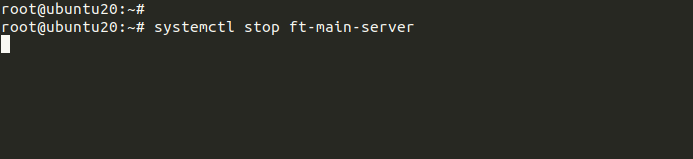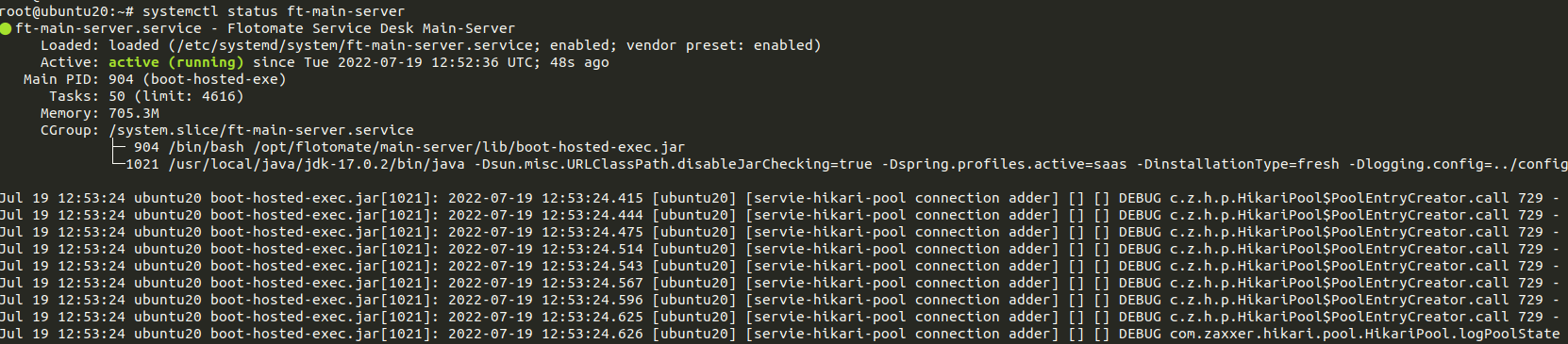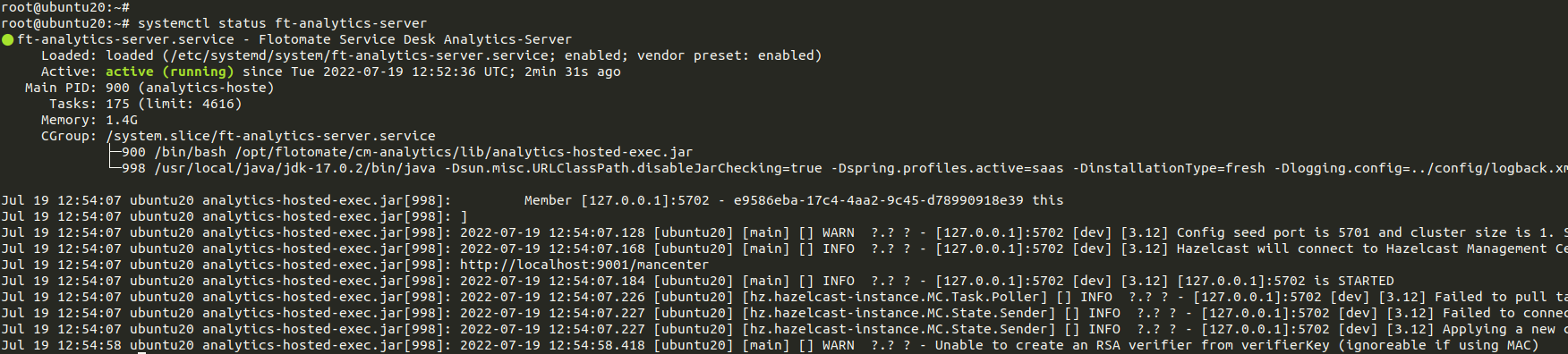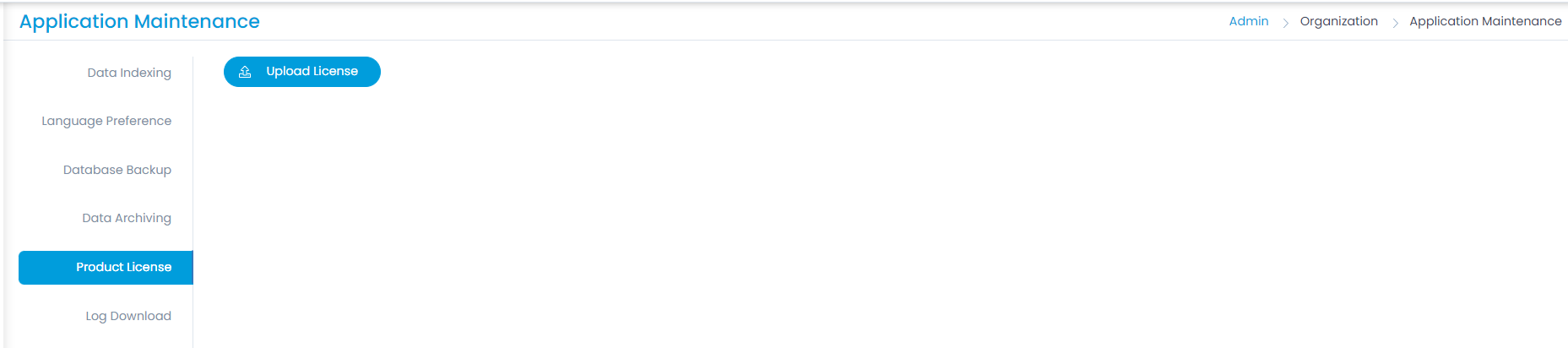How to Update Product License ?
Server should possess the latest build installed.
Installation Setup
After downloading the license.lic file, follow the below steps to set up the license file in the Product Server:
- Copy lic file on config using the below command:
cp license.lic /opt/flotomate/main-server/config/