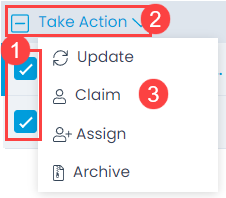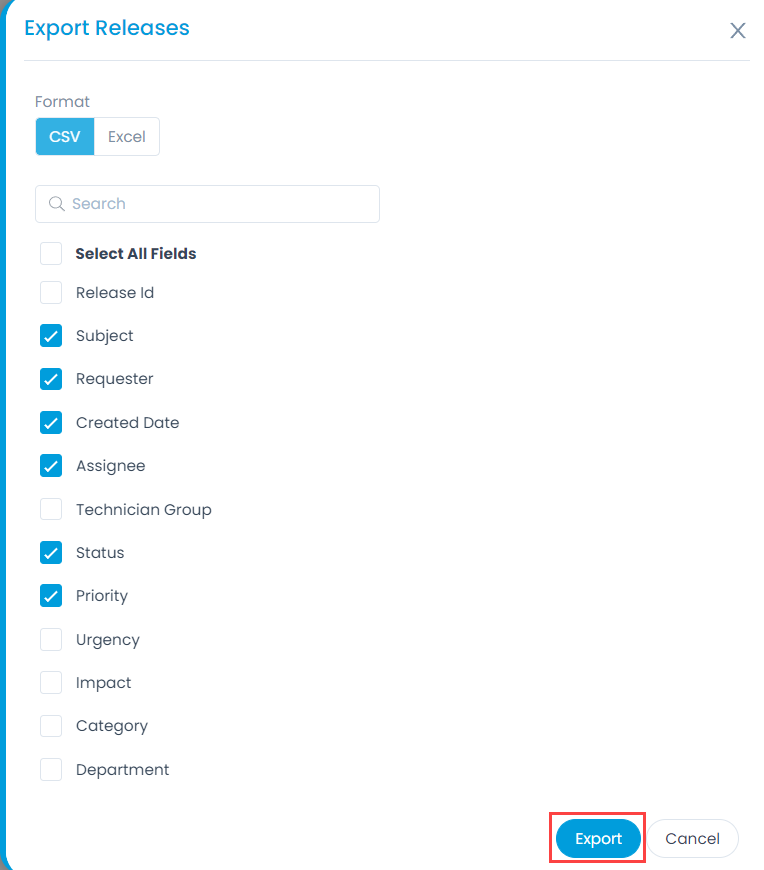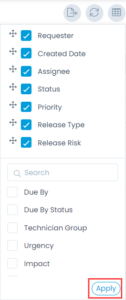Release List View
The Release List View allows technicians to track and manage all the releases at one place.
In the Release List View, you get to see all the available releases in the system. It is the center where a technician can find all releases and act upon it.
List View Page