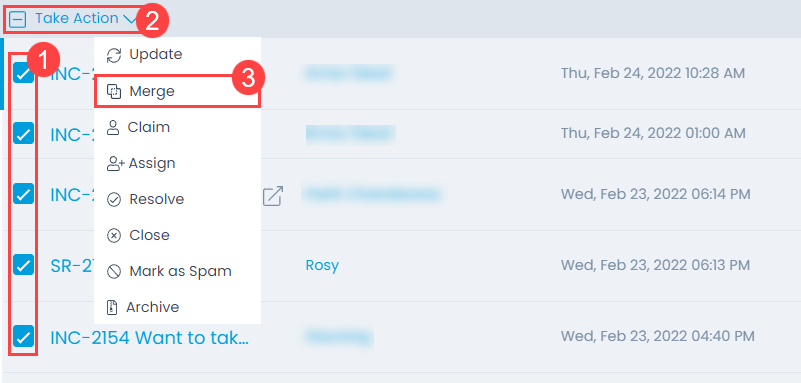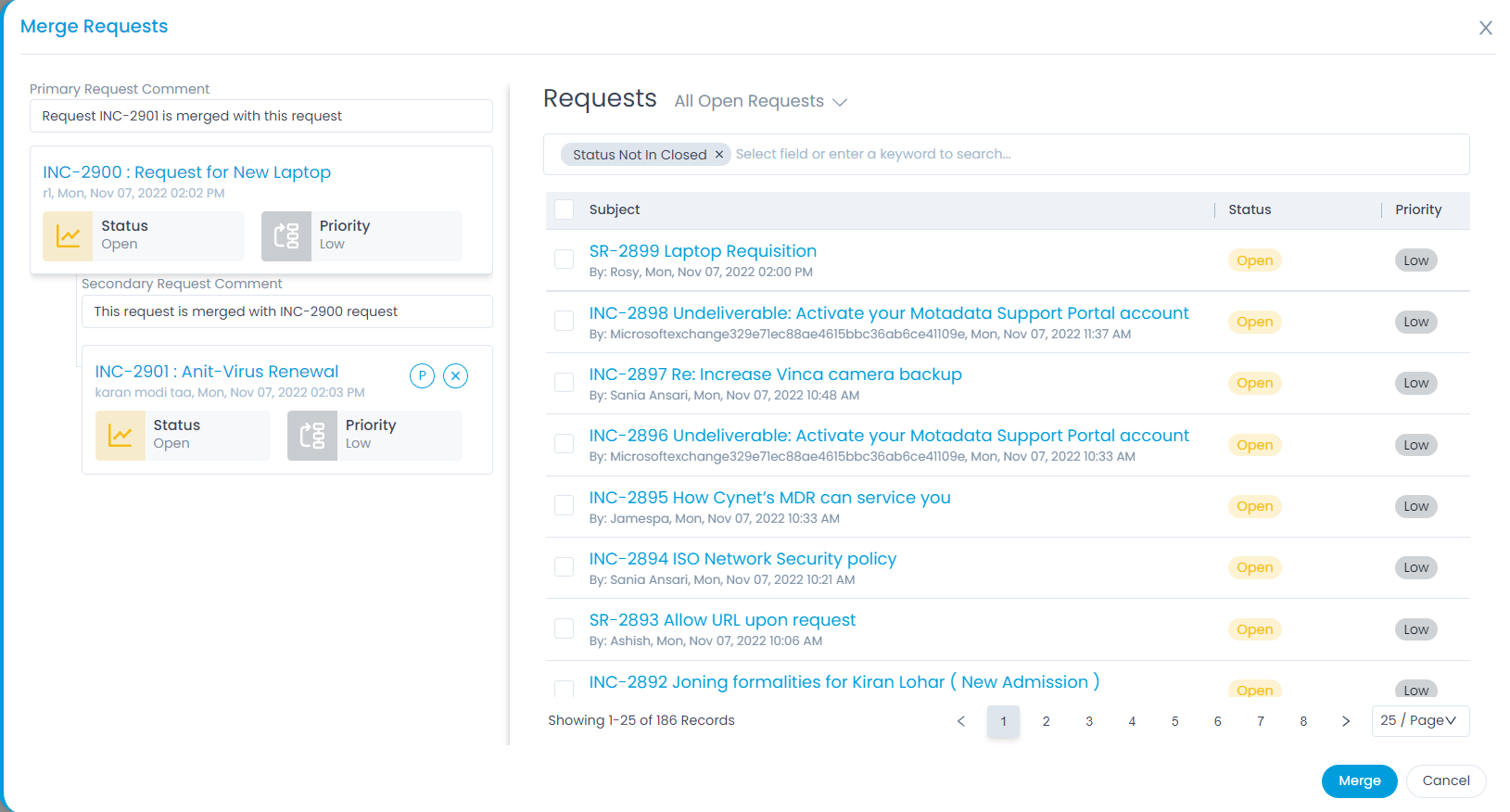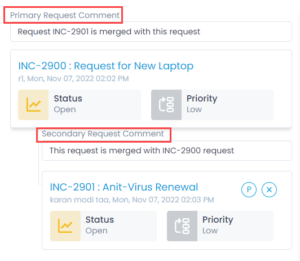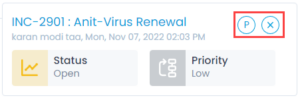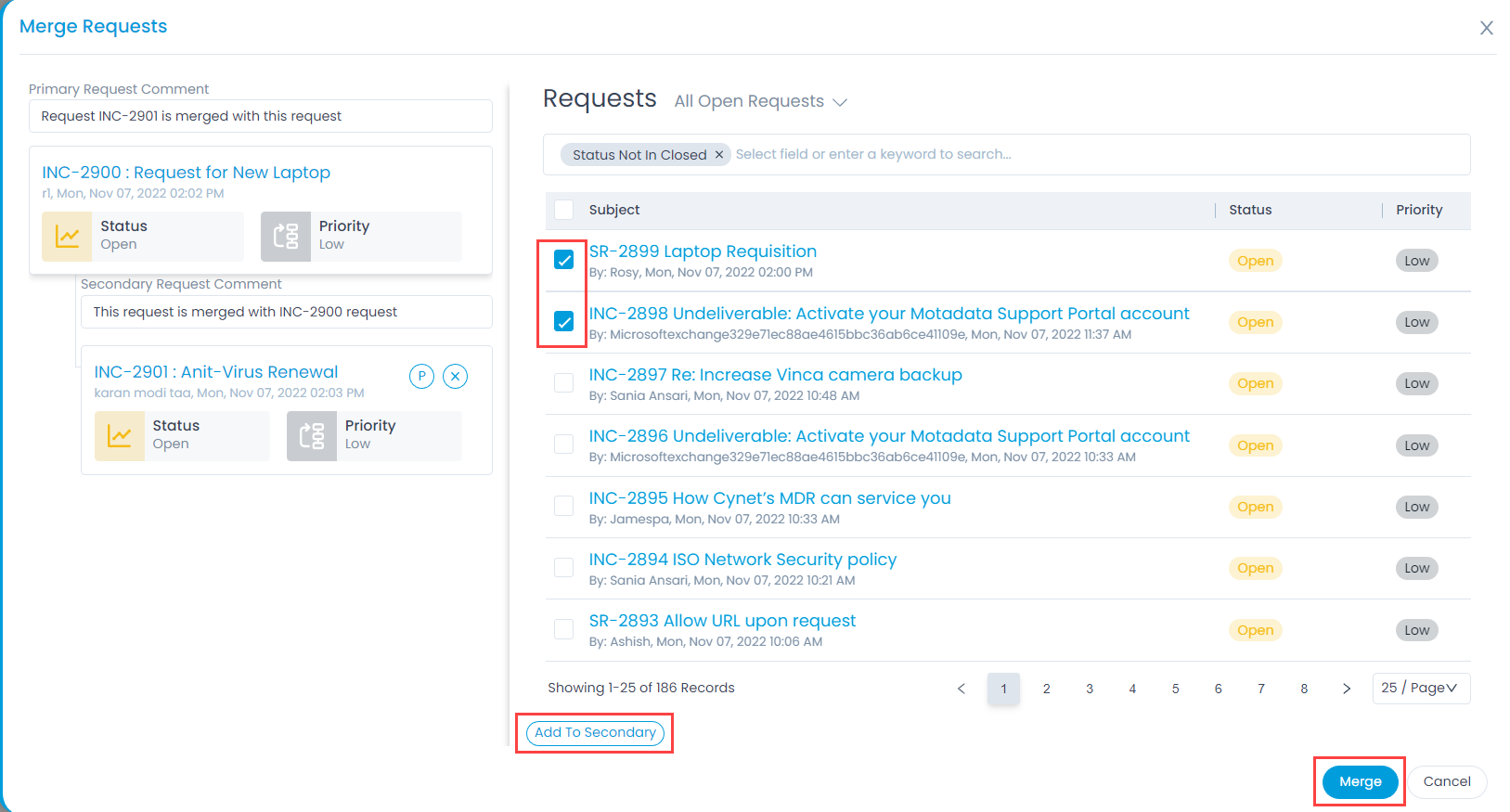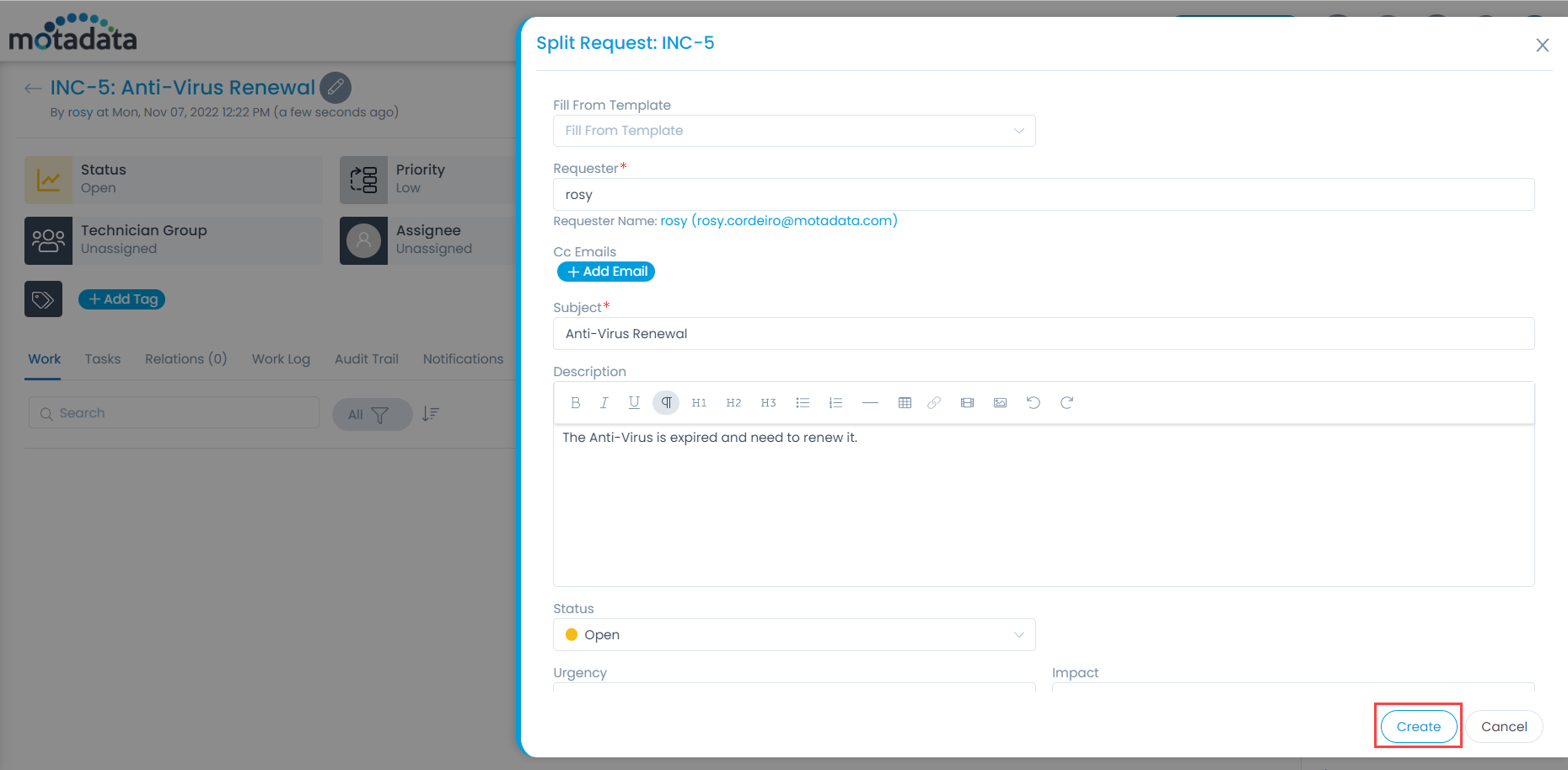Merging and Splitting Requests
Merge Requests
This option helps to merge the duplicate and similar requests.
In the Merge process, one request is considered as the Primary Request, and all others as Secondary. As a result, the secondary requests link to the primary request. System decides the ticket actions by evaluating who created the ticket. For example:
- When the requests are created by the same requestor, then all the secondary requests are closed.
- When requests are generated from different requestors, then the secondary requests are not closed.
Merge Request Option
To merge requests, select the desired tickets, click the Take Action dropdown, and select the Merge option as shown below.