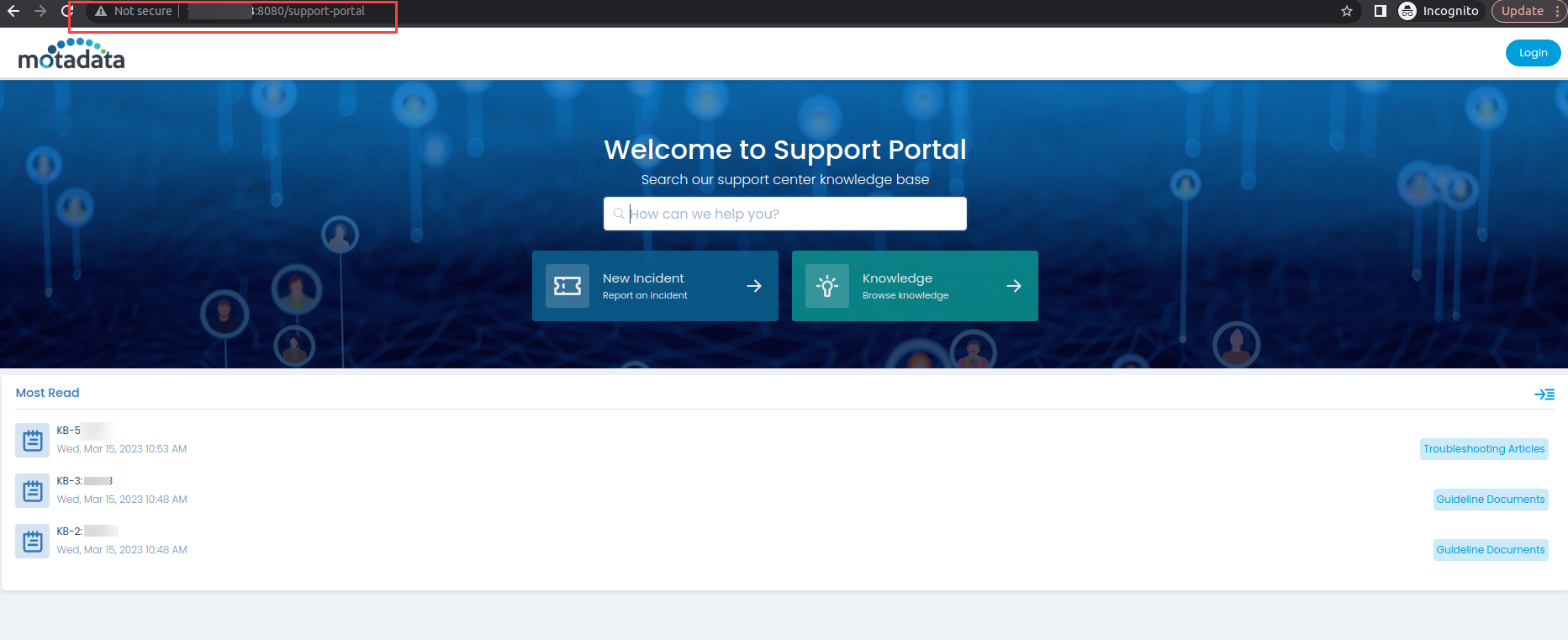How to Change the Port of Nginx and Main Server?
Main Server (Tomcat)
To change the default port (8080) of Main Server, follow the steps below:
For example: If you want to change the default port from 8080 to 8082,
Step 1: Go to the Main-Server Config folder using the below path:
/opt/flotomate/main-server/config/application-custom.properties
Enter the following command:
cd /opt/flotomate/main-server/config/