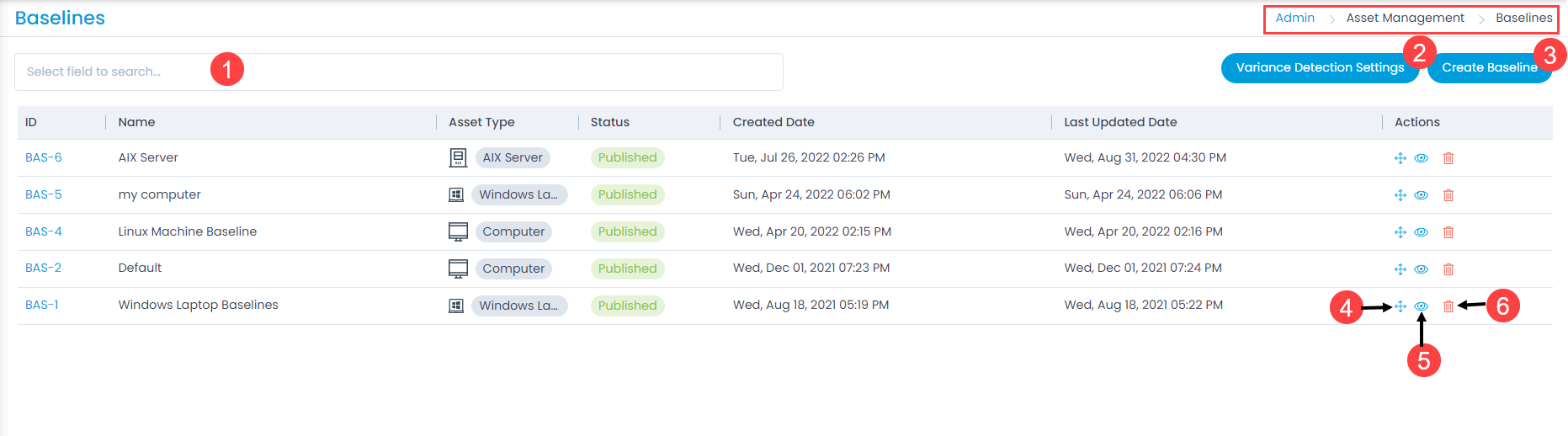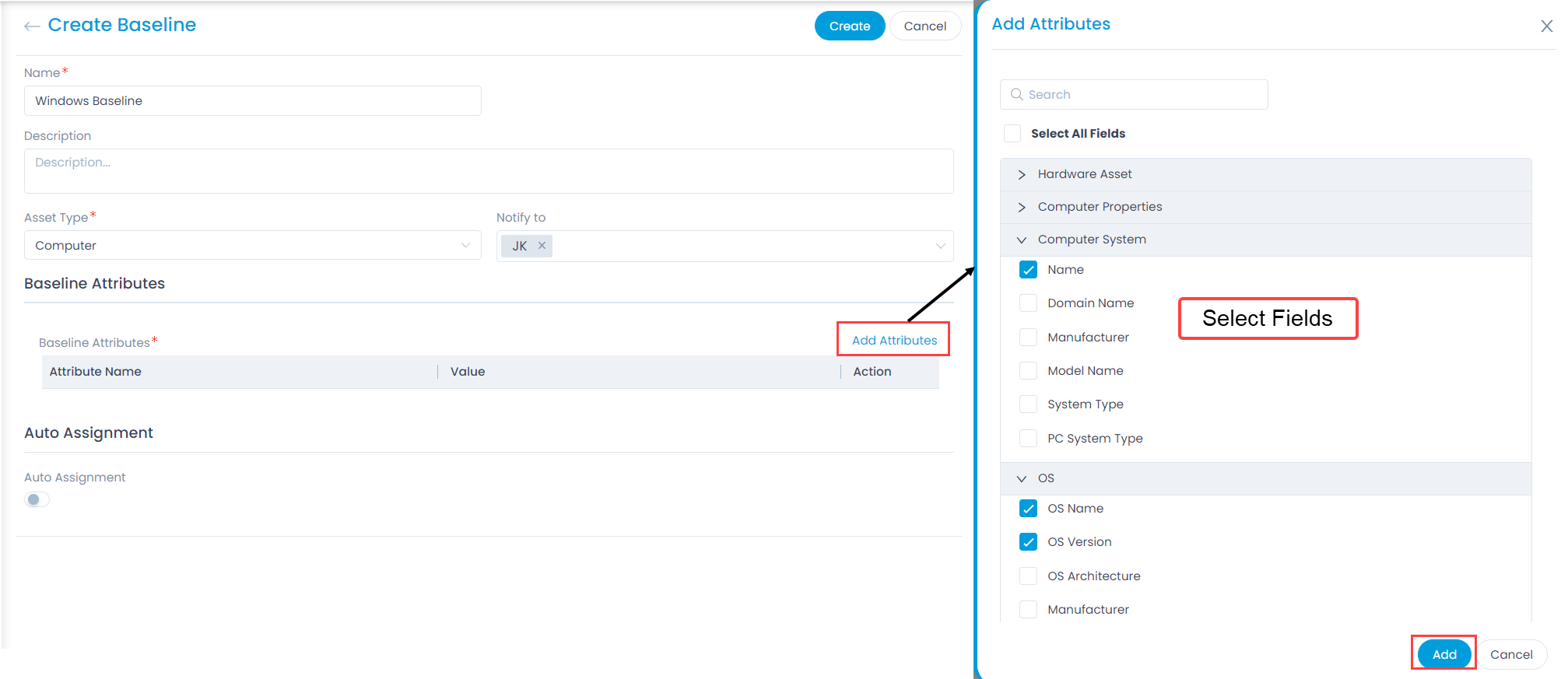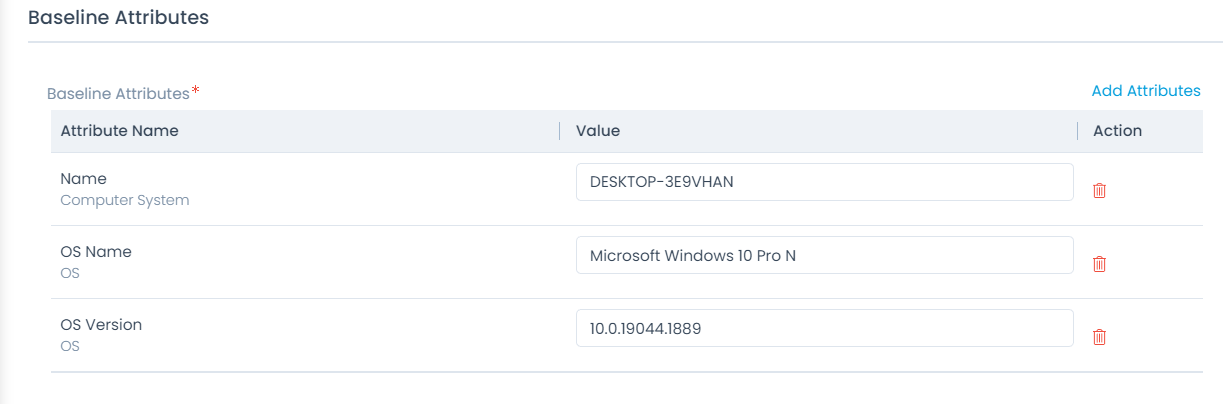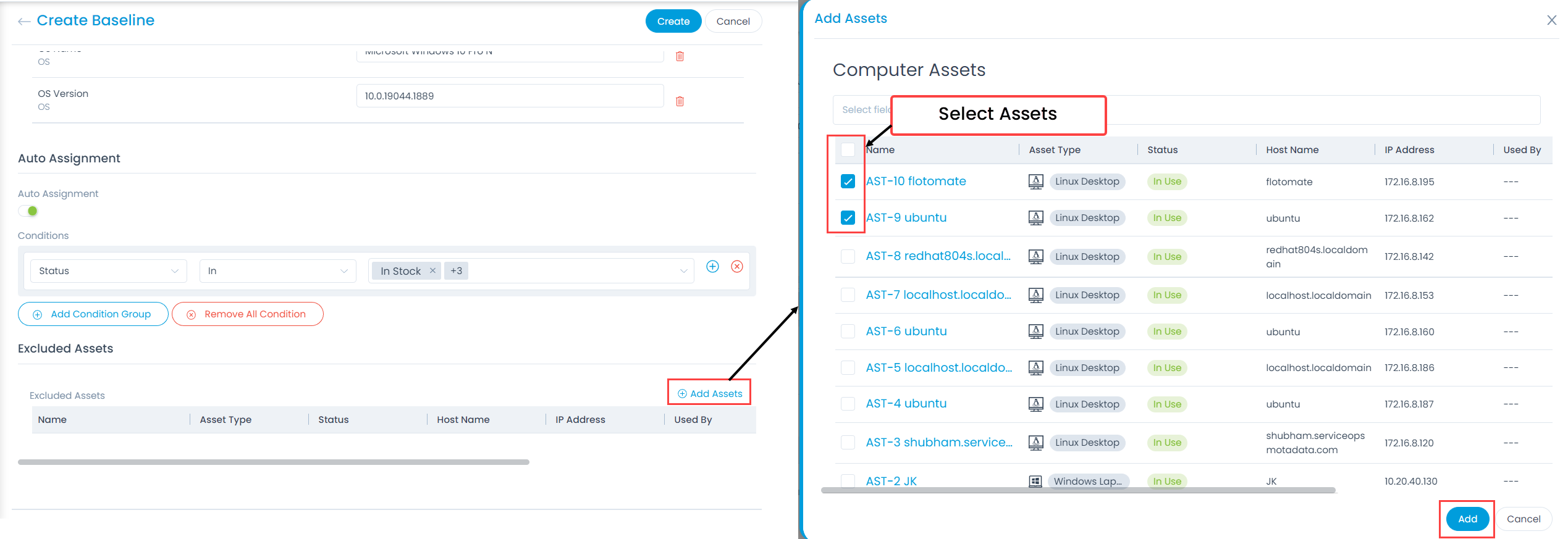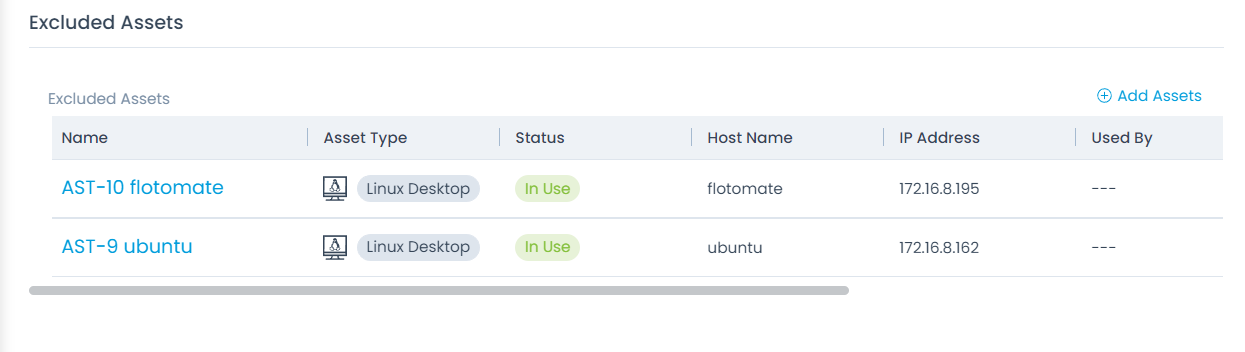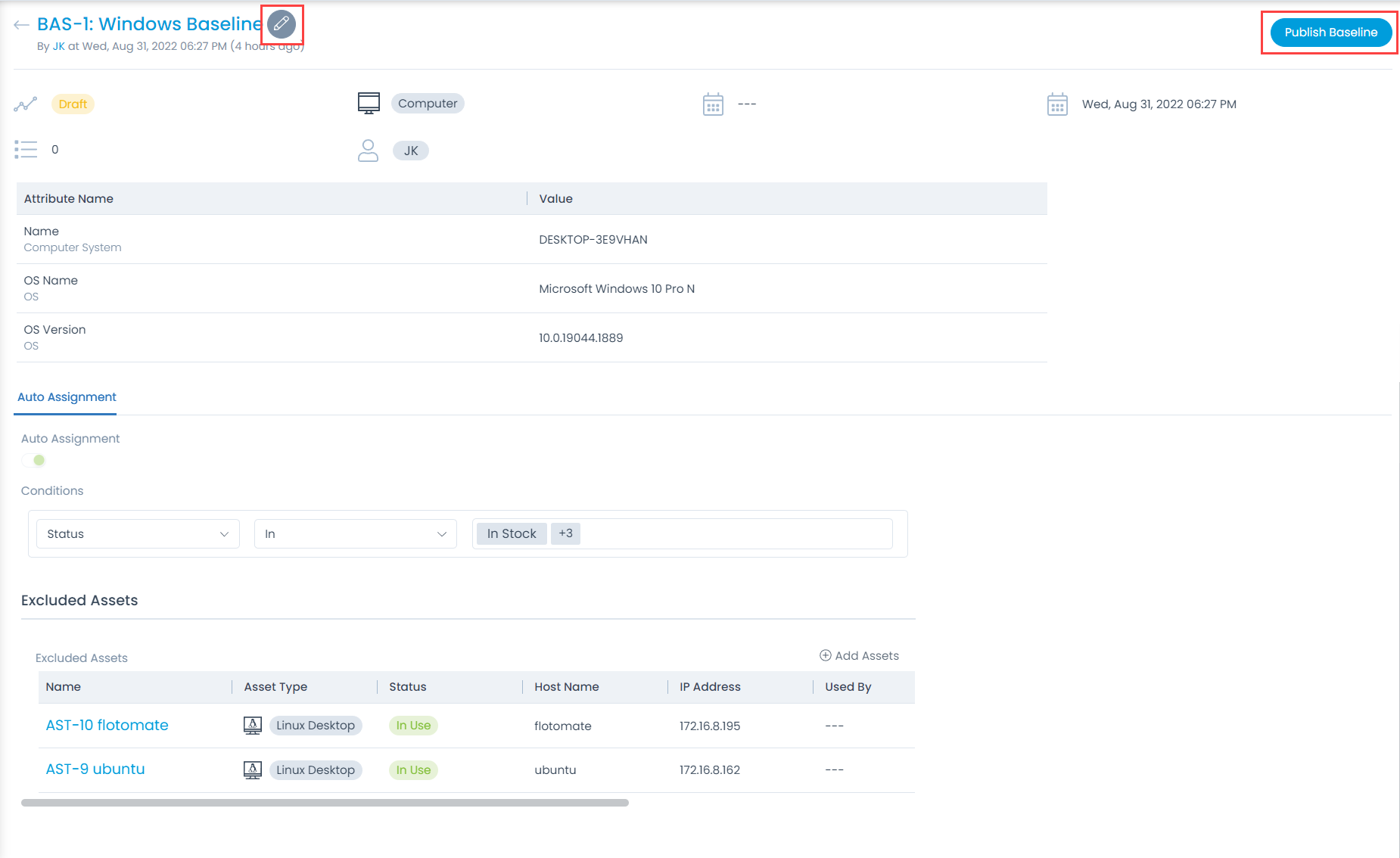Manage Baselines
A baseline can be considered as the recorded state of any information or attribute of a product, at a specific point of time, which can serve as a basis for defining change. It also serves to provide a fixed reference point for change management. Baselines are not only used to identify the working state of a product but also provides comprehensive views of current baselines against the historical thereby depicting how product attributes have proceeded over time and working conditions.
When a historical baseline is retrieved, the identification of the state of the product gets significant with respect to the history of changes; which enables the configuration managers to compare or identify individual items that lags or leads by progressing towards better functionality or performance. In addition to this, establishing a baseline is useful while backing out and restoring the original configuration after patching any change, or if it is necessary to rebuild a specific version of a configuration at any later stage. Current implementation will support Asset Baselining for the Computers and Servers.
To view the Manage Baselines page, navigate to Admin > Asset Management > Manage Baselines and the list page appears.