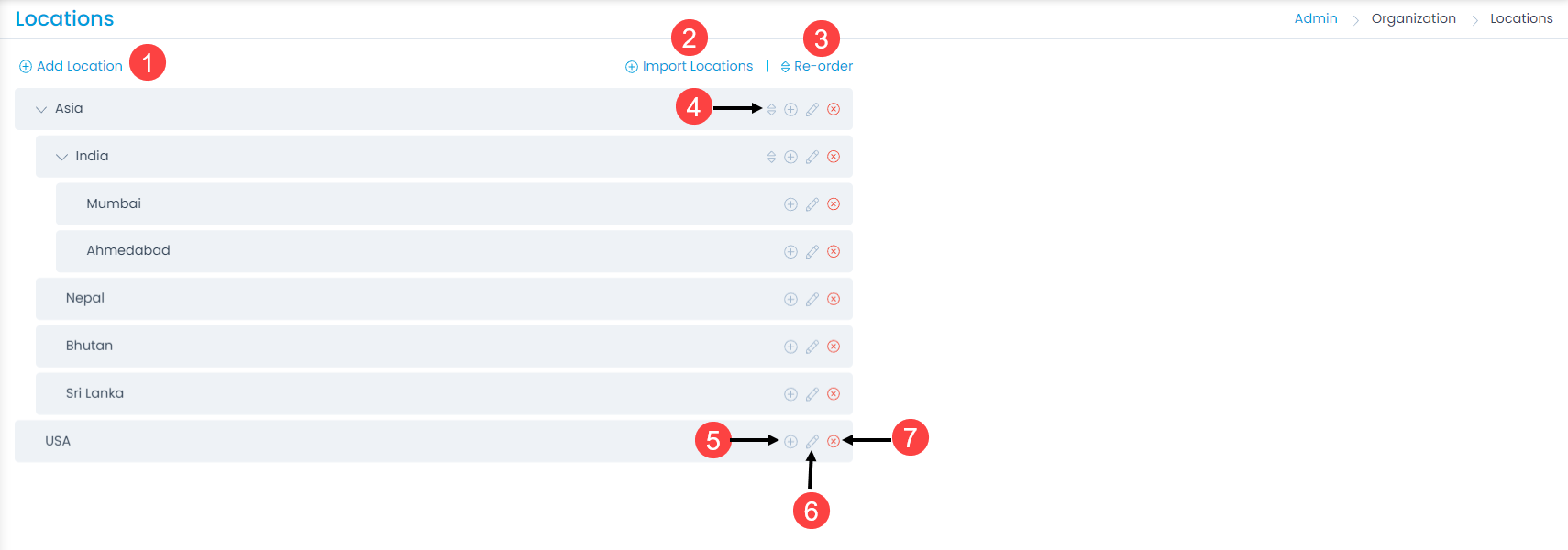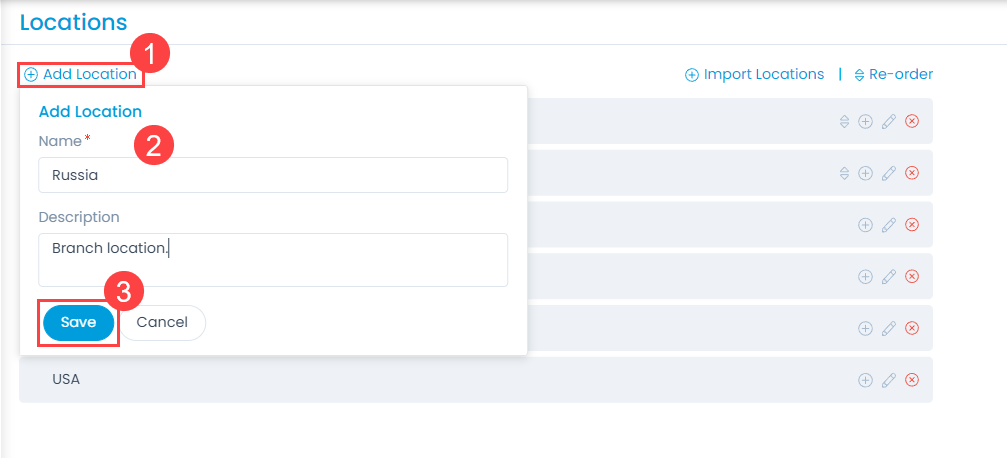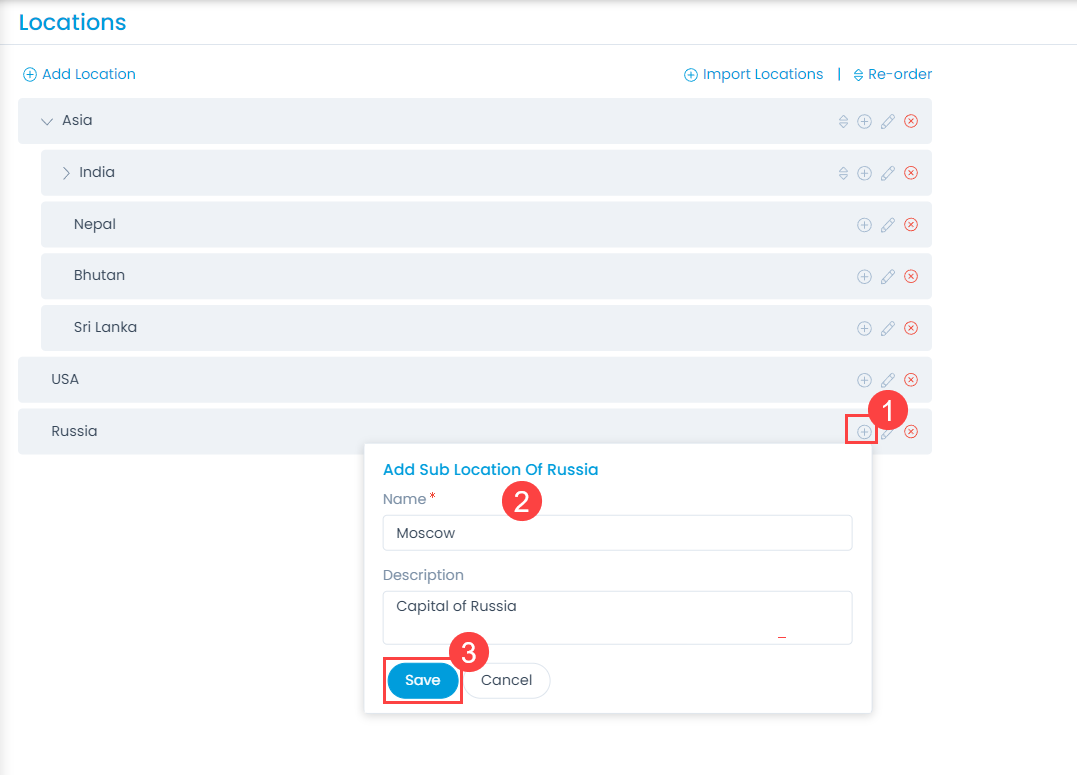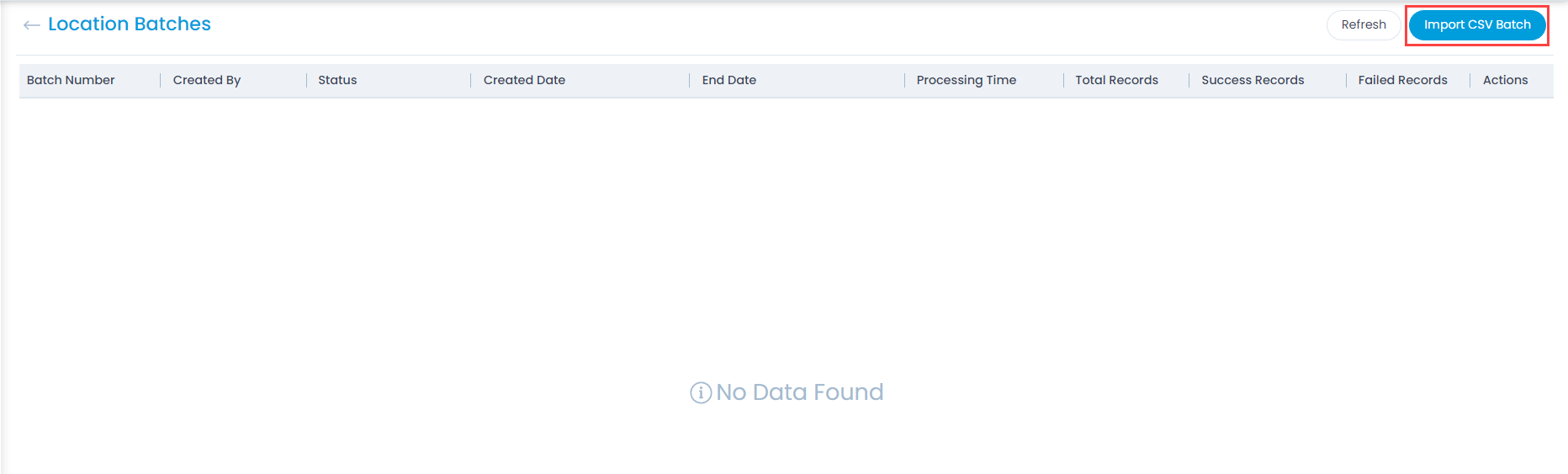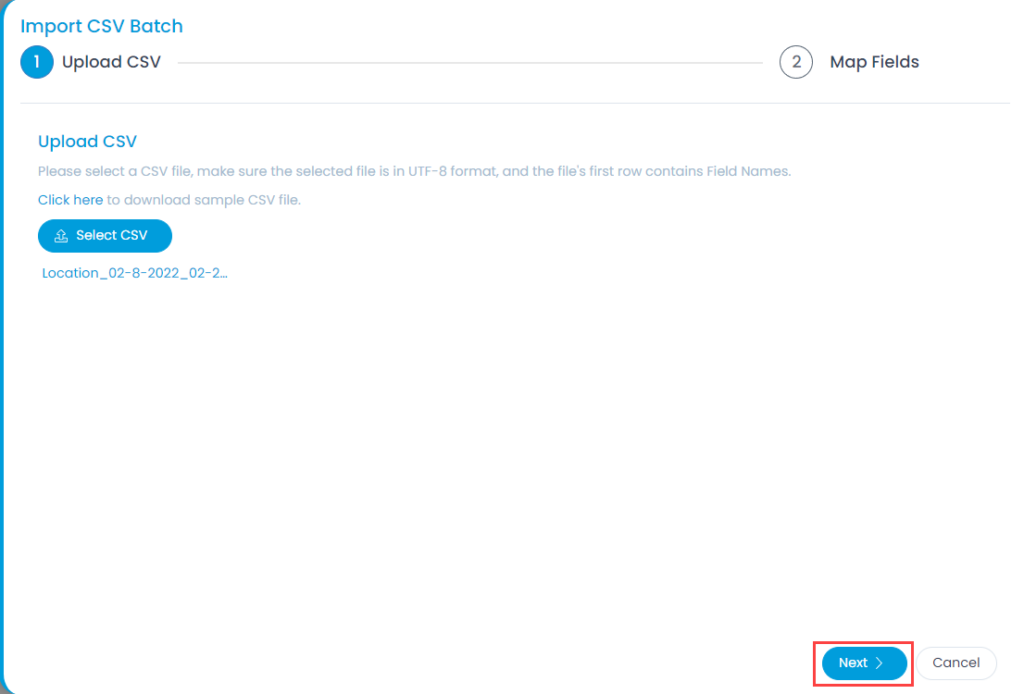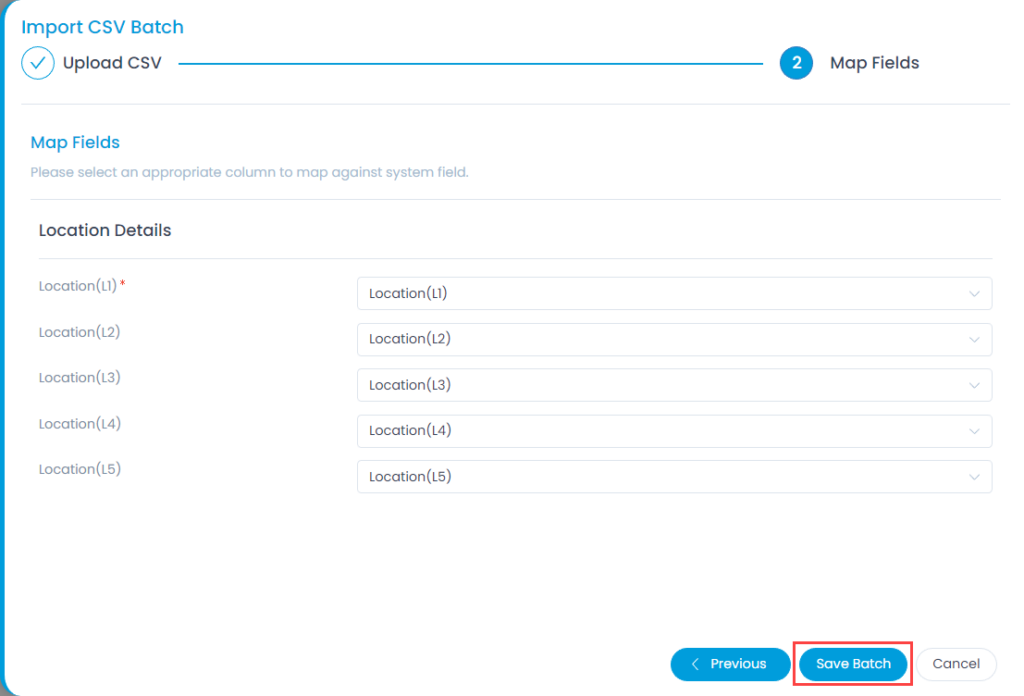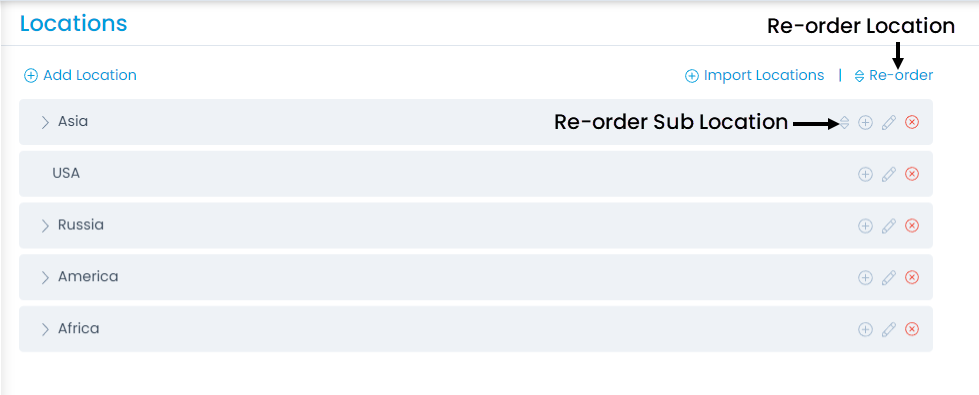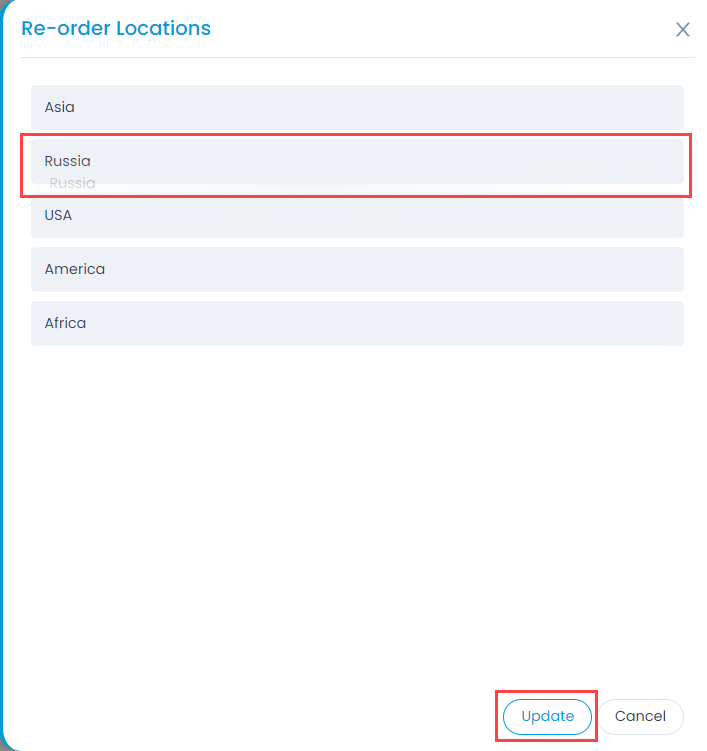Locations
The location is a classifier that helps to organize the requests and people based on their geographical presence. The location is an N-level dependent hierarchy which means you can create as many child locations as you want. You can assign the location with a user and the request. Hence, it can act as a security filter that technicians of one location can manage requests of that particular location only.
To view the Locations page, navigate to Admin > Organization > Locations.
The list page displays all the available locations. Here, you can add, edit, delete, import, and re-order location and sub-location.