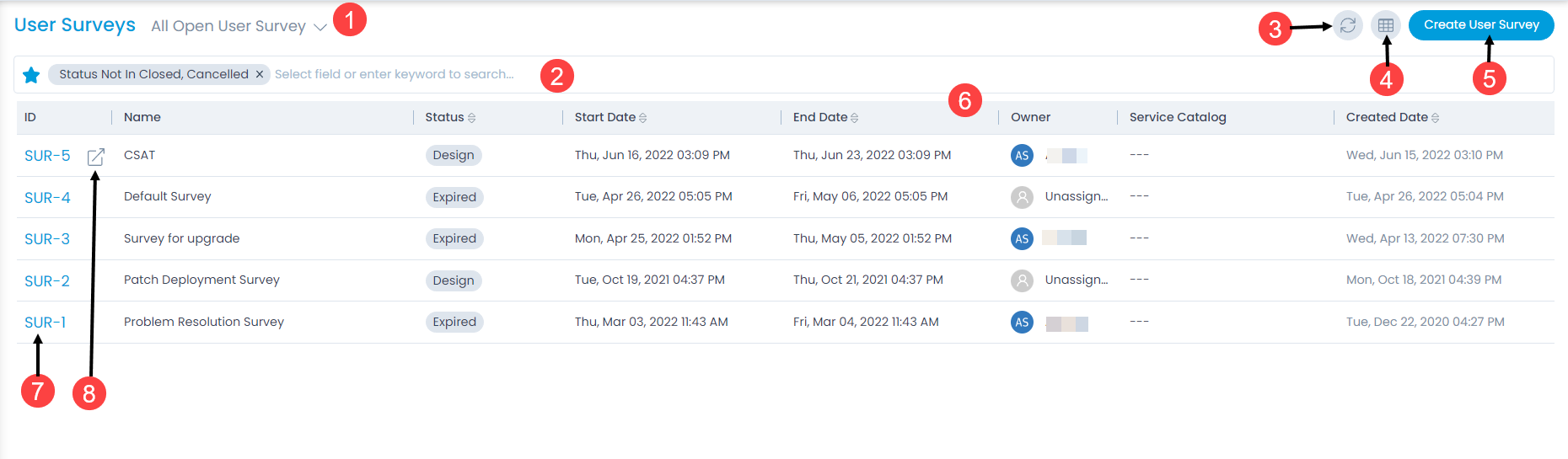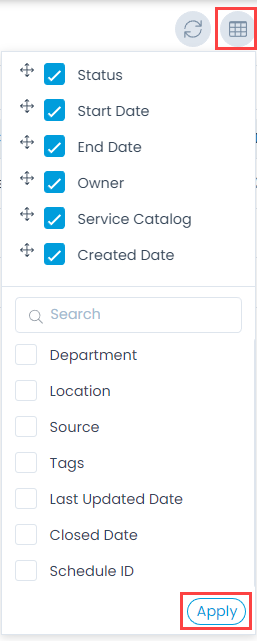User Surveys
The page enables you to track and manage all the surveys at one place. It displays a list of already created surveys in the system. Also, you can search, create, and edit surveys as per requirement.
To view the User Surveys page, navigate to the Admin > User Survey > User Surveys, and the list page appears.