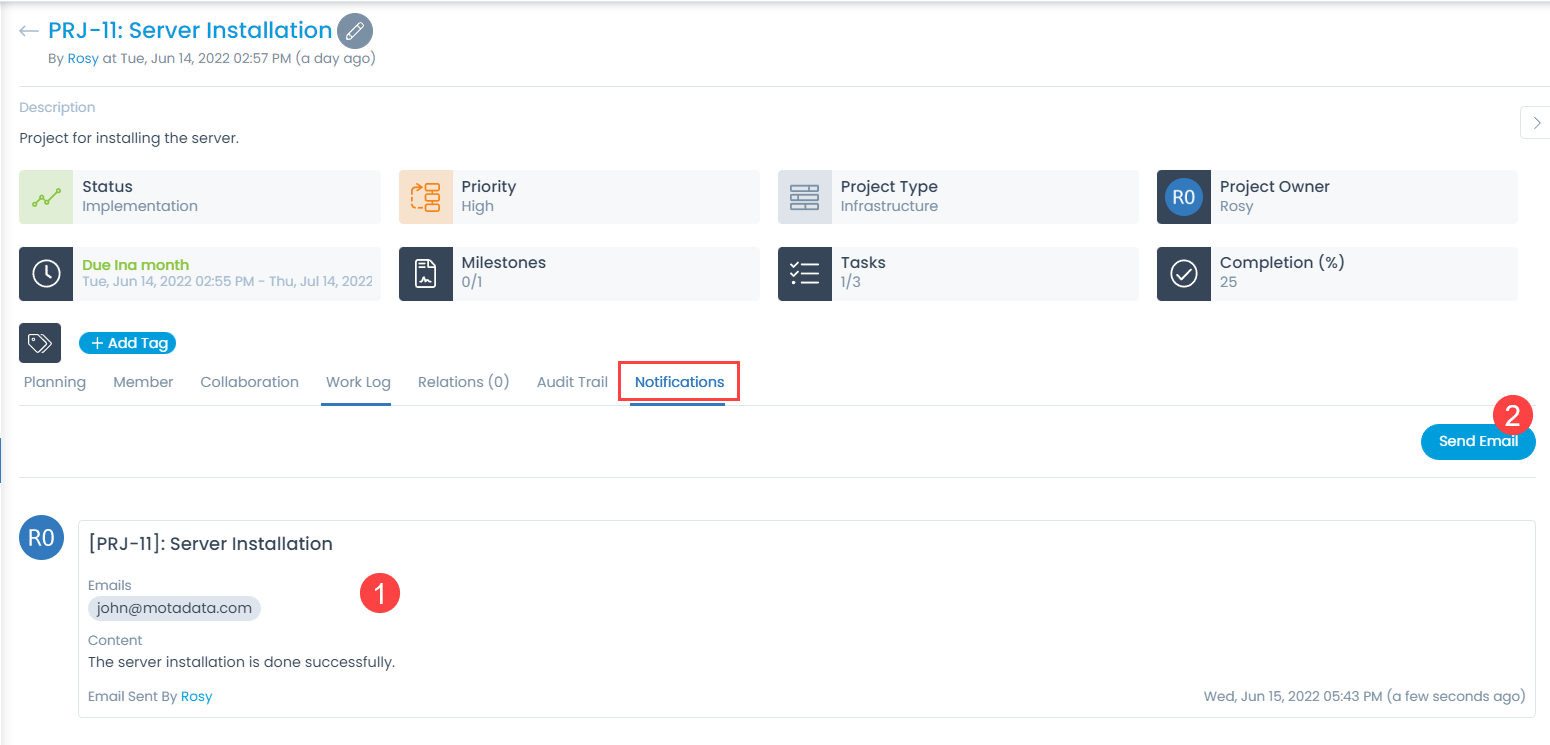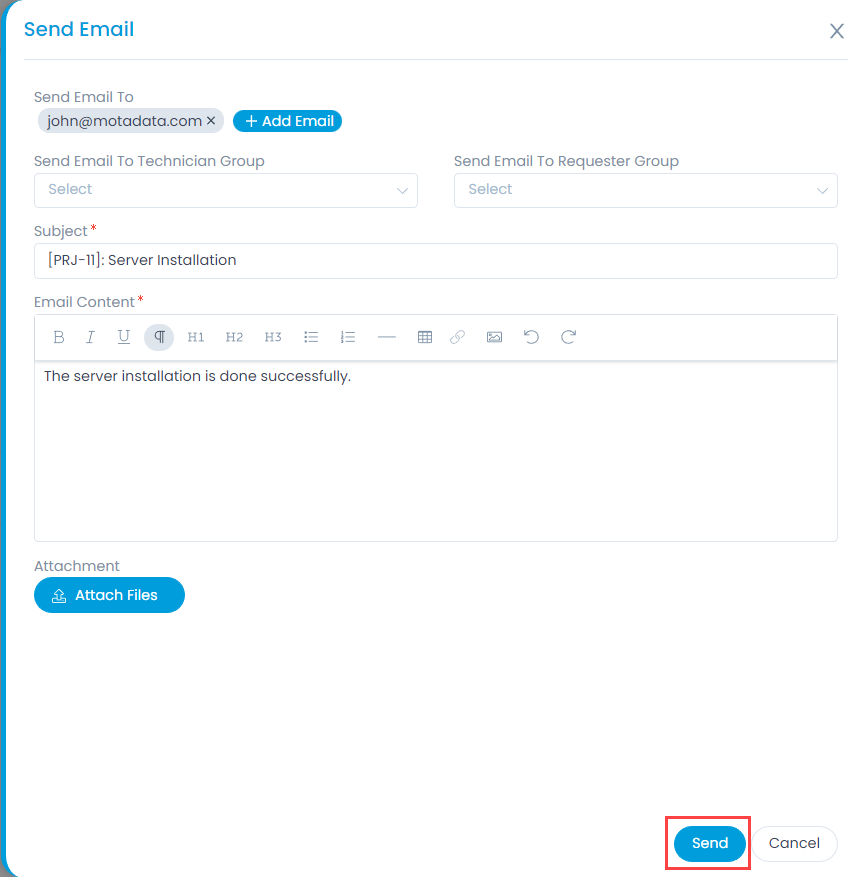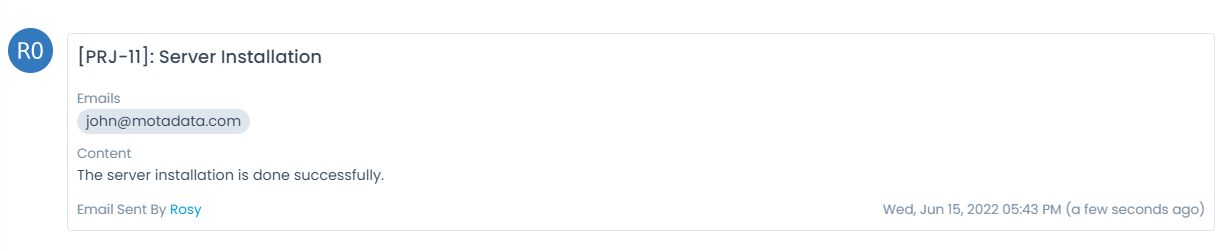Sending Email Notifications
You can send custom email messages to a single and a group of people (stakeholders). This helps them to understand the progress and blockers in the resolution process. The Notifications tab displays a list of sent emails (1) and allows you to send new emails using the Send Email button (2) as shown below.