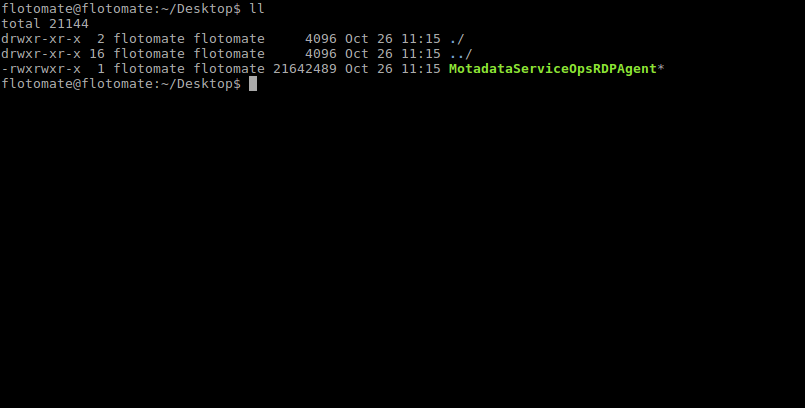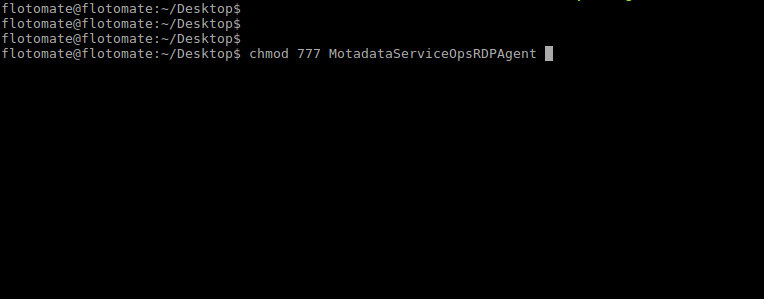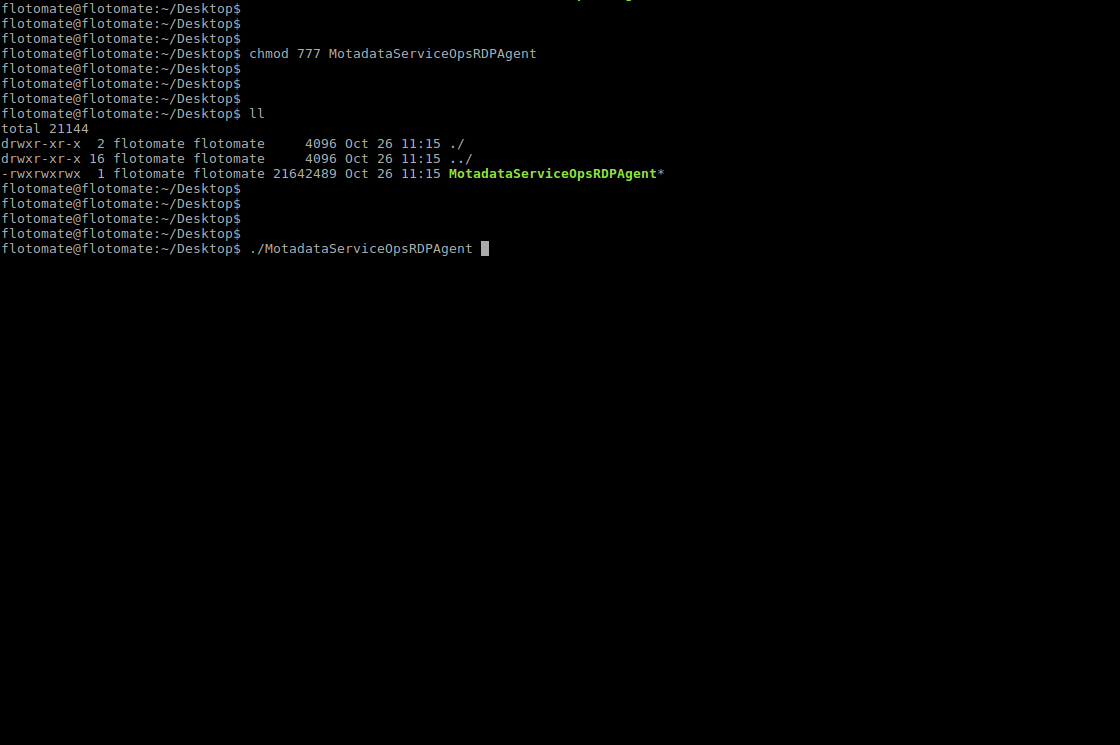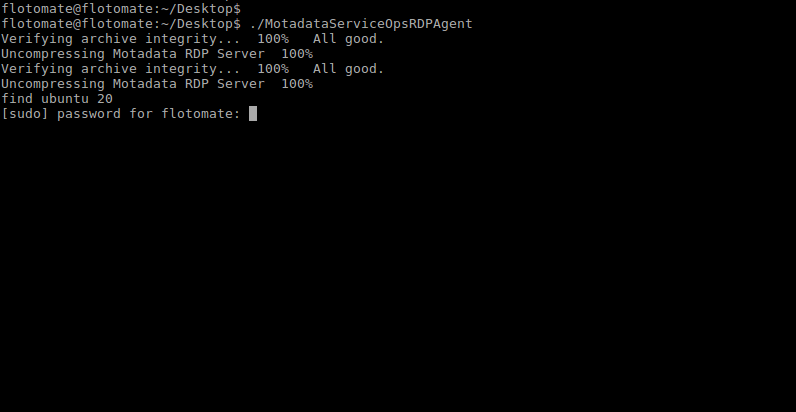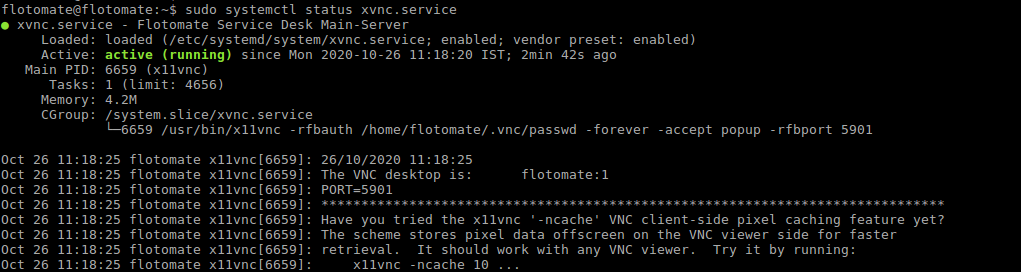Motadata Linux RDP VNC Agent Installation Guide
Describes the installation steps for Linux RDP VNC Agent 1.0.
Minimum System Requirements
- Redhat and CentOS 7
- Ubuntu 16.04, 18.04, 20.04
- Ports to be in Open State: 5900, 5901 with Direct RDP Connection
- 2GB System RAM
- Four-Core Processor
- Space: 500 MB Hard Drive