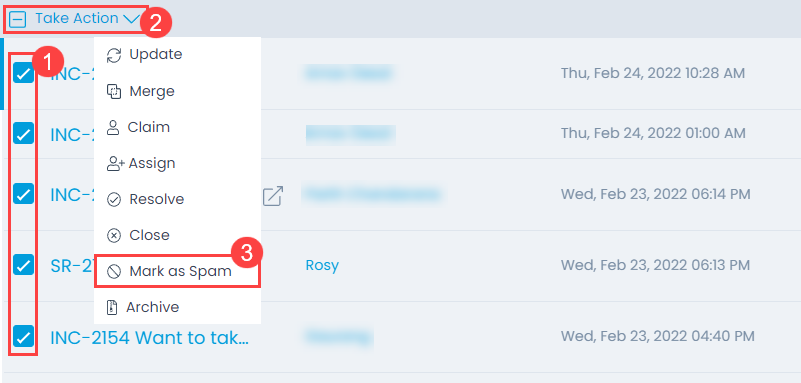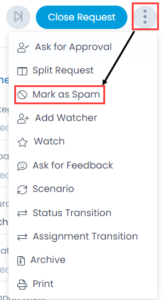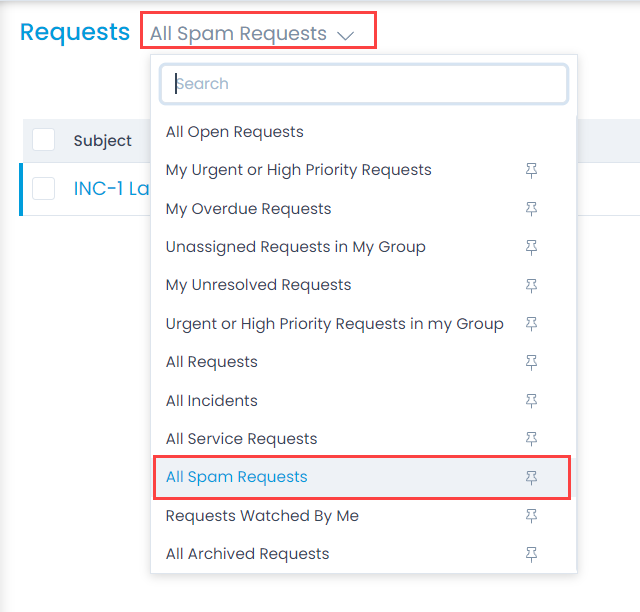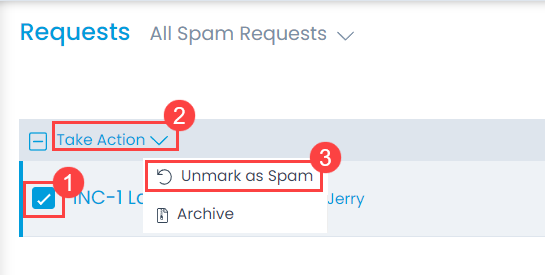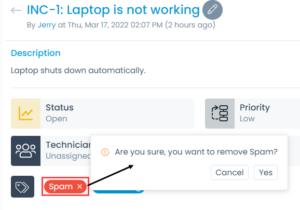Mark Requests as Spam
This option enables you to mark the irrelevant requests as spam requests. Once you mark the request as spam, the system adds a ‘Spam’ tag to the request, and it disappears from the request list.
Irrelevant and unsolicited messages sent are Spam; here the messages are in the form of tickets (Requests). It may happen that some Requests you receive are irrelevant, and you want them to disappear. You can discard a Request as a Spam, and it disappears from the main server.
Mark Spam from List Page
To mark the request as Spam, select the desired tickets, click the Take Action dropdown, and select Mark as Spam option as shown below.