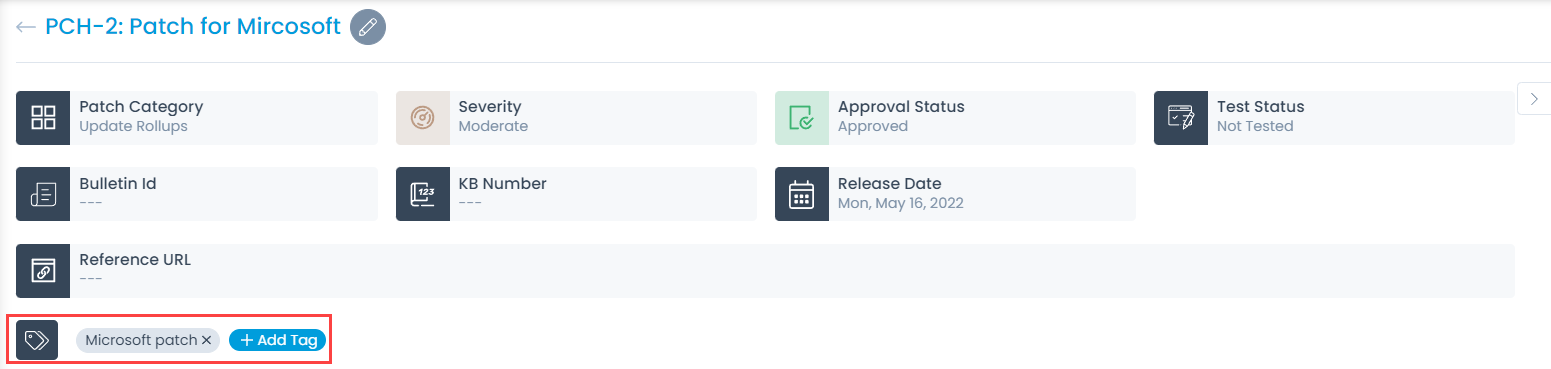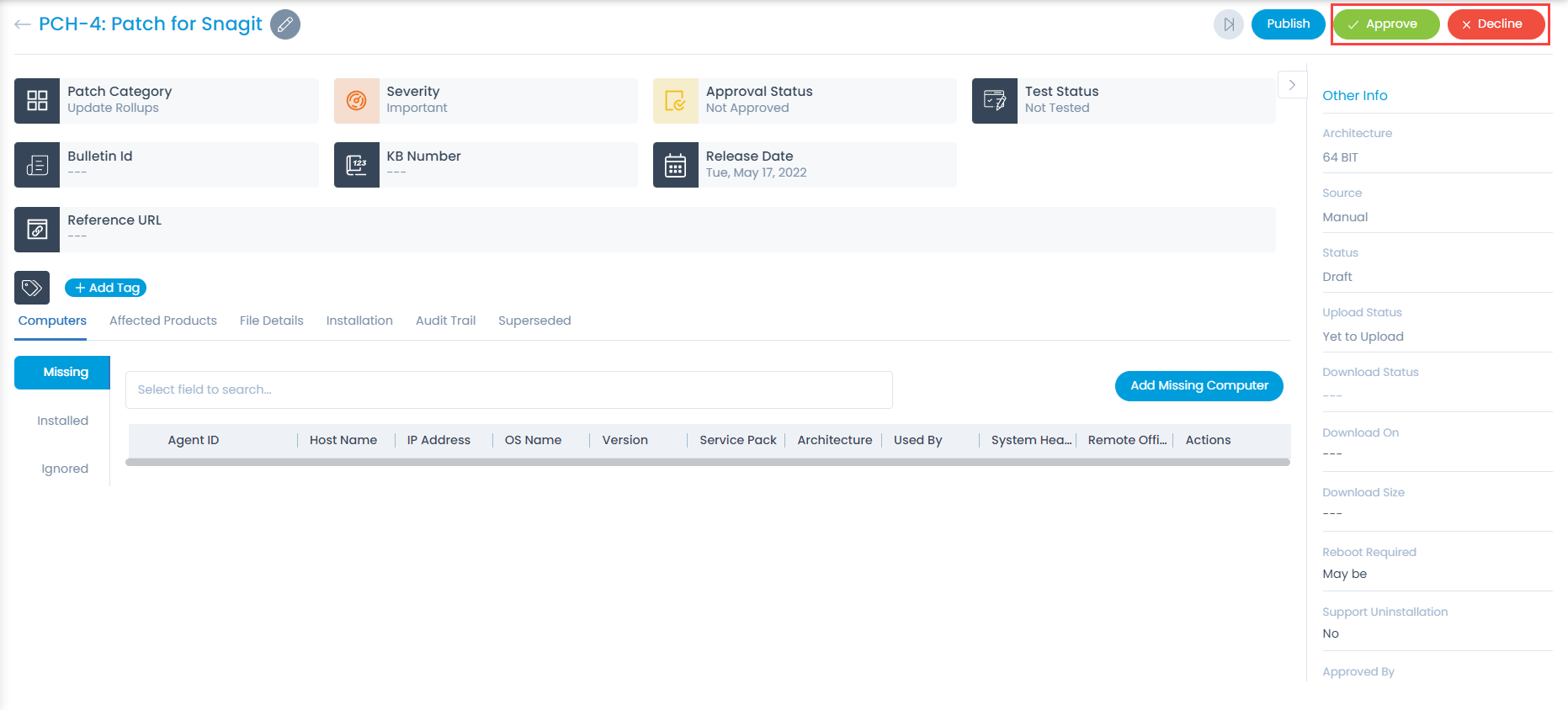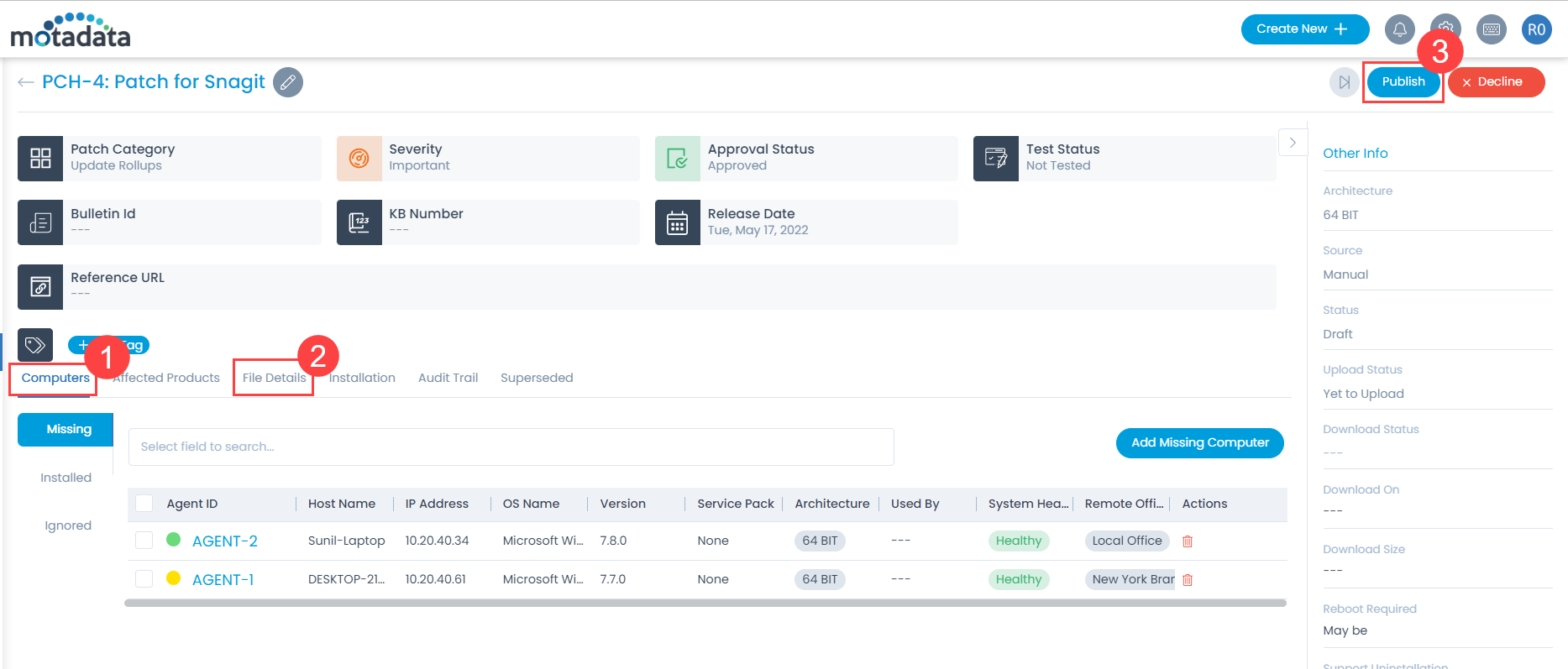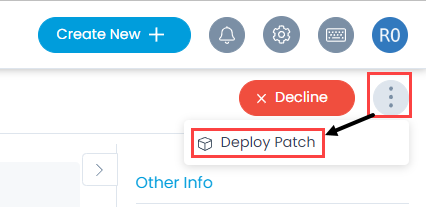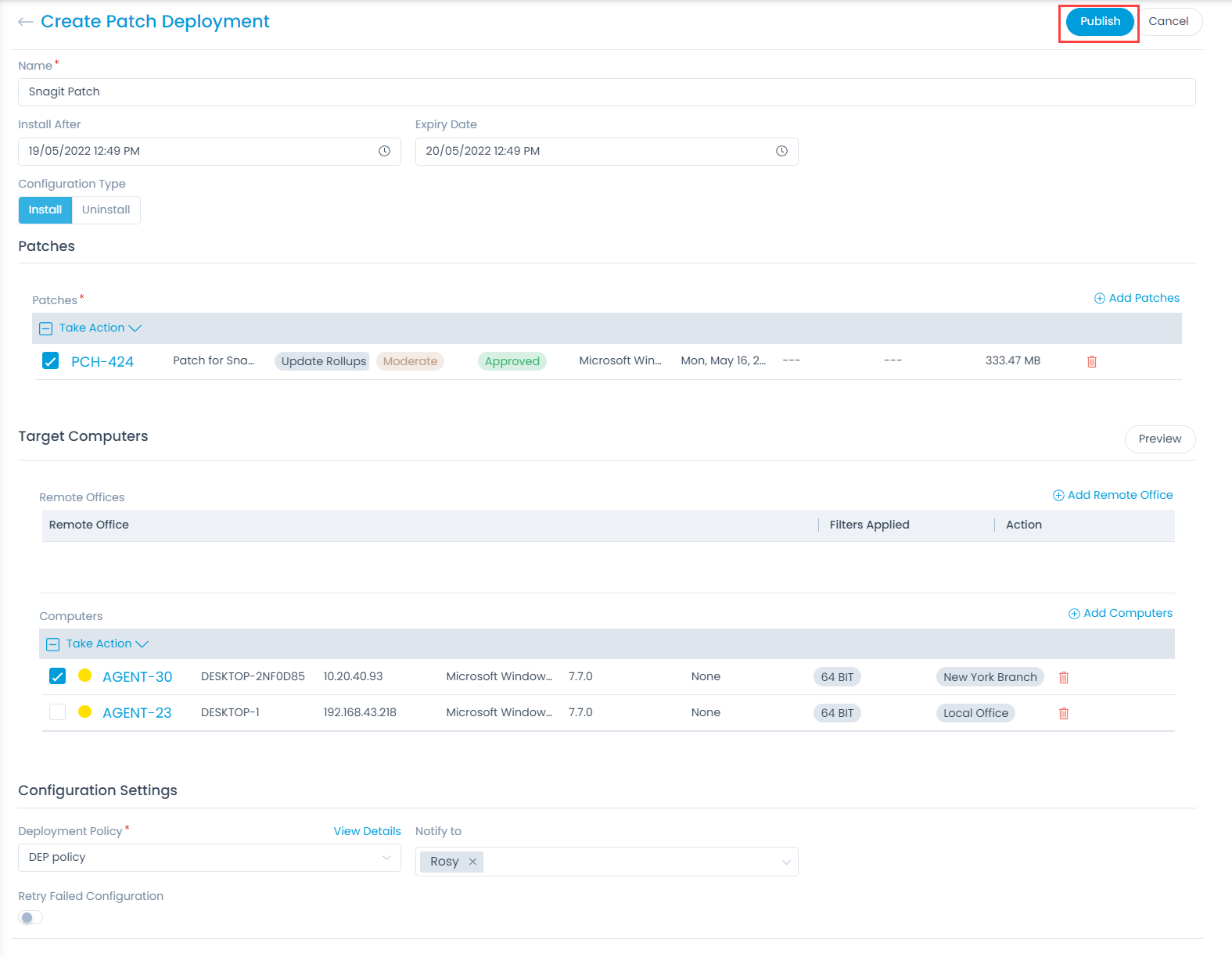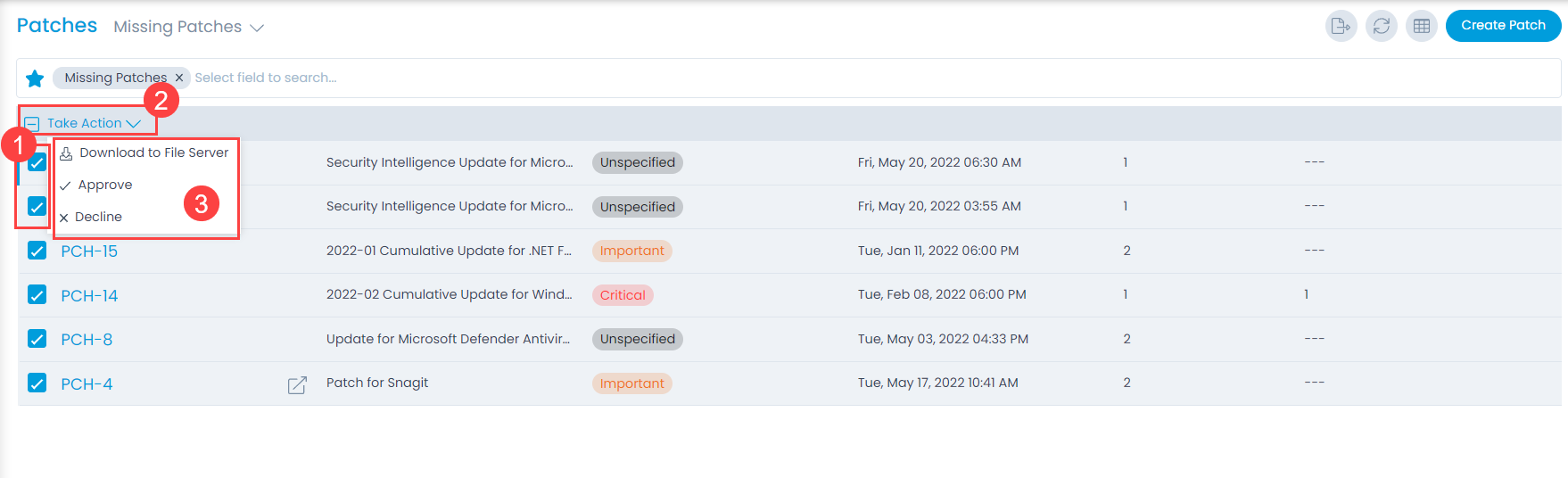Updating a Patch
When you are working on a patch, you can update its status, and various activities/actions associated with it. There are many approaches to update the patch fields, which is listed as below:
Add/Update Tags
You can go to the Patch details Page and directly make a tag or add other tags based on the patch. You can also update the new tags and remove the older ones.