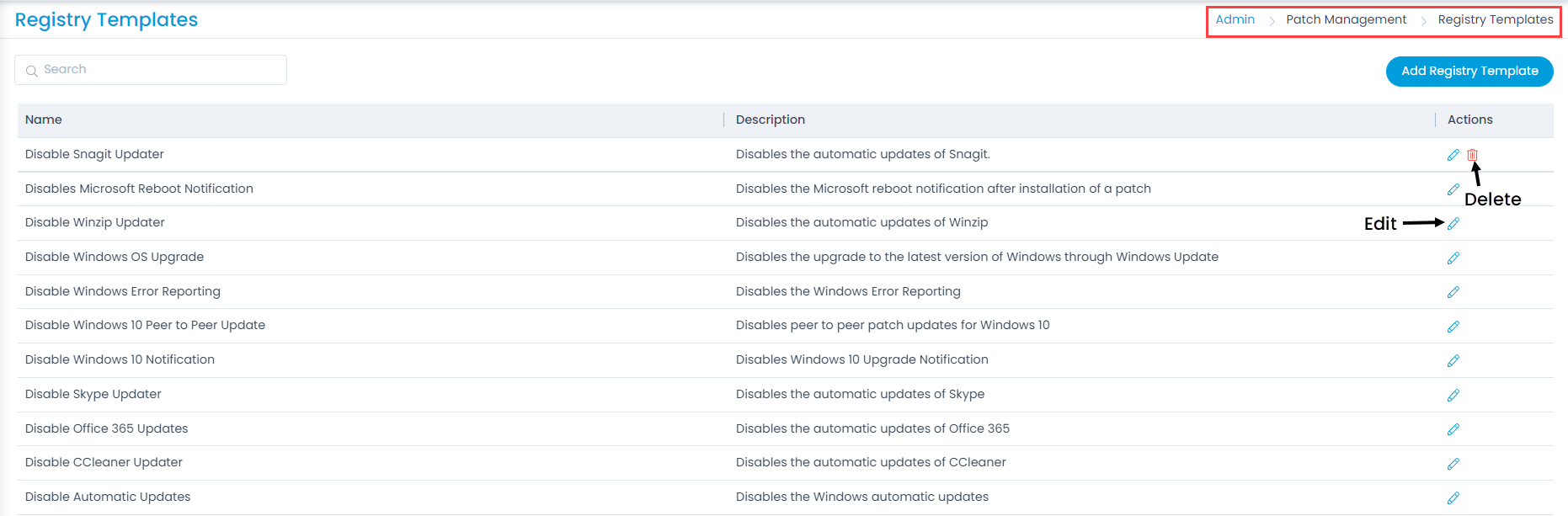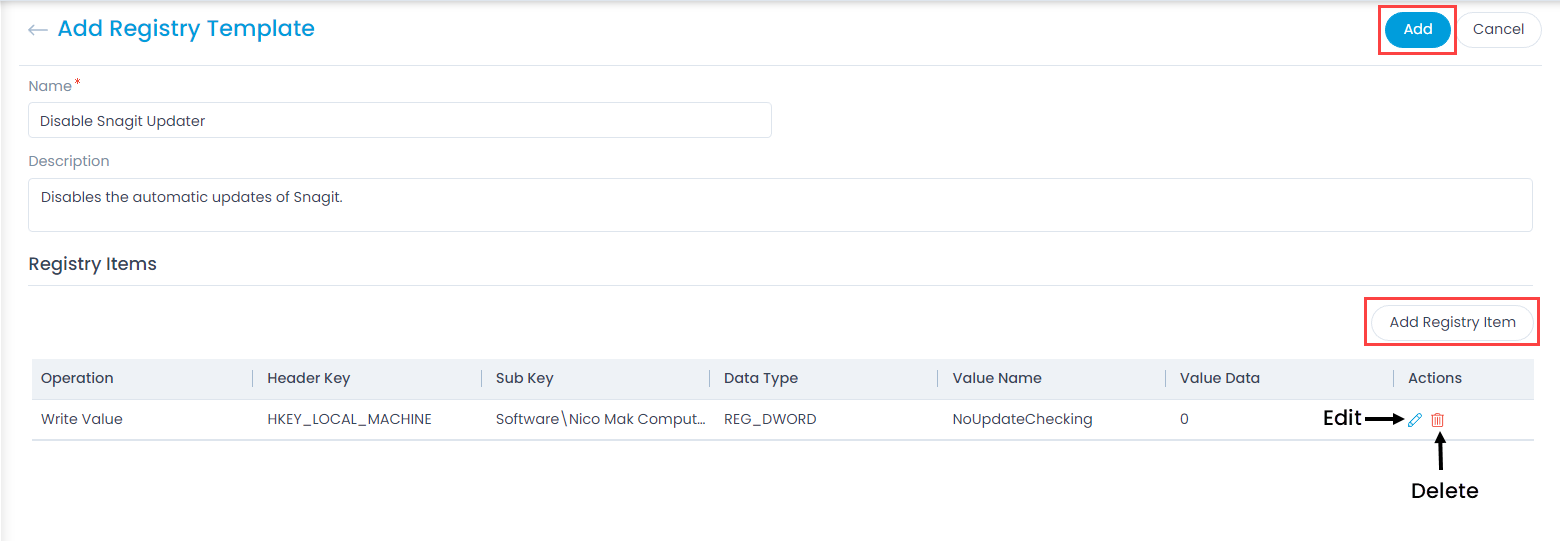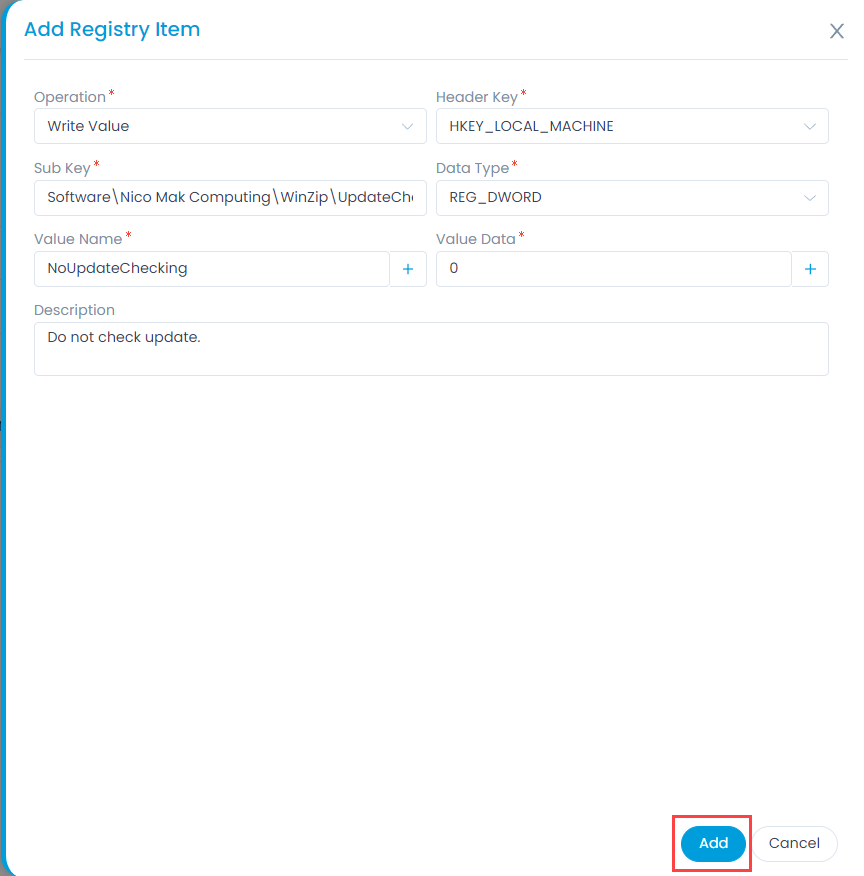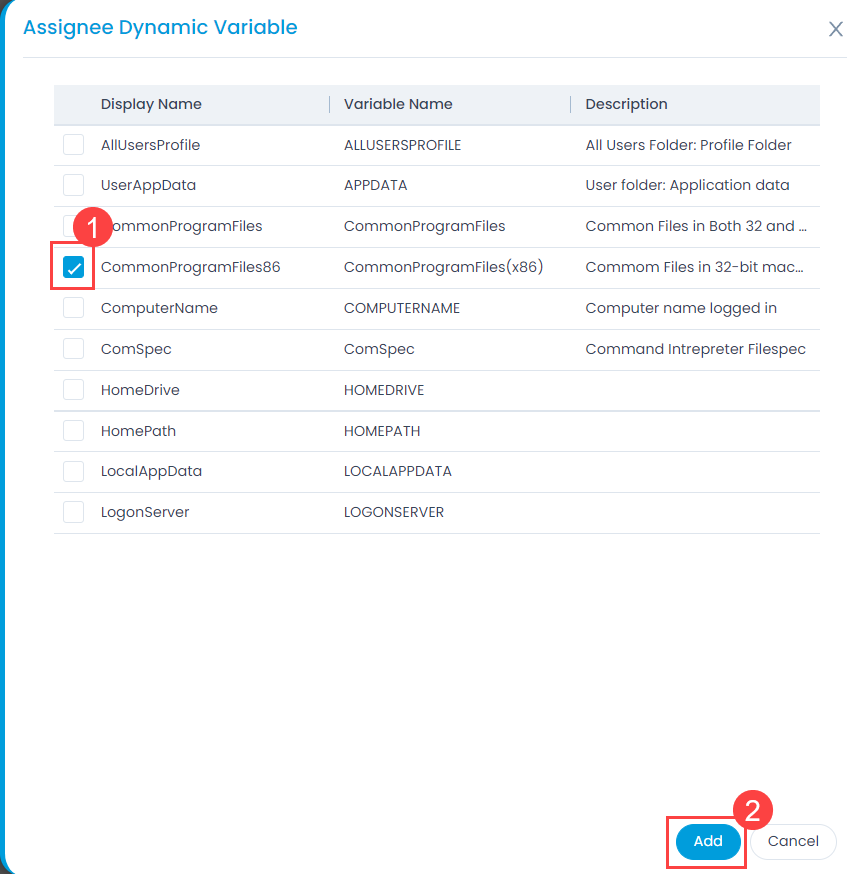Registry Templates
These are templates that contain majority of the configurations related to the installed software, operating system, device drivers, and detected hardware.
To view the Registry Templates page, navigate to Admin > Patch Management > Registry Templates.