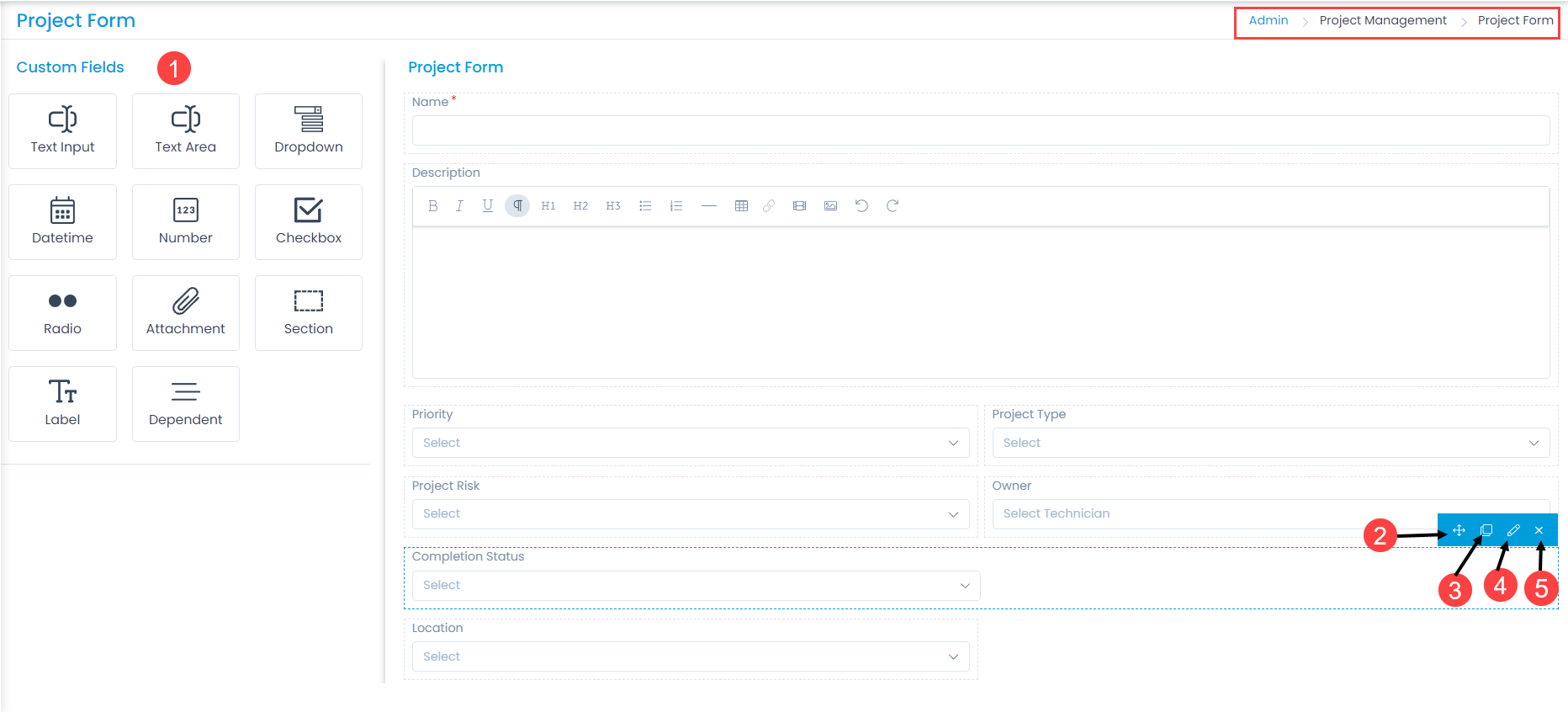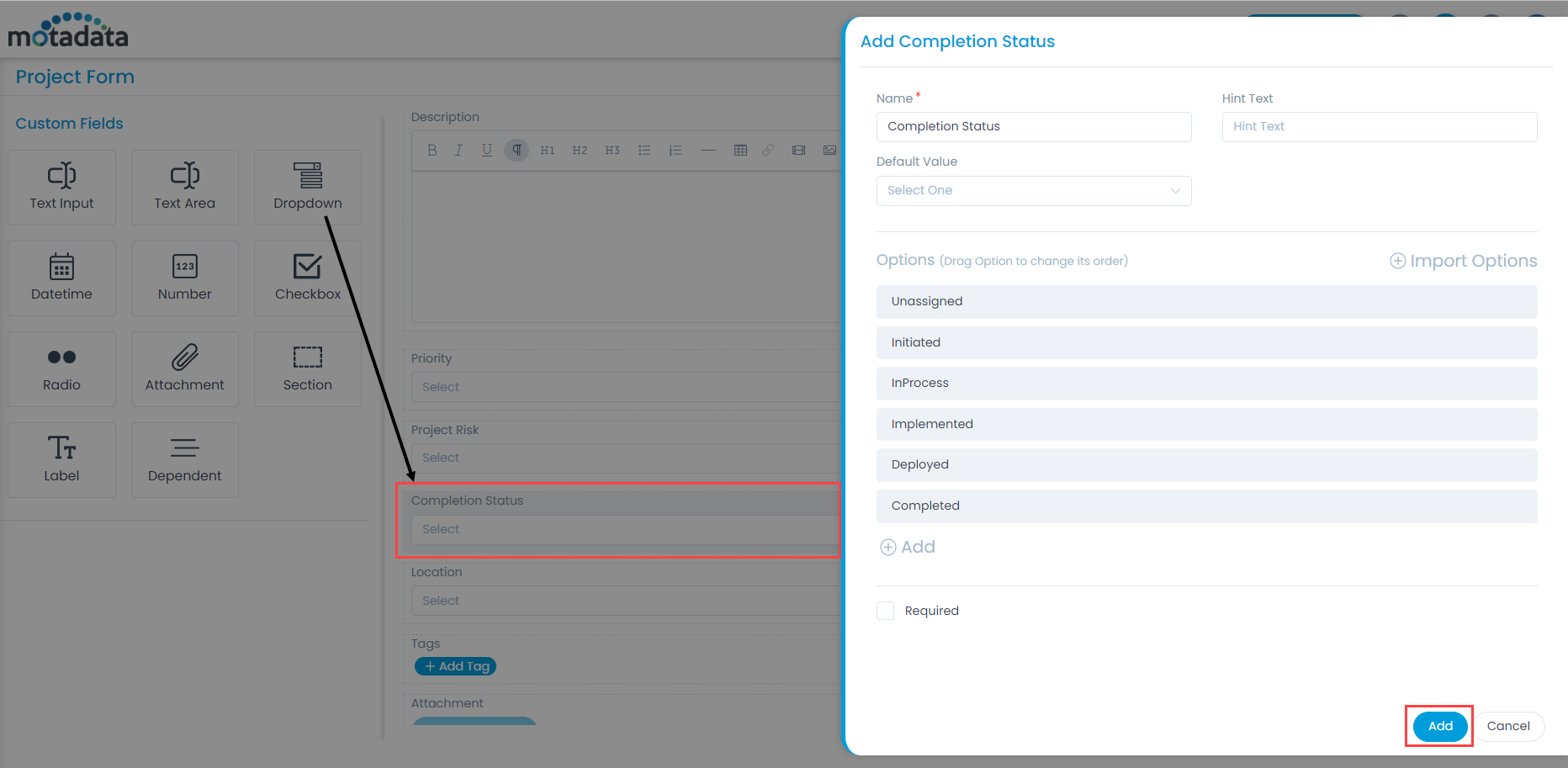The page displays two types of fields:
- Default Fields: These are the primary fields that come with the fresh installation. The field names can neither be changed nor deleted.
- Custom Fields: These are the additional fields added from the pallet. The fields can be renamed and deleted.
Here, you can customize the form using the below options:
- Field Pallet: You can drag and drop the fields from the pallet to add into the form.
- Re-Order: You can drag and drop the fields to change the order of the form.
- Duplicate: You can create duplicate fields from the custom fields.
- Edit: You can edit the fields, make them mandatory, or change their characteristics.
- Remove: You can delete the custom fields and not the default.
Example Scenario: For example, every Project in an organization requires a product owner for the Project to be followed up. By mentioning the owner, Project Manager, and other Teams can be kept updated for the upcoming improvements or changes.
Dropdown
To add the Dropdown custom field, drag and drop it on the form in the right-hand side, and a popup appears.