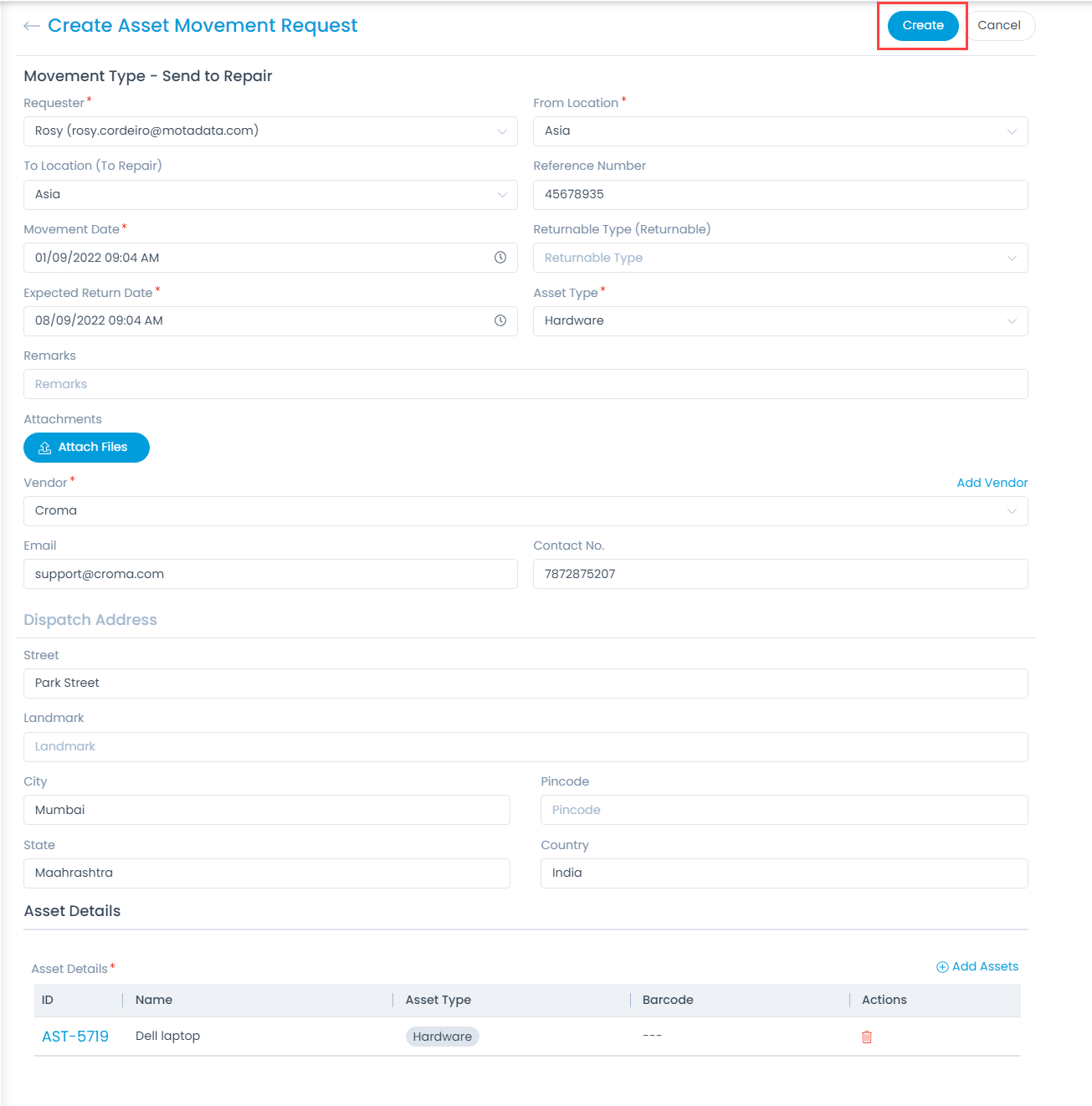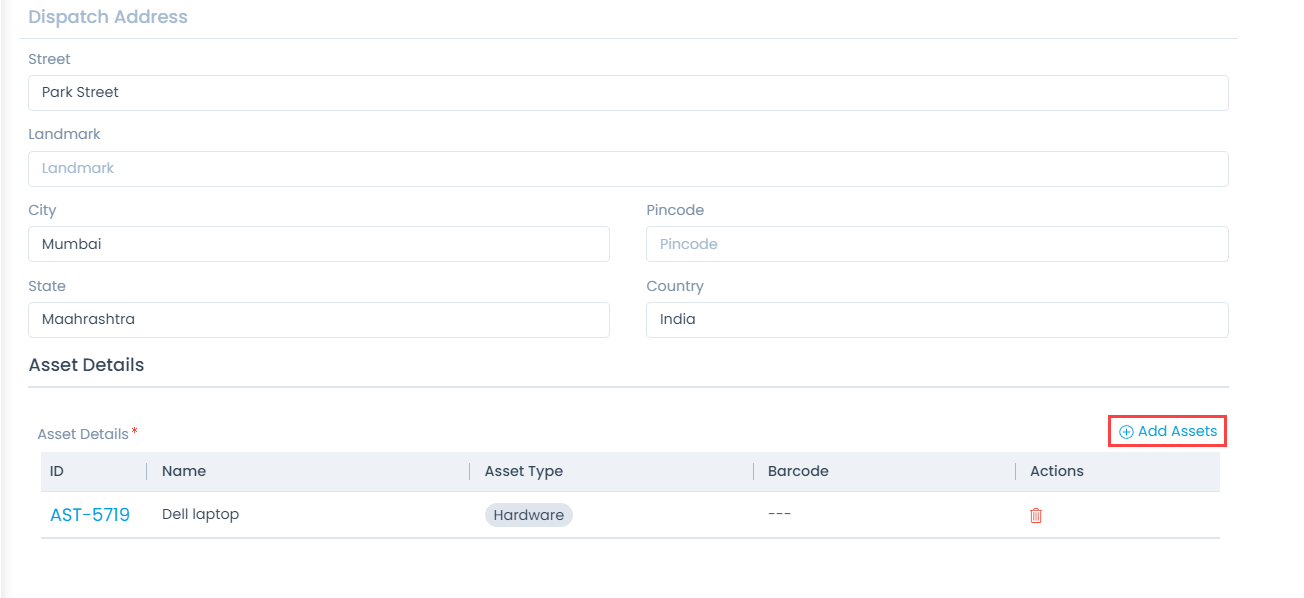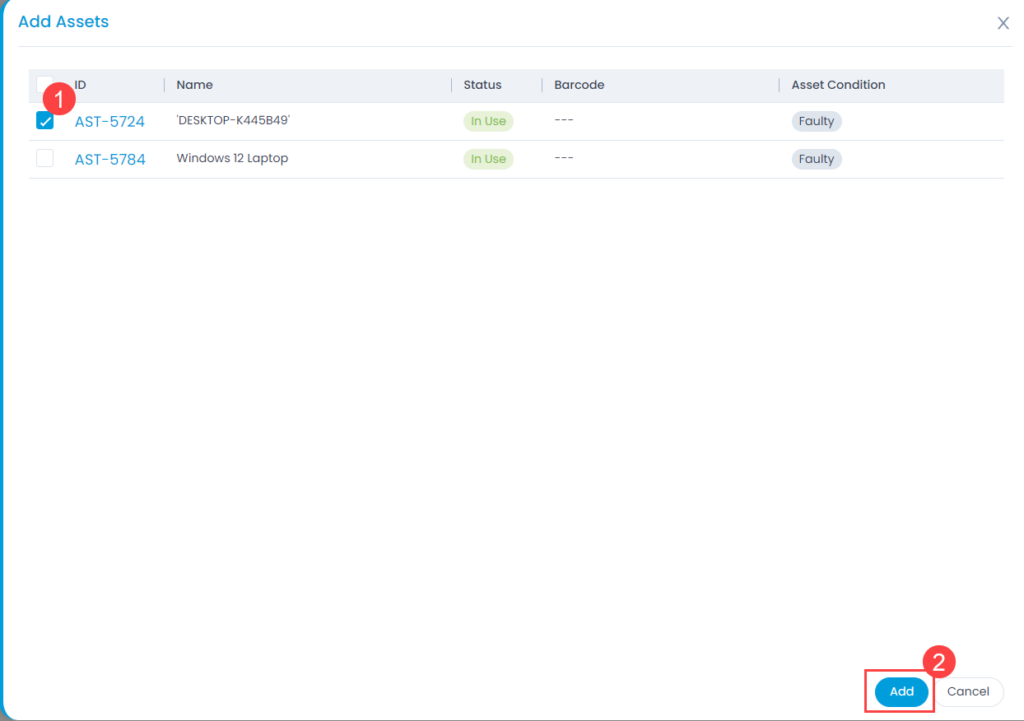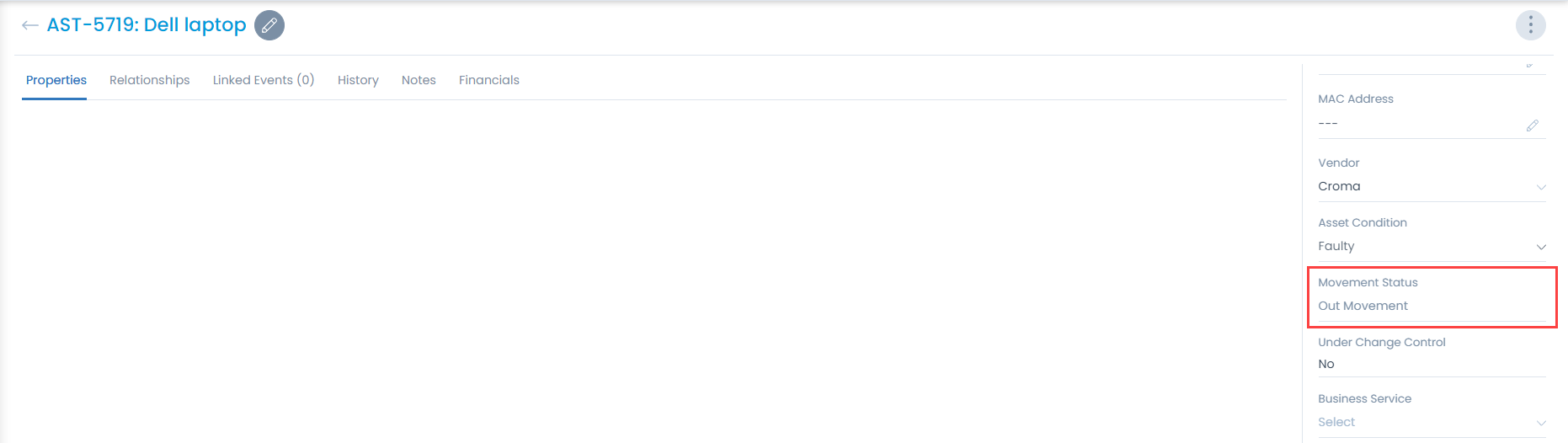Send to Repair
This option enables you to create an Asset Movement Request to send a faulty asset for repair. Only faulty Hardware and Non-IT Assets can be sent for repairing. To send an asset for repair, follow the below steps:
- Navigate to Admin > Asset Management > Asset Movement page.
- Click the Send to Repair button on the top-right corner of the Asset Movement Requests List page. The below form appears.