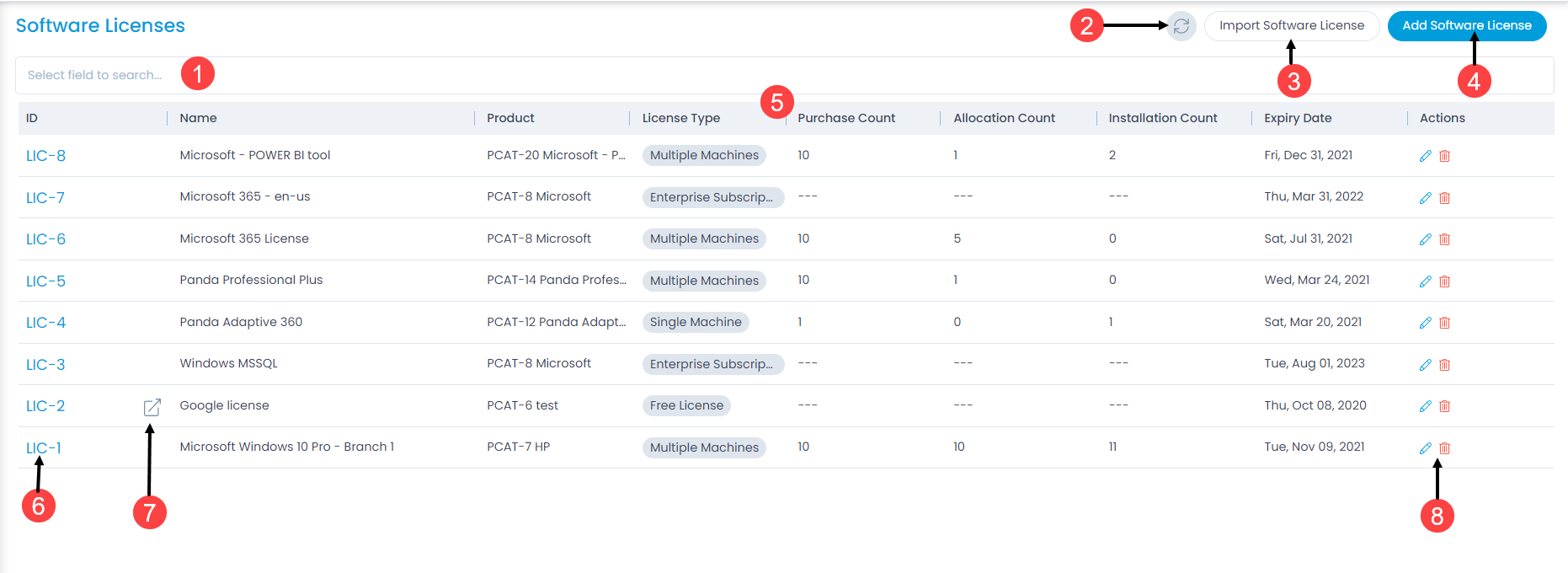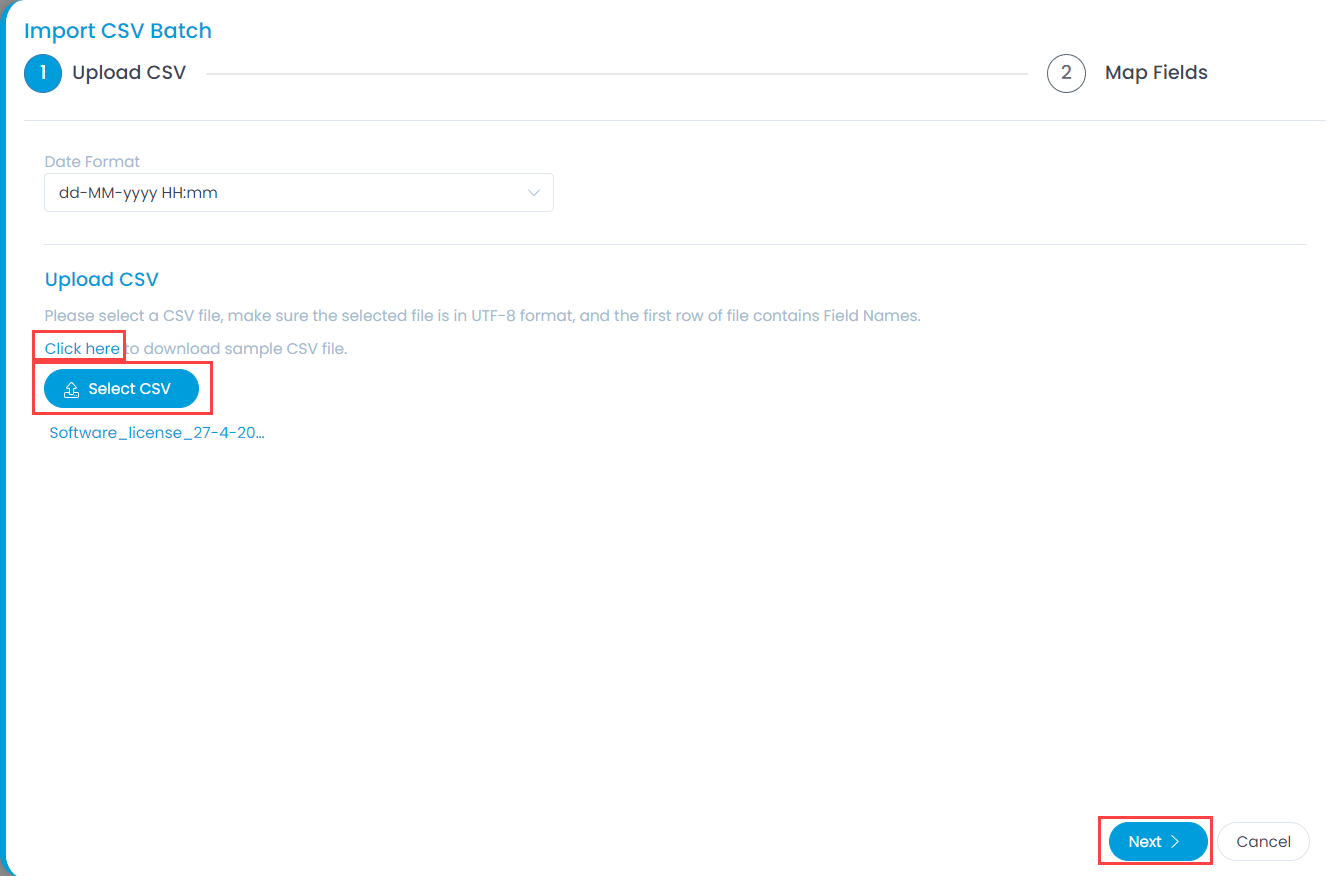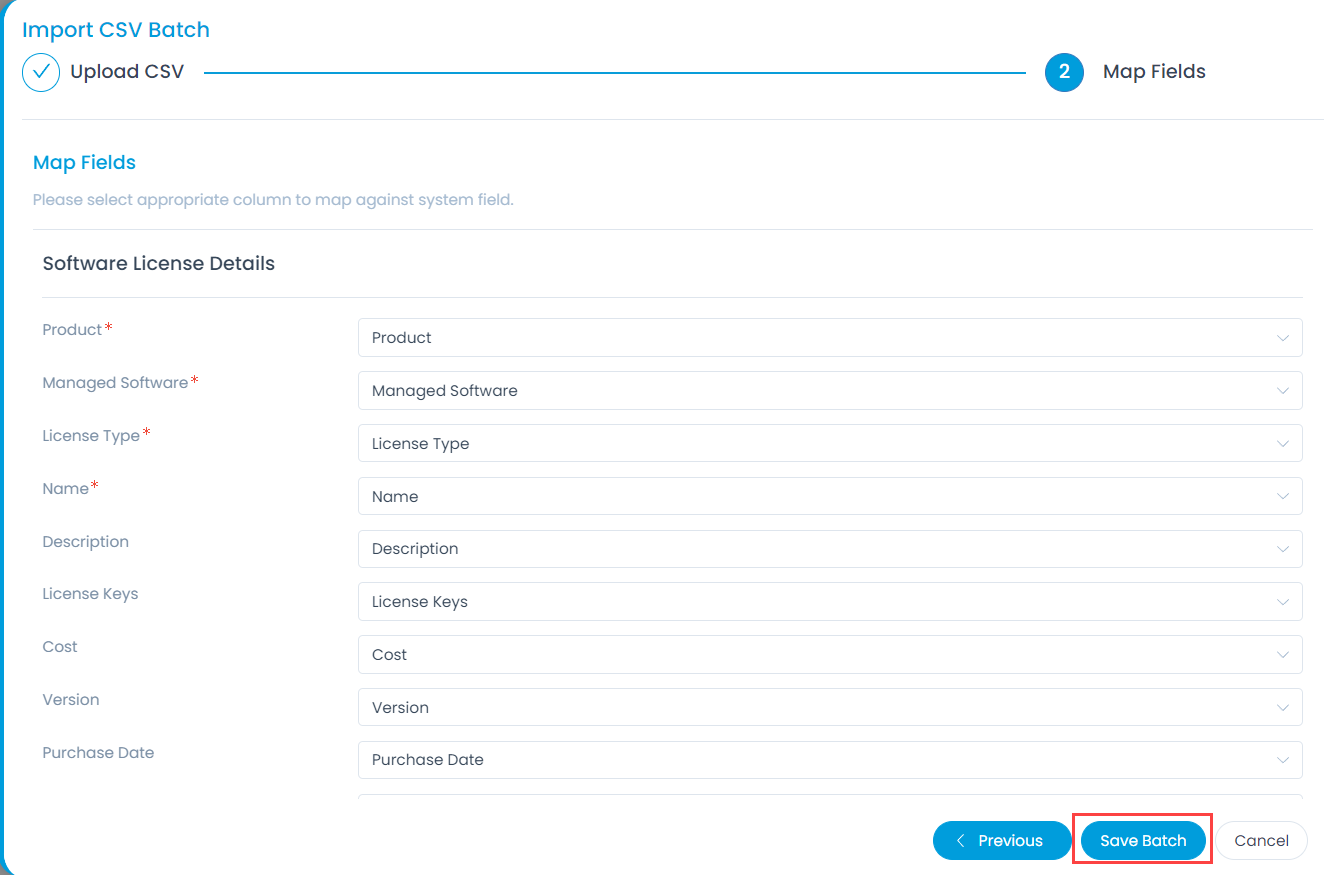Software License List View
The page helps the technicians to view and manage the software licenses. It displays a list of licenses along with their details and options to refresh, import and add new software licenses. Also, you can filter and search for a specific license based on the pre-defined fields like Name, Product, License Type, and Expiry Date.