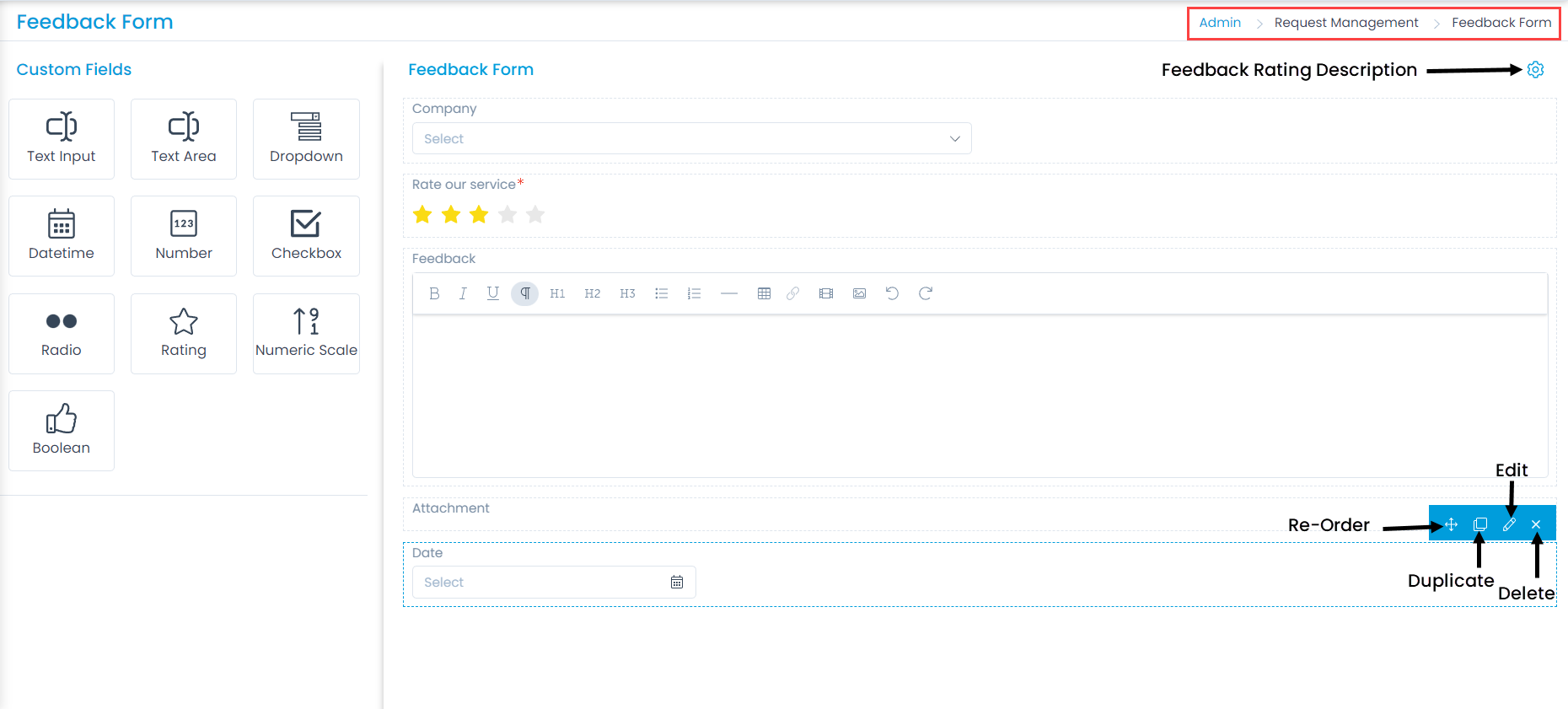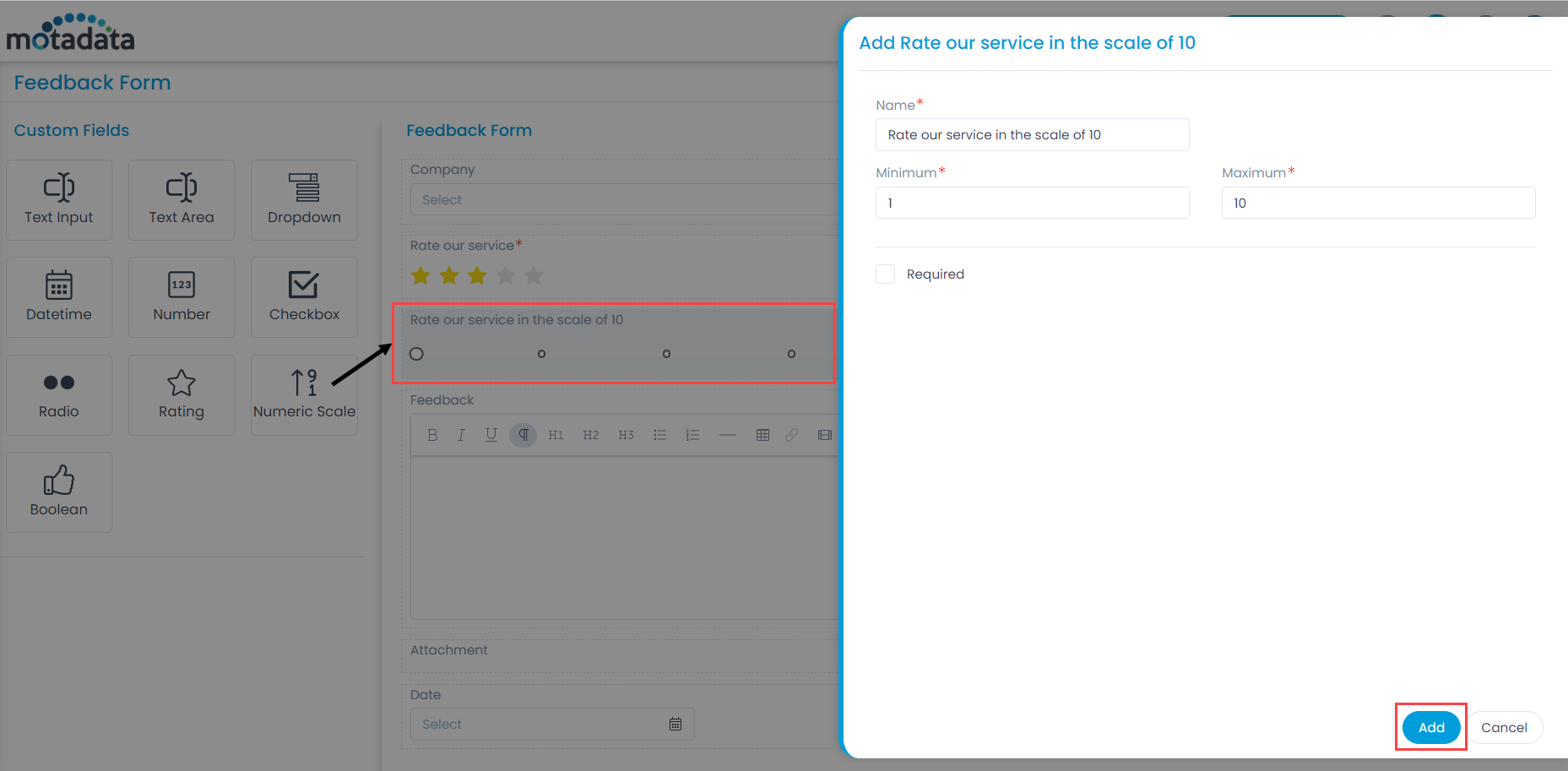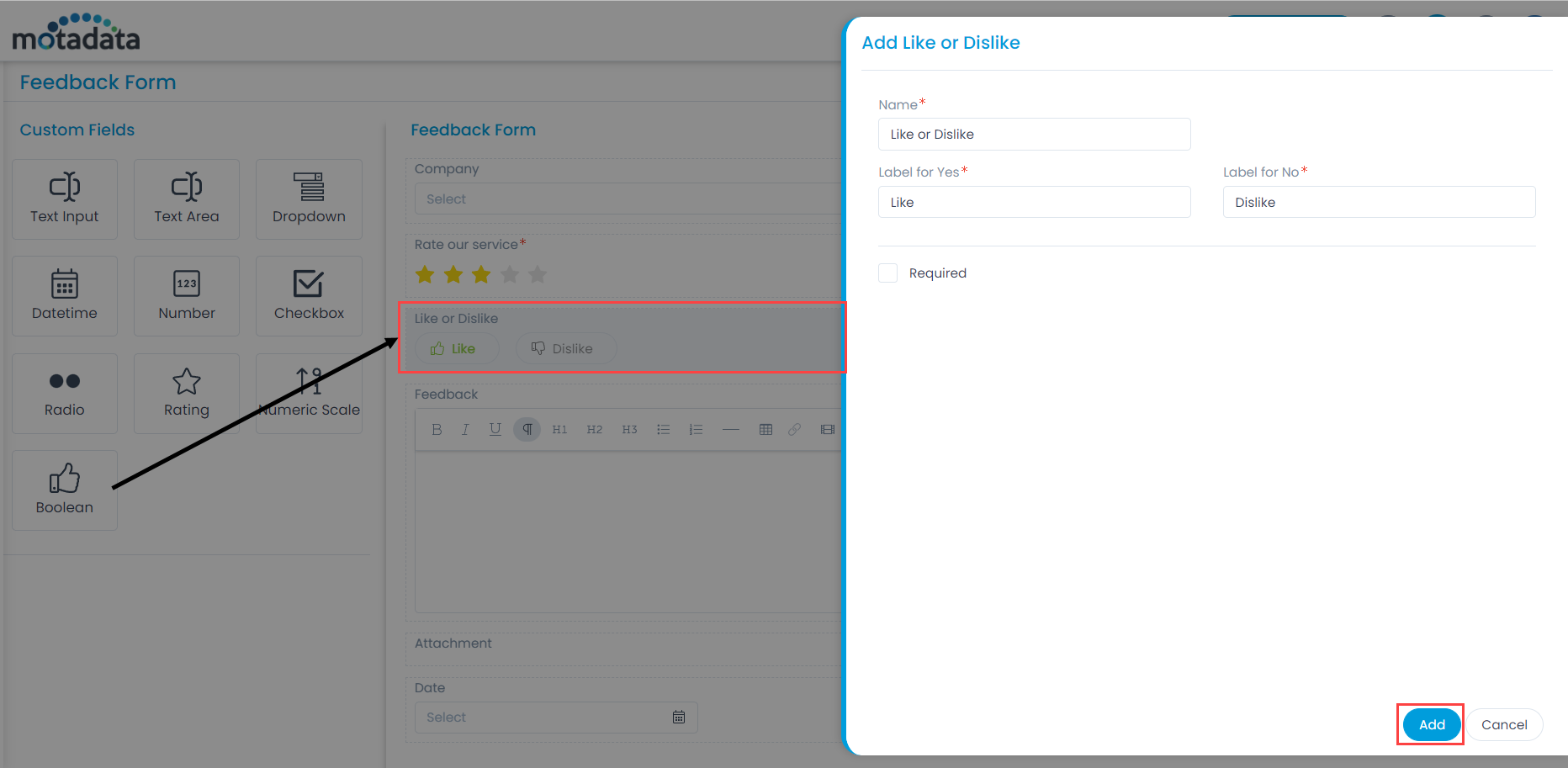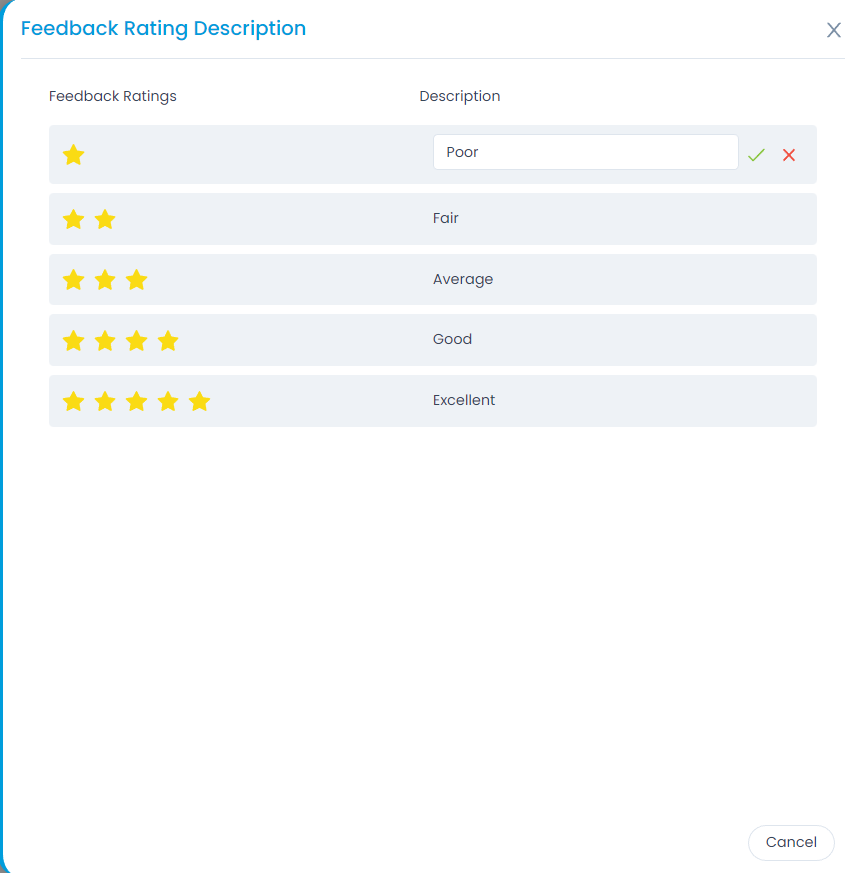Feedback Form
The feedback form is used to collect reviews about the service from the users. This helps the organization to understand, evaluate, and improve their services accordingly.
To view the Feedback Form page, navigate to Admin > Request Management > Feedback Form.