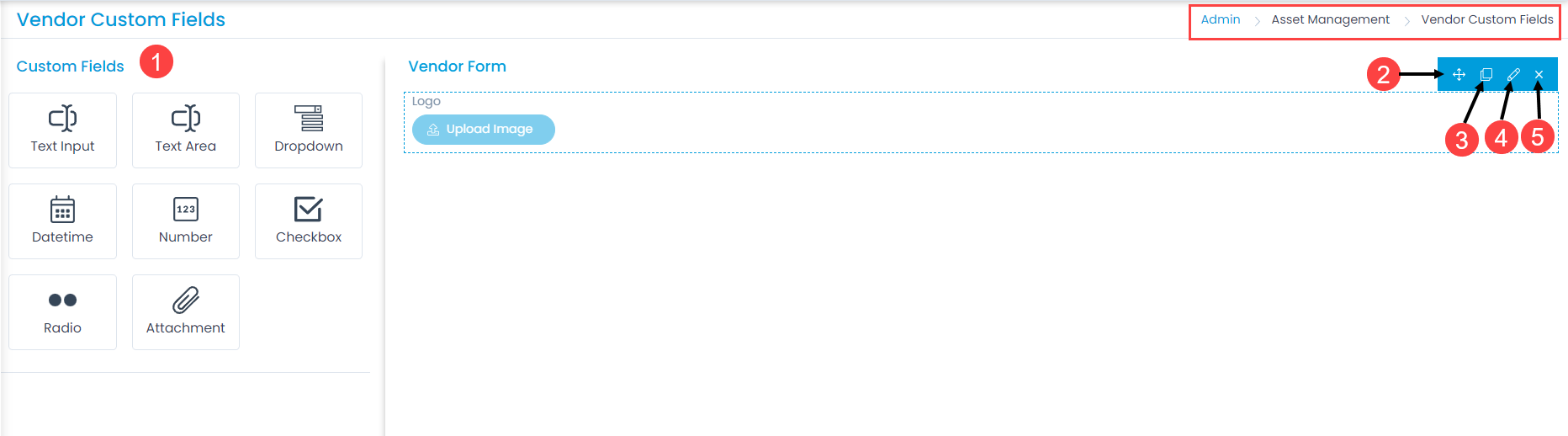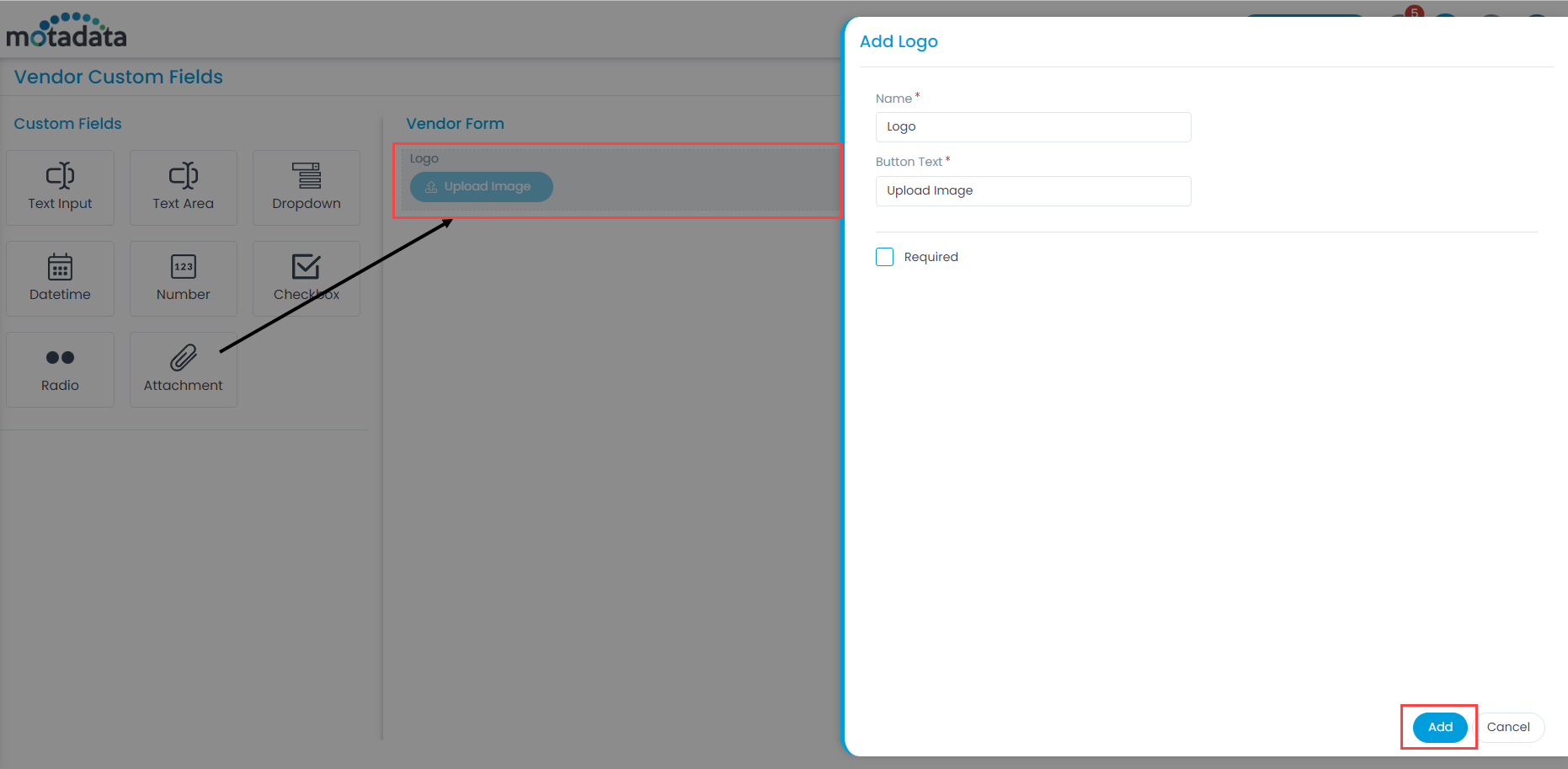Vendor Form
The layout of asset management has all the fields required to manage the vendors of an organization. However, to meet the organization’s needs, you can modify the default template and add new fields. The fields can later be used in the automation settings also.
To view the Vendor Custom Fields, navigate to Admin > Asset Management > Vendor Custom Fields and the below page appears.