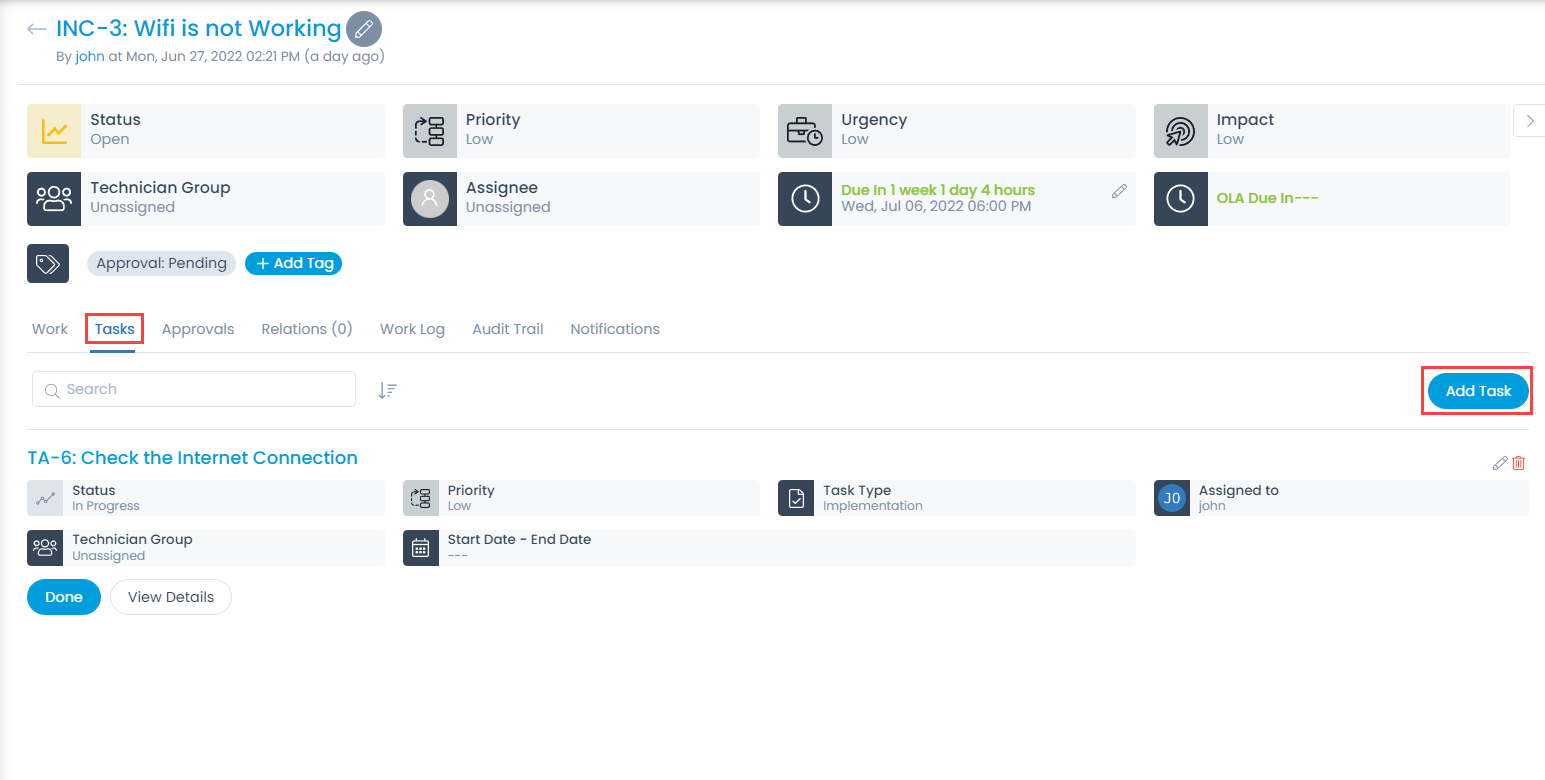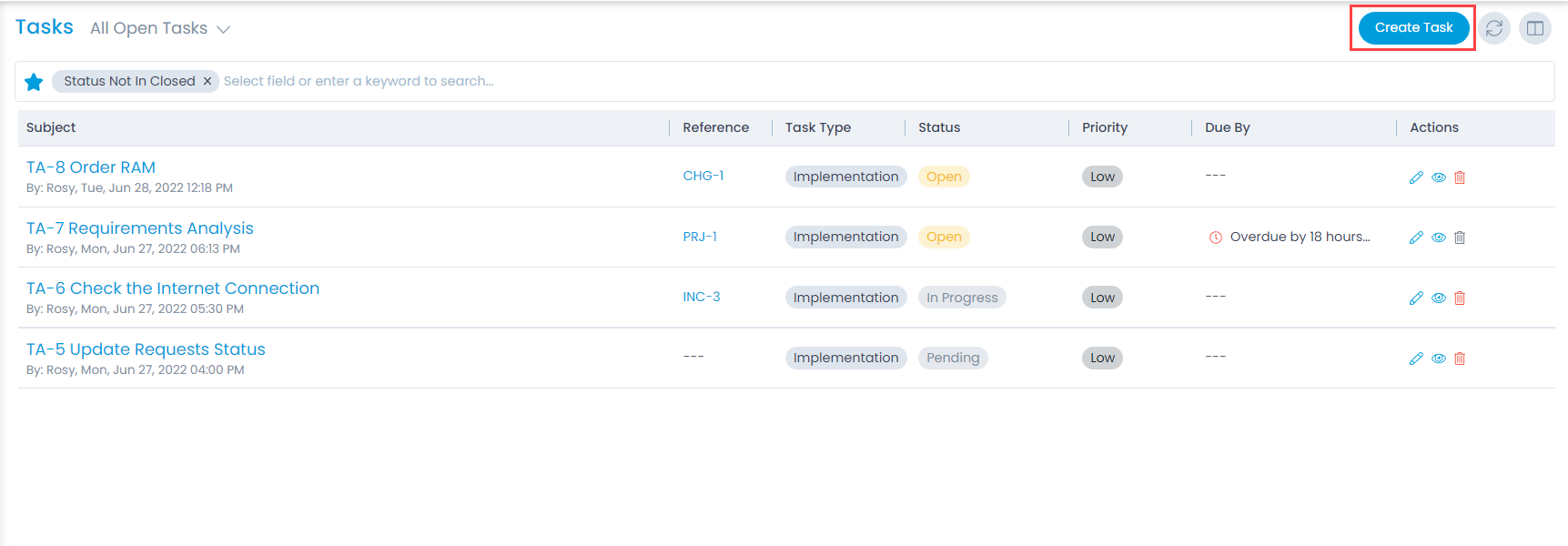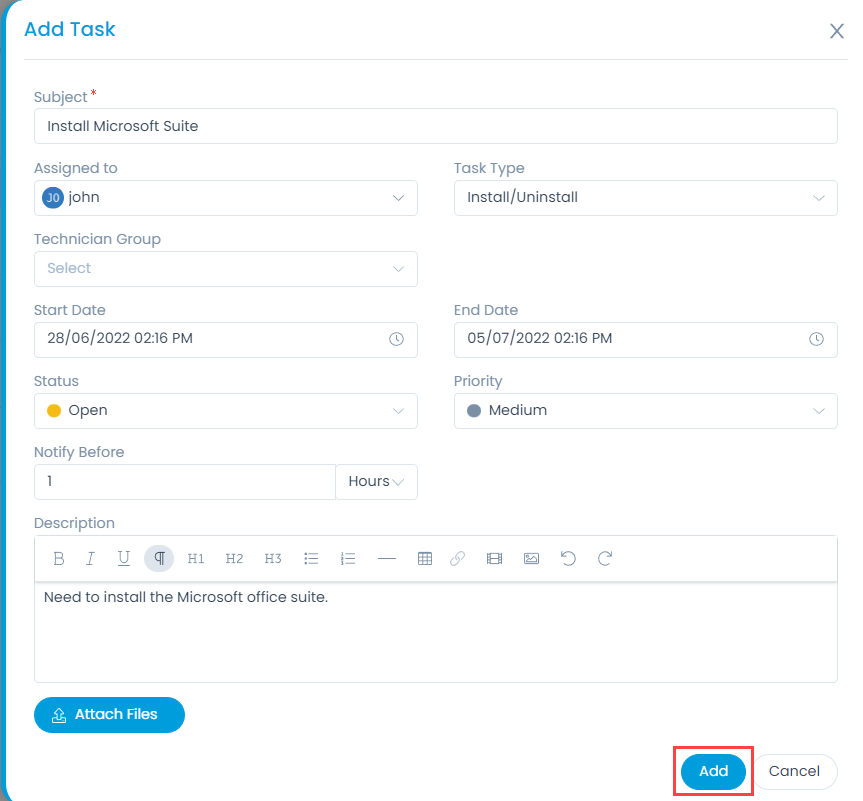- Subject: Enter the subject of the task.
- Assigned to: Select the technician to whom you want to assign the task.
- Task Type: Select the task type.
- Technician Group: Select the technician group to whom you want to assign the task.
- Start Date: Select the date when the task should start.
- End Date: Select the date till which the task should end.
- Status: Select the status of the task.
- Priority: Select the priority of the task.
- Notify Before: Set the hours, days, or minutes before which the technician should be notified about the task.
- Hours: Select the number of hours before which the system should send an email reminder to the assigned technician.
- Minutes: Select the number of minutes before which the system should send an email reminder to the assigned technician.
- Days: Select the number of days before which the system should send an email reminder to the assigned technician.
- Description: Enter the description of the task.
- Attach Files: Attach the relevant files if required.
Once done, click Add and the task appears in the list. Similarly, you can create a task from other modules.