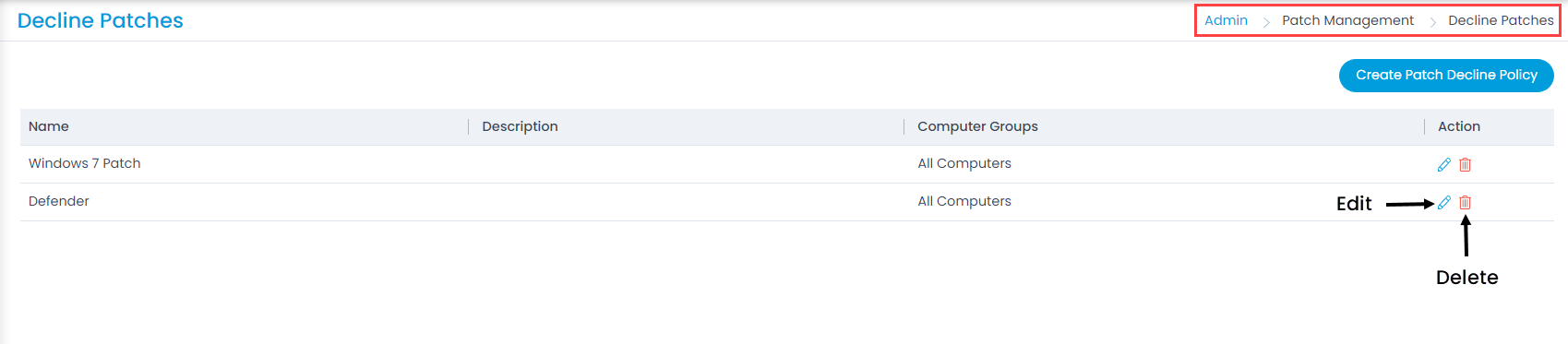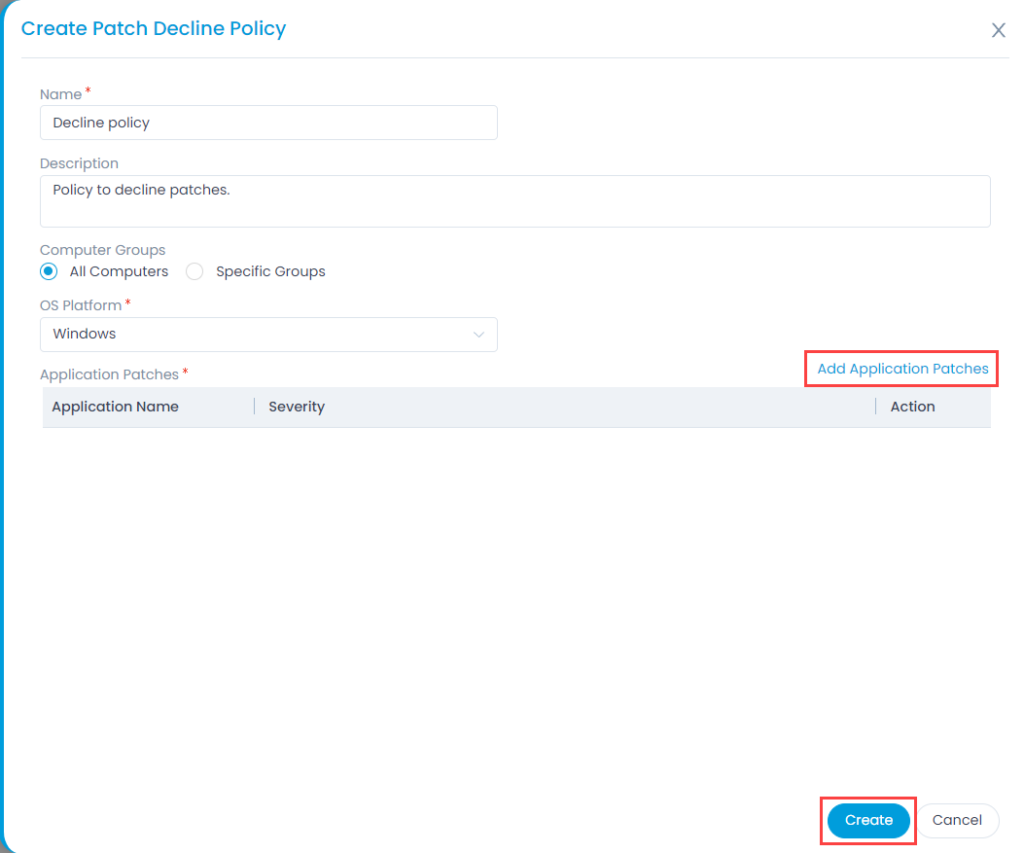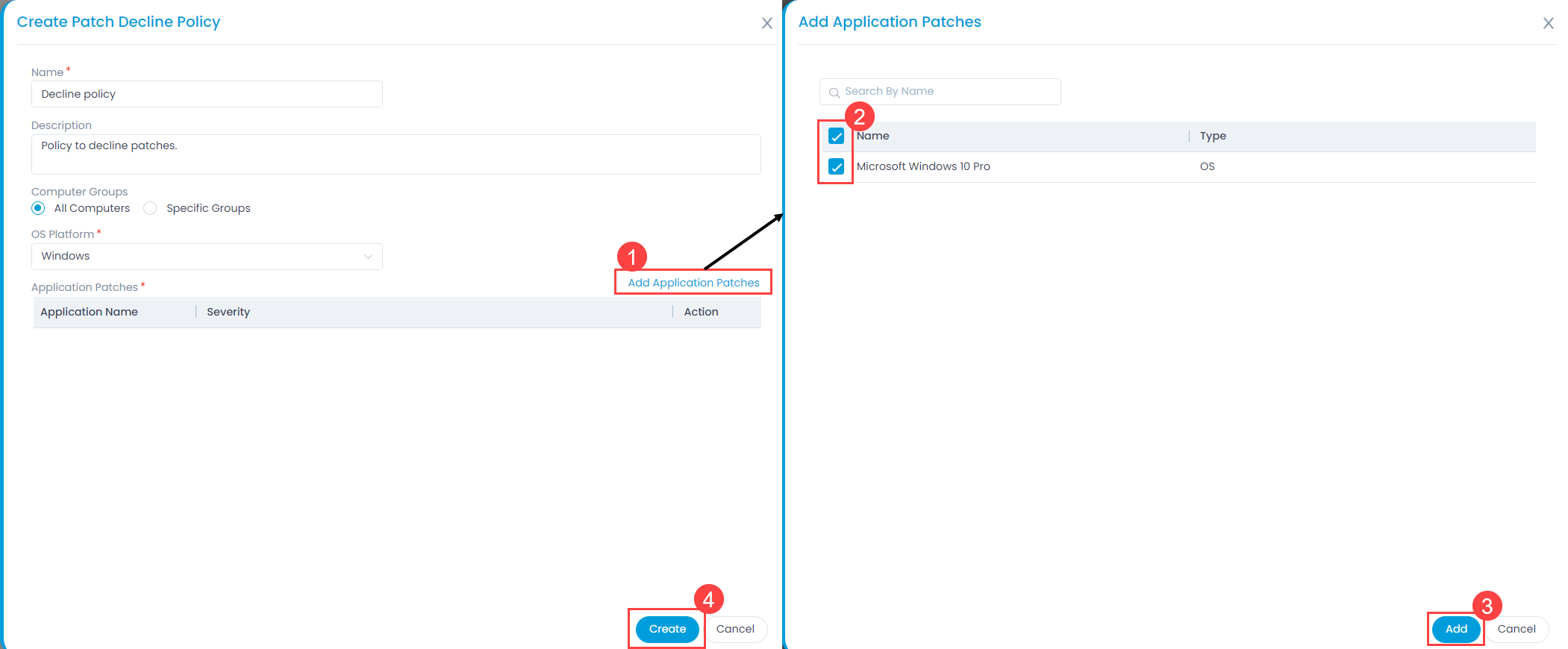Decline Patches
Decline Patch Configuration allows you to automate the process to ignore Patches for a specific set of Computers which is different from manual ignoring.
A decline configuration jumps into action whenever a Computer demands a Patch. It checks whether the Patch is a part of any DC and updates the Patch database accordingly. Patches ignored automatically are also added to the global ignored list, but you can drill down to the specific Computers where they have been ignored using the UI features.
To view the Decline Patches page, navigate to Admin > Patch Management > Decline Patches.